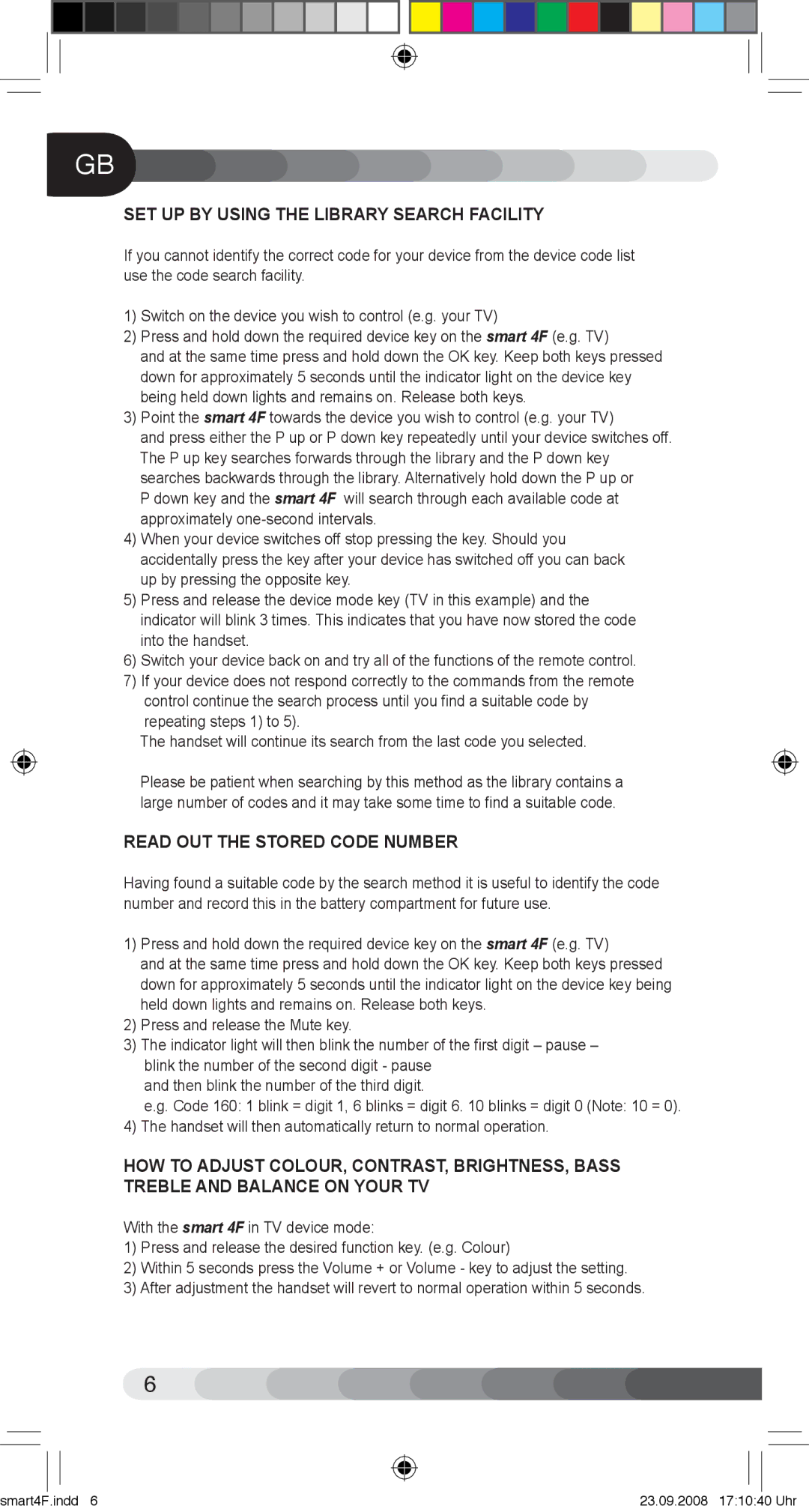Smart 4F specifications
The Classic Electronics Smart 4F is a cutting-edge device designed for users seeking an optimal blend of functionality, style, and performance. This innovative gadget is targeted towards tech enthusiasts as well as everyday users who appreciate sophisticated technology.One of the main features of the Smart 4F is its high-resolution display that offers vibrant colors and sharp images. With a screen size that enhances visibility while remaining portable, users can easily navigate applications and settings with ease. The touchscreen functionality further elevates the user experience, providing intuitive controls that are responsive and easy to manage.
Powered by a robust processor, the Smart 4F ensures smooth multitasking and quick loading times for applications. Whether you're streaming media, playing games, or handling productivity tasks, this device stands up to demanding requirements. Its ample internal storage capacity offers flexibility for users to store essential files, apps, and multimedia content without running into space issues.
In terms of connectivity, the Smart 4F is equipped with multiple options, including Wi-Fi, Bluetooth, and USB-C ports. These features facilitate seamless interactions with other devices and networks, making it easy to share data or connect to external peripherals. Furthermore, the presence of advanced security technologies such as biometric authentication ensures that user data remains protected.
The Smart 4F also boasts impressive battery life, allowing for extended use without frequent recharging. This feature is particularly beneficial for on-the-go individuals who require a reliable device for their daily activities. The compact and lightweight design makes it an ideal companion for travel, work, or casual use.
Additionally, the Smart 4F supports a variety of operating systems and applications, making it versatile and adaptable to individual preferences. Whether one prefers productivity suites, entertainment platforms, or creative software, this device can accommodate a wide range of needs.
In summary, the Classic Electronics Smart 4F stands out as a remarkable device characterized by its high-resolution display, powerful processing capabilities, advanced connectivity options, and a durable design. Ideal for both personal and professional use, it combines performance and aesthetics, catering to the diverse needs of modern users. With the Smart 4F, Classic Electronics reaffirms its commitment to delivering quality technology that enhances the everyday experience.