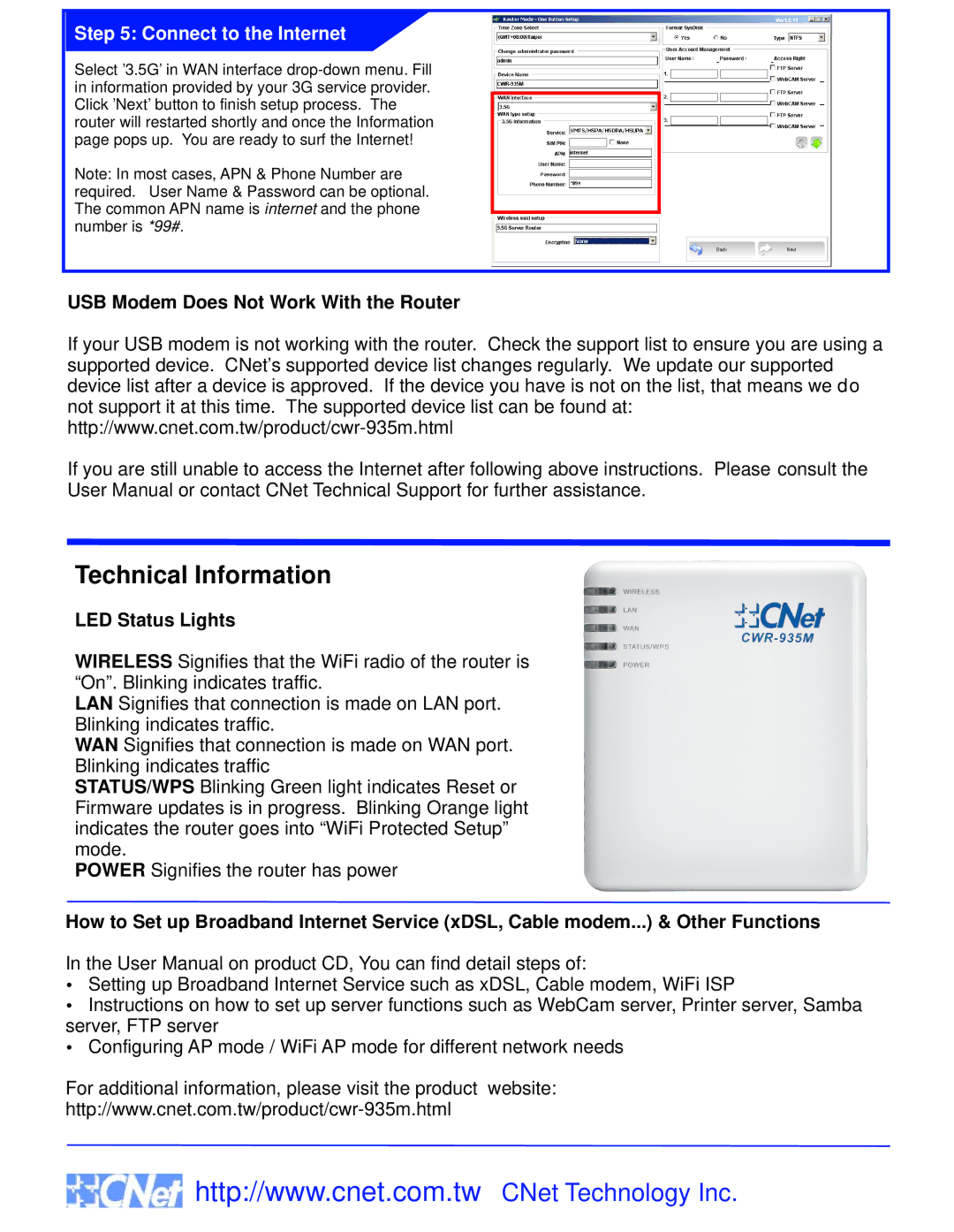CWR-935M specifications
The CNET CWR-935M is a high-performance wireless router designed to meet the demands of modern households and small offices. With the proliferation of smart devices and the increasing number of online activities, having a reliable and fast internet connection is more critical than ever. The CWR-935M rises to this challenge with its robust features and advanced technologies.One of the standout aspects of the CNET CWR-935M is its support for the latest Wi-Fi 6 (802.11ax) technology. Wi-Fi 6 offers improved speed, capacity, and efficiency over previous generations, enabling smoother streaming, faster downloads, and enhanced gaming experiences. With a combined maximum throughput of up to 3000 Mbps, this router can handle multiple devices simultaneously, ensuring that every user enjoys a seamless online experience.
Another key feature is its dual-band capability, operating on both the 2.4 GHz and 5 GHz frequency bands. This dual-band functionality allows users to connect devices to the most suitable band based on their needs. The 2.4 GHz band provides extended range, making it ideal for devices that are further from the router, while the 5 GHz band offers higher speeds for devices that are closer, such as laptops and gaming consoles.
The CWR-935M is equipped with advanced security features that help protect against online threats. It supports WPA3 encryption, which is the latest security protocol, providing a more secure connection and safeguarding sensitive information. Additionally, the router includes a built-in firewall and various parental control features, allowing users to manage internet access for their children and ensure a safe browsing environment.
For easy setup and management, the CNET CWR-935M comes with a user-friendly mobile app. This app allows users to configure settings, monitor network traffic, and troubleshoot any issues from their smartphones or tablets. Furthermore, the router supports mesh networking, enabling users to expand their Wi-Fi coverage by adding compatible CNET extenders.
The sleek design of the CWR-935M is another plus. It features an elegant chassis that fits seamlessly into any home or office environment. Its multiple high-gain antennas ensure optimal signal strength and coverage across vast areas, effectively eliminating dead zones.
In summary, the CNET CWR-935M is a stellar choice for those seeking a reliable, high-speed wireless router. With Wi-Fi 6 support, dual-band functionality, advanced security measures, and a user-friendly interface, this router is designed to enhance the internet experience for every connected device in your home or office.