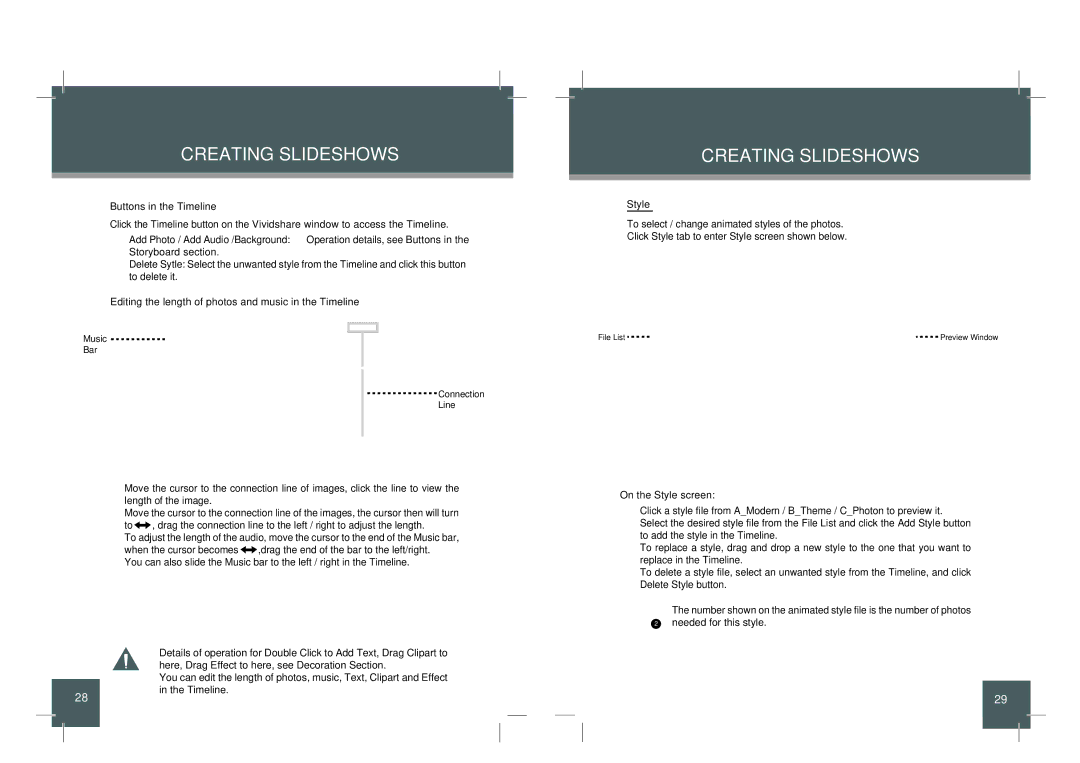CREATING SLIDESHOWS
•Buttons in the Timeline
Click the Timeline button on the Vividshare window to access the Timeline.
Add Photo / Add Audio /Background: Operation details, see Buttons in the Storyboard section.
Delete Sytle: Select the unwanted style from the Timeline and click this button to delete it.
•Editing the length of photos and music in the Timeline
Music | Music AA.wma |
Bar |
|
Connection
Line
•Move the cursor to the connection line of images, click the line to view the length of the image.
•Move the cursor to the connection line of the images, the cursor then will turn
to![]()
![]() , drag the connection line to the left / right to adjust the length.
, drag the connection line to the left / right to adjust the length.
•To adjust the length of the audio, move the cursor to the end of the Music bar, when the cursor becomes ![]()
![]() ,drag the end of the bar to the left/right.
,drag the end of the bar to the left/right.
You can also slide the Music bar to the left / right in the Timeline.
•Details of operation for Double Click to Add Text, Drag Clipart to here, Drag Effect to here, see Decoration Section.
•You can edit the length of photos, music, Text, Clipart and Effect
28in the Timeline.
CREATING SLIDESHOWS
Style
To select / change animated styles of the photos.
Click Style tab to enter Style screen shown below.
File List | Preview Window |
On the Style screen:
•Click a style file from A_Modern / B_Theme / C_Photon to preview it.
•Select the desired style file from the File List and click the Add Style button to add the style in the Timeline.
•To replace a style, drag and drop a new style to the one that you want to replace in the Timeline.
•To delete a style file, select an unwanted style from the Timeline, and click Delete Style button.
The number shown on the animated style file is the number of photos
2needed for this style.
29