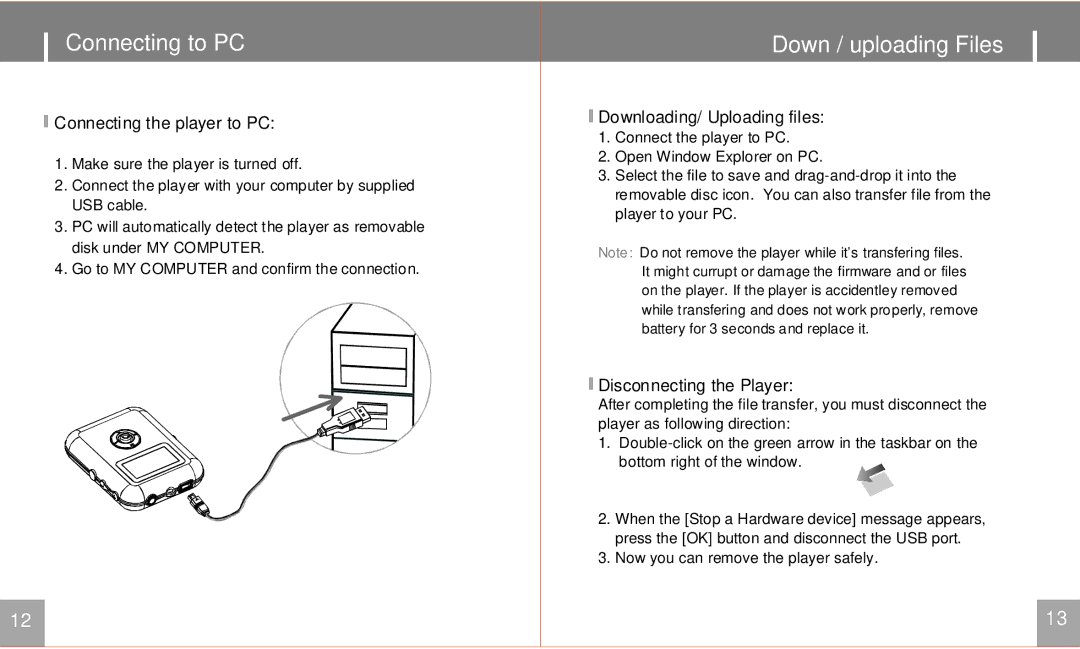Connecting to PC
 Connecting the player to PC:
Connecting the player to PC:
1.Make sure the player is turned off.
2.Connect the player with your computer by supplied USB cable.
3.PC will automatically detect the player as removable disk under MY COMPUTER.
4.Go to MY COMPUTER and confirm the connection.
12
Down / uploading Files 
 Downloading/ Uploading files:
Downloading/ Uploading files:
1.Connect the player to PC.
2.Open Window Explorer on PC.
3.Select the file to save and
Note: Do not remove the player while it's transfering files. It might currupt or damage the firmware and or files on the player. If the player is accidentley removed while transfering and does not work properly, remove battery for 3 seconds and replace it.
 Disconnecting the Player:
Disconnecting the Player:
After completing the file transfer, you must disconnect the player as following direction:
1.
2.When the [Stop a Hardware device] message appears, press the [OK] button and disconnect the USB port.
3.Now you can remove the player safely.
13