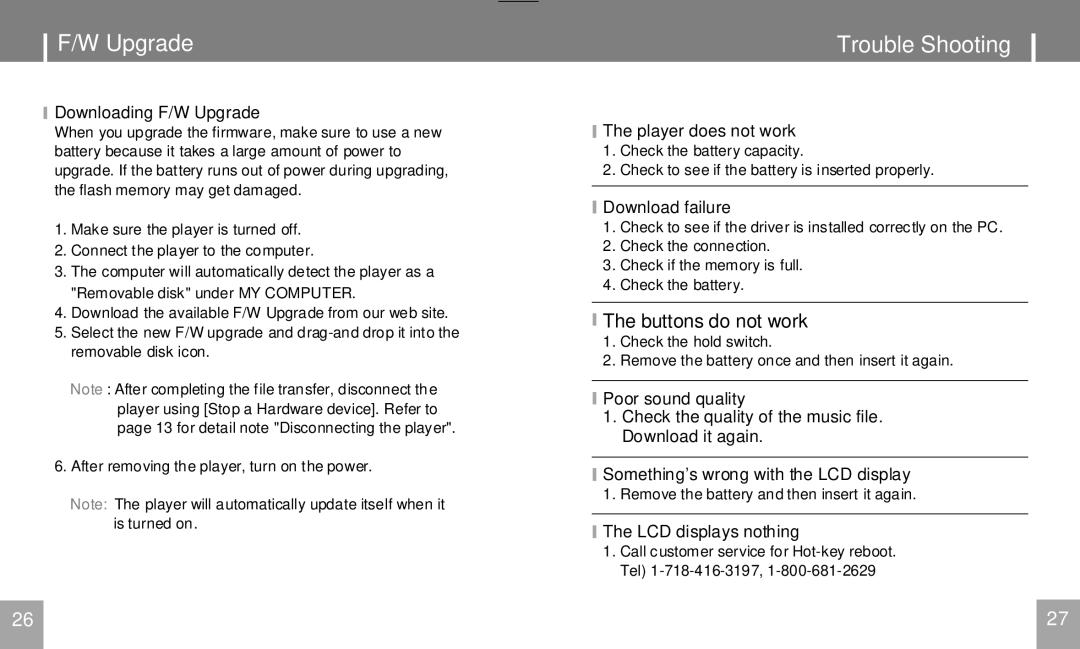MPC751 specifications
The COBY electronic MPC751 is a portable multimedia player that has garnered attention for its blend of functionality, ease of use, and compact design. Its primary purpose is to cater to users who demand a versatile device that can handle various media formats, making it an ideal companion for entertainment on-the-go.One of the standout features of the MPC751 is its capability to support multiple file formats, including MP3, WMA, AVI, and JPEG. This versatility ensures that users can enjoy their favorite music, videos, and photos without needing to convert files, thus saving both time and effort. The device offers a user-friendly interface that is intuitive, allowing even those who might not be tech-savvy to easily navigate through their media collections.
The MPC751 is equipped with a vibrant, high-resolution LCD display that enhances the viewing experience, making videos and images come to life with crisp colors and clarity. The screen size strikes a balance between portability and usability, making it comfortable for prolonged viewing and listening sessions. Sound quality is equally impressive, with built-in speakers providing robust audio that can fill a room, along with a headphone jack for personal listening.
Battery life is another noteworthy characteristic of the MPC751. It boasts a long-lasting rechargeable battery that allows users to enjoy hours of continuous playback without interruption. This is particularly advantageous for long trips or extended use during travel. Additionally, the device includes a built-in memory that can be expanded via SD or MMC cards, offering users the flexibility to store ample media without worrying about running out of space.
In terms of connectivity, the MPC751 comes with a USB port that facilitates easy transfer of files from computers and other devices. This connectivity also enables the device to act as a portable storage solution, allowing users to carry their essential data with them.
The compact and lightweight design of the MPC751 makes it incredibly portable, ensuring that it can be easily slipped into bags or pockets. Its durability is reinforced with quality materials that stand up to the rigors of travel.
Overall, the COBY electronic MPC751 is a comprehensive multimedia player that caters to a diverse range of user needs. With its combination of extensive media support, high-quality display, excellent battery life, and portability, it stands out as an appealing choice for anyone looking for a multifunctional entertainment device. Whether for music, movies, or photo viewing, the MPC751 is designed to deliver an engaging and enjoyable user experience.