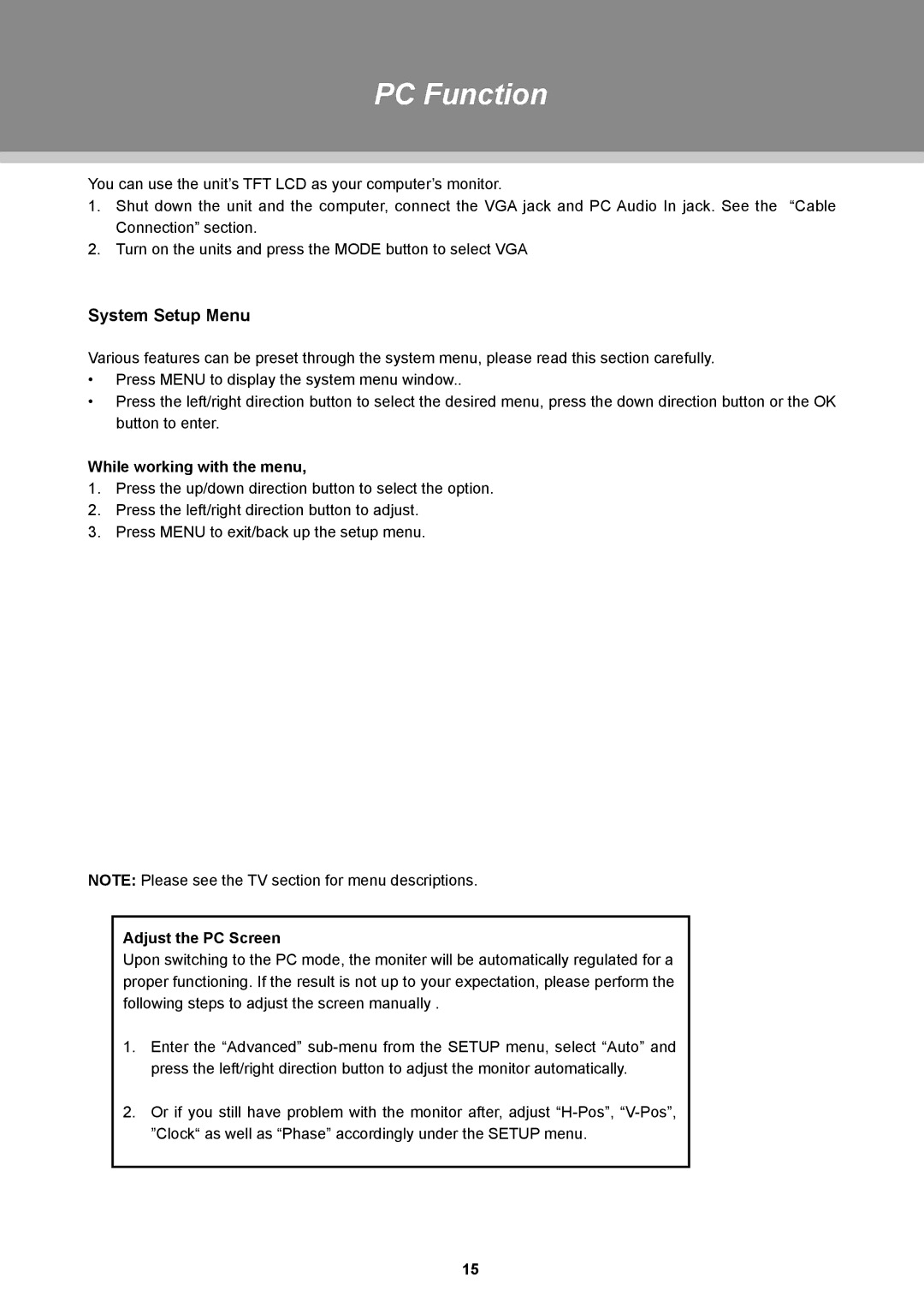PC Function
You can use the unit’s TFT LCD as your computer’s monitor.
111 Shut down the unit and the computer, connect the VGA jack and PC Audio In jack. See the “Cable Connection” section.
222 Turn on the units and press the MODE button to select VGA
System Setup Menu
Various features can be preset through the system menu, please read this section carefully.
•• Press MENU to display the system menu window..
•• Press the left/right direction button to select the desired menu, press the down direction button or the OK button to enter.
While working with the menu,
111 Press the up/down direction button to select the option. 222 Press the left/right direction button to adjust.
333 Press MENU to exit/back up the setup menu.
NOTE: Please see the TV section for menu descriptions.
Adjust the PC Screen
Upon switching to the PC mode, the moniter will be automatically regulated for a proper functioning. If the result is not up to your expectation, please perform the following steps to adjust the screen manually .
111 Enter the “Advanced”
222 Or if you still have problem with the monitor after, adjust
15