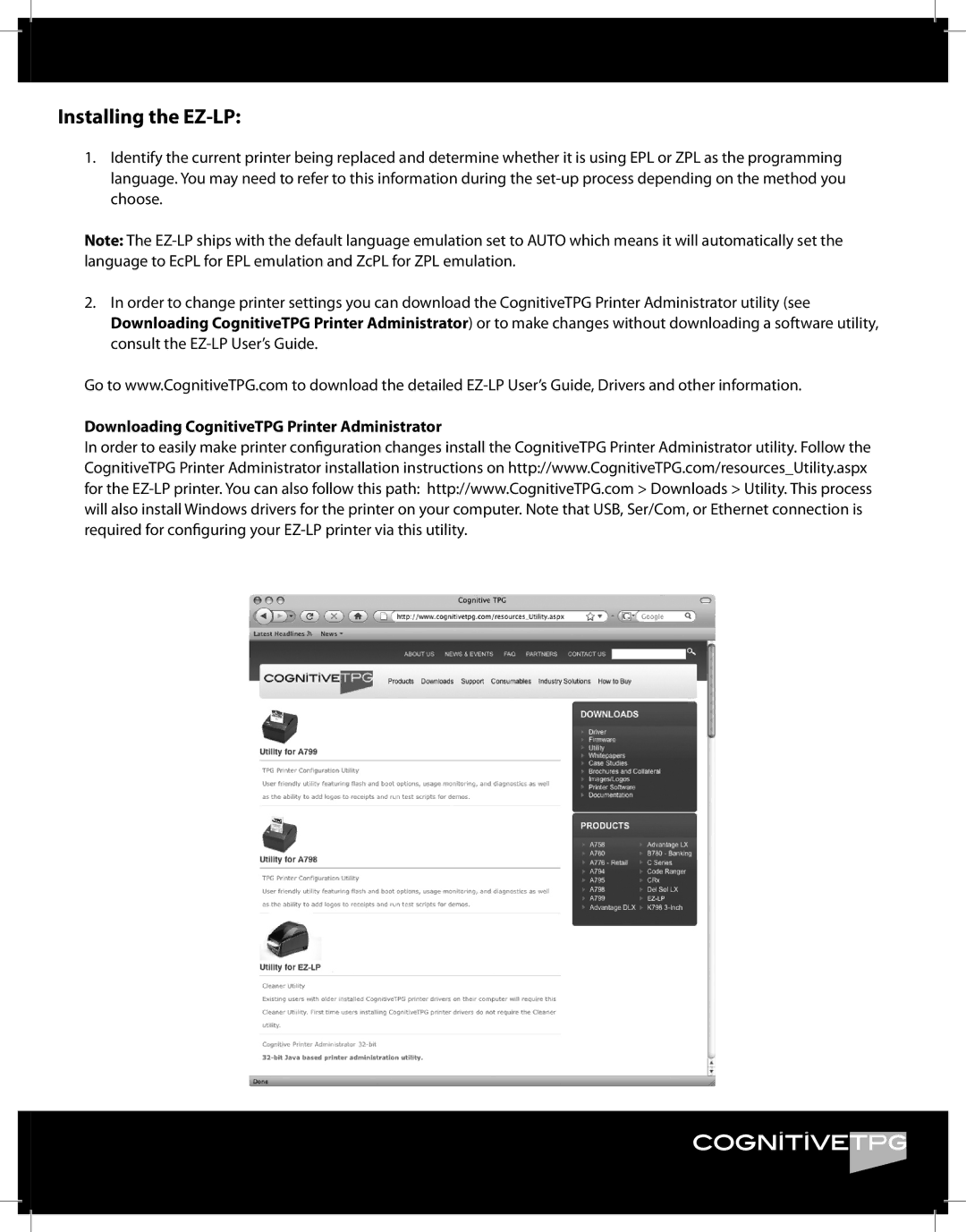EZ-LP specifications
Cognitive Solutions EZ-LP is an innovative technology platform designed to revolutionize the way businesses approach data management and insights generation. With the rapid increase in data volume and complexity, organizations require advanced solutions that can effectively handle, analyze, and extract valuable information from diverse sources. EZ-LP positions itself as a robust tool that empowers users to make informed decisions faster and more accurately.One of the standout features of EZ-LP is its user-friendly interface, which enables users of varying technical skill levels to navigate and utilize the platform effortlessly. The intuitive design ensures that stakeholders can quickly adapt to the system, reducing the learning curve significantly. This accessibility is vital in today’s fast-paced business environment, where time is of the essence.
At the heart of EZ-LP lies its sophisticated data processing capabilities. Powered by advanced machine learning algorithms, the platform can process vast quantities of unstructured and structured data, transforming it into actionable insights. This attribute allows organizations to identify trends, patterns, and anomalies that would be nearly impossible to detect manually. As a result, businesses can optimize their operations and enhance their strategic planning.
Furthermore, EZ-LP incorporates cutting-edge natural language processing (NLP) technology, enabling users to engage in conversational queries. This feature allows users to interact with the system in a more natural manner, making it easier to retrieve information and gain insights without needing to delve into complex coding or technical jargon.
EZ-LP also emphasizes integration and scalability. It can seamlessly connect with various data sources, including databases, cloud services, and APIs, ensuring that organizations can leverage their existing infrastructure. As businesses grow and evolve, EZ-LP scales alongside them, accommodating increased data loads and additional features without compromising performance.
Security is another critical aspect of EZ-LP. The platform employs robust encryption and user authentication protocols to protect sensitive information, ensuring that organizations can trust their data management processes.
In summary, Cognitive Solutions EZ-LP is a powerful platform that combines user-friendly design with advanced technologies to deliver exceptional data management and analytical capabilities. With its machine learning algorithms, natural language processing features, seamless integration, scalability, and strong security measures, EZ-LP stands out as a comprehensive solution for businesses aiming to harness the full potential of their data.