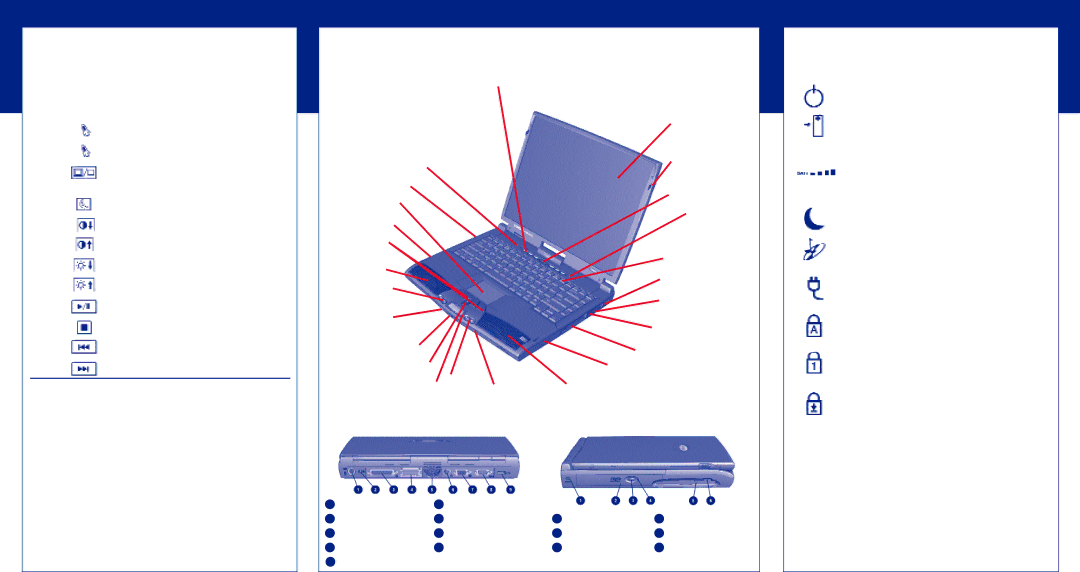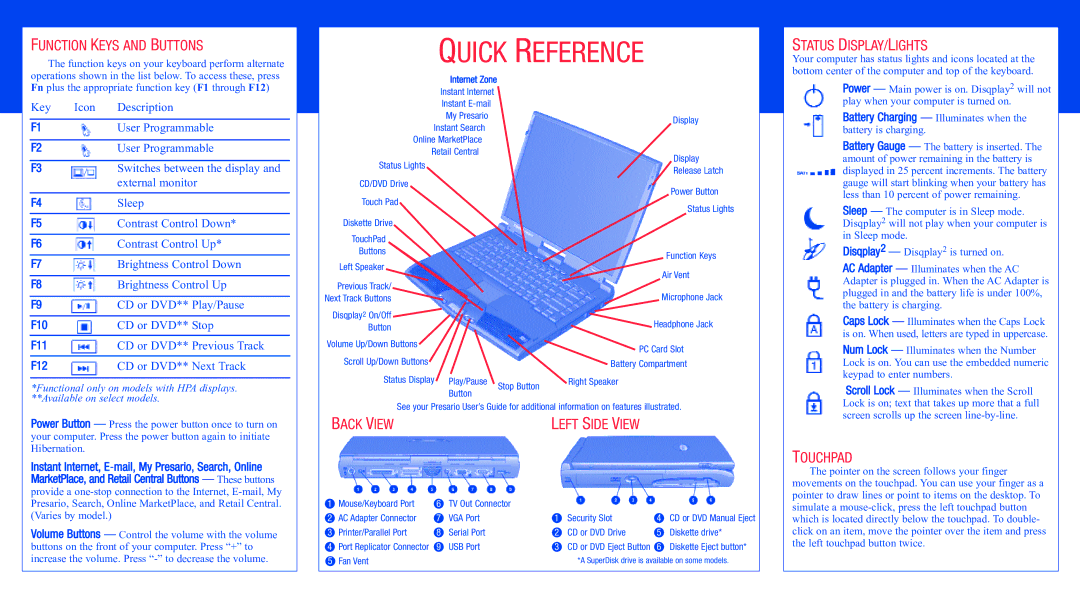1600 specifications
The Compaq 1600, introduced in the mid-1990s, was a notable addition to the personal computing landscape, blending functionality with cutting-edge technology of its time. As a portable computing solution, it was especially appealing to business professionals and students who needed a reliable machine for both productivity and mobility.One of the primary features of the Compaq 1600 was its robust design, combining durability with a sleek, compact form factor. Weighing around six to seven pounds, it was manageable for travel without compromising on screen size or keyboard comfort. The 15-inch display boasted a resolution of 800x600 pixels, providing ample screen real estate for most applications of the era, while ensuring good visibility in various lighting conditions.
Under the hood, the Compaq 1600 was powered by Intel’s Pentium processors, which were known for their impressive performance and reliability. The entry-level models typically came equipped with 16 MB of RAM, expandable up to 64 MB, allowing users to run multiple applications simultaneously without significant slowdowns. Storage options varied, with models featuring either 2.1 GB or 4.3 GB hard drives, providing users with sufficient space for documents, presentations, and media files.
Connectivity was another strong point for the Compaq 1600, which included integrated floppy and CD-ROM drives, as well as multiple ports such as USB, serial, and parallel connections. This allowed users to easily connect peripherals like printers and external storage devices. The inclusion of a 56K modem also ensured that users could connect to the internet and utilize online resources, a crucial feature for business and educational purposes during that time.
The Compaq 1600 ran on the Windows 95 operating system, which offered an intuitive interface and support for a wide range of applications. This made it easy for users to transition from older machines and take advantage of the evolving software ecosystem.
In conclusion, the Compaq 1600 was designed to cater to the needs of a mobile workforce, providing a combination of portability, performance, and essential features. With its solid construction, decent processing power, and practical connectivity options, it marked a significant milestone in the evolution of portable computing solutions during the 1990s, facilitating a new era of on-the-go productivity. This model remains a nostalgic marker in the history of laptops, representative of a time when personal computing began to embrace both power and portability.