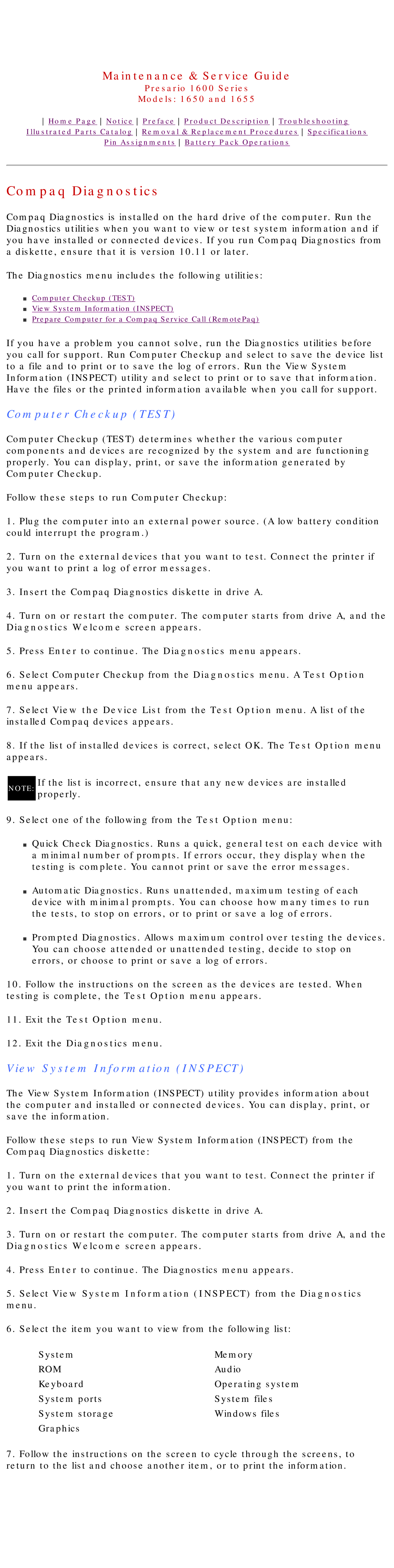1650, 1655, Presario 1600 Series specifications
The Compaq Presario 1600 Series was a range of laptop computers introduced in the late 1990s, catering to users seeking performance and portability at an affordable price. Among the most notable models in this series were the Compaq Presario 1650 and 1655, which offered a combination of usability and innovative features that appealed to both casual users and professionals.These laptops were characterized by their sleek design and relatively lightweight build, making them practical for users on the go. Weighing approximately 6.5 to 7 pounds, they were still manageable for regular travel. The displays featured a 15-inch diagonal screen with a resolution of 800x600 pixels, a respectable offering for that era, providing clear visuals for productivity tasks and multimedia consumption.
Powering these laptops, users found a choice between Intel Pentium II and III processors, allowing for enhanced performance. With speeds ranging from 300 MHz to 450 MHz, these processors ensured that users could run various applications efficiently, whether for business or entertainment. The Presario 1655 provided options for more advanced graphics with an integrated S3 Savage graphics card, enhancing its capability for 3D applications and casual gaming.
In terms of memory, the 1600 series laptops typically came equipped with 32 MB of RAM, which could be upgraded to accommodate the increasing demands of software and multitasking. Additionally, the units included a hard drive capacity ranging from 4 GB to 12 GB, providing ample storage space for documents, multimedia files, and applications.
Connectivity options were also a significant focus for the Presario 1600 Series. Featuring both Ethernet and modem ports, users could easily connect to networks and the internet. The laptops included USB and parallel ports, catering to a variety of peripheral devices, including printers and external storage solutions.
Another notable aspect of the Compaq Presario 1600 series was its emphasis on multimedia features. The presence of a built-in CD-ROM drive allowed users to access software and media easily, while integrated speakers offered decent audio output for video playback. Some models even came equipped with a 56k modem for dial-up internet access, keeping users connected during an era when internet use was expanding rapidly.
Overall, the Compaq Presario 1600 Series, including the 1650 and 1655 models, represented a significant step in portable computing during the late 1990s. With their combination of performance, portability, and multimedia capabilities, these laptops were well-received and laid the groundwork for future advancements in the laptop industry.