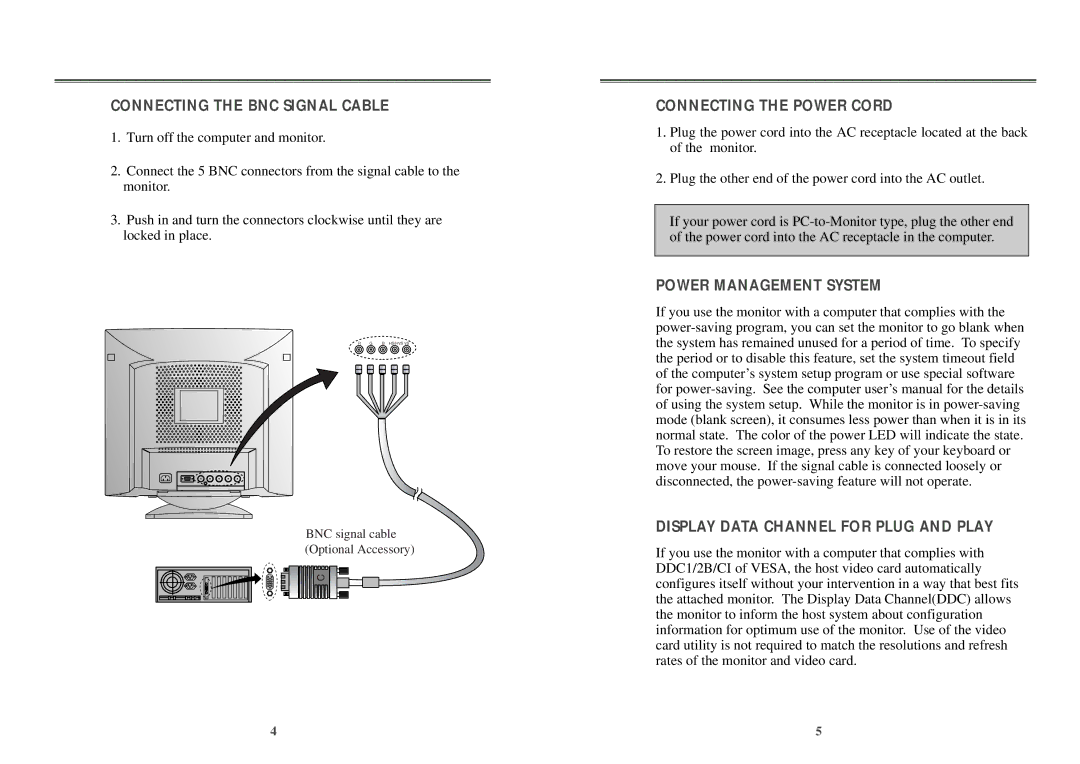CONNECTING THE BNC SIGNAL CABLE
1.Turn off the computer and monitor.
2.Connect the 5 BNC connectors from the signal cable to the monitor.
3.Push in and turn the connectors clockwise until they are locked in place.
R | G | B HS/HVS VS |
BNC signal cable (Optional Accessory)
CONNECTING THE POWER CORD
1.Plug the power cord into the AC receptacle located at the back of the monitor.
2.Plug the other end of the power cord into the AC outlet.
If your power cord is
POWER MANAGEMENT SYSTEM
If you use the monitor with a computer that complies with the
DISPLAY DATA CHANNEL FOR PLUG AND PLAY
If you use the monitor with a computer that complies with DDC1/2B/CI of VESA, the host video card automatically configures itself without your intervention in a way that best fits the attached monitor. The Display Data Channel(DDC) allows the monitor to inform the host system about configuration information for optimum use of the monitor. Use of the video card utility is not required to match the resolutions and refresh rates of the monitor and video card.
4 | 5 |