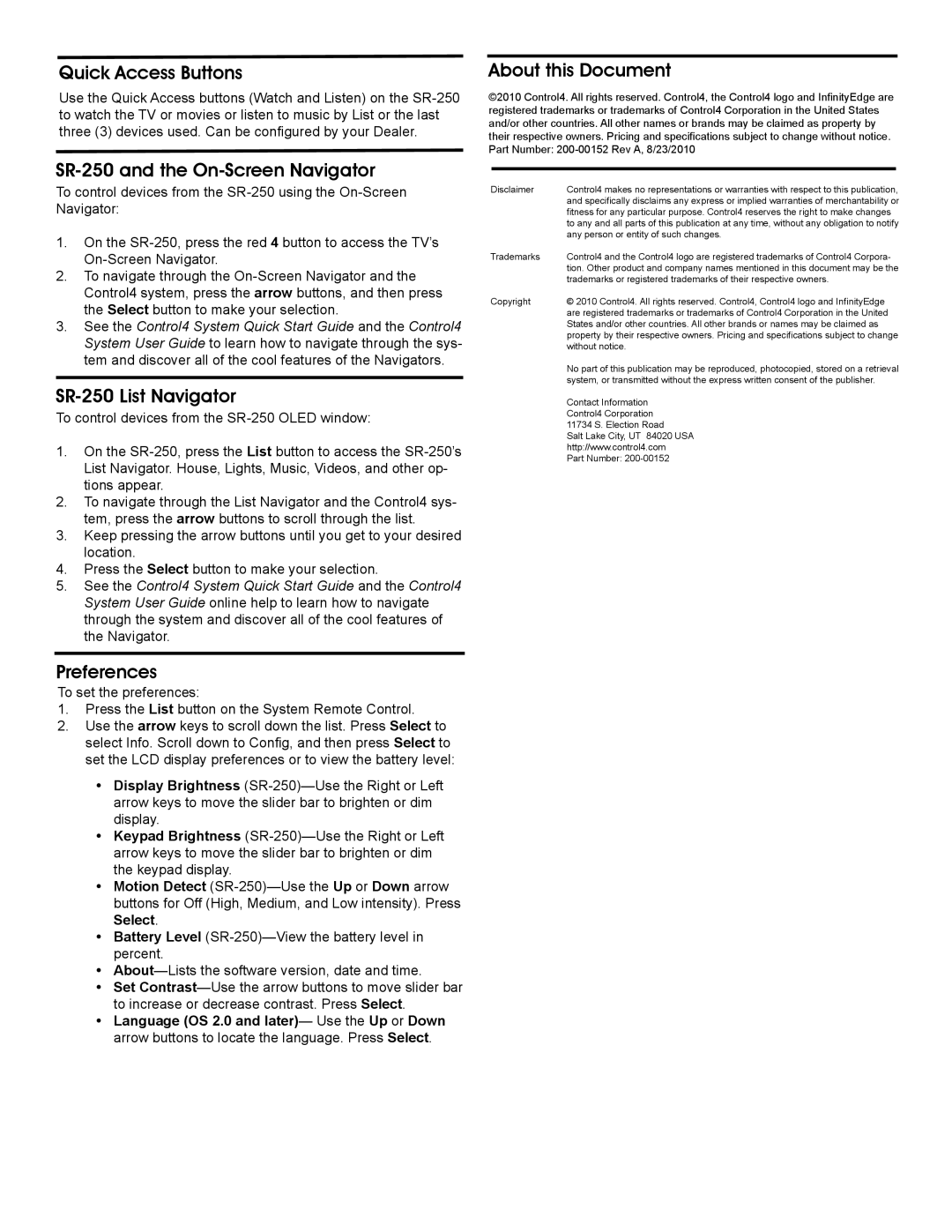Quick Access Buttons
Use the Quick Access buttons (Watch and Listen) on the
SR-250 and the On-Screen Navigator
To control devices from the
1.On the
2.To navigate through the
3.See the Control4 System Quick Start Guide and the Control4 System User Guide to learn how to navigate through the sys- tem and discover all of the cool features of the Navigators.
SR-250 List Navigator
To control devices from the
1.On the
2.To navigate through the List Navigator and the Control4 sys- tem, press the arrow buttons to scroll through the list.
3.Keep pressing the arrow buttons until you get to your desired location.
4.Press the Select button to make your selection.
5.See the Control4 System Quick Start Guide and the Control4 System User Guide online help to learn how to navigate through the system and discover all of the cool features of the Navigator.
Preferences
To set the preferences:
1.Press the List button on the System Remote Control.
2.Use the arrow keys to scroll down the list. Press Select to select Info. Scroll down to Config, and then press Select to set the LCD display preferences or to view the battery level:
•Display Brightness
•Keypad Brightness
•Motion Detect
•Battery Level
•
•Set
•Language (OS 2.0 and later)— Use the Up or Down arrow buttons to locate the language. Press Select.
About this Document
©2010 Control4. All rights reserved. Control4, the Control4 logo and InfinityEdge are registered trademarks or trademarks of Control4 Corporation in the United States and/or other countries. All other names or brands may be claimed as property by their respective owners. Pricing and specifications subject to change without notice. Part Number:
Disclaimer | Control4 makes no representations or warranties with respect to this publication, |
| and specifically disclaims any express or implied warranties of merchantability or |
| fitness for any particular purpose. Control4 reserves the right to make changes |
| to any and all parts of this publication at any time, without any obligation to notify |
| any person or entity of such changes. |
Trademarks | Control4 and the Control4 logo are registered trademarks of Control4 Corpora- |
| tion. Other product and company names mentioned in this document may be the |
| trademarks or registered trademarks of their respective owners. |
Copyright | © 2010 Control4. All rights reserved. Control4, Control4 logo and InfinityEdge |
| are registered trademarks or trademarks of Control4 Corporation in the United |
| States and/or other countries. All other brands or names may be claimed as |
| property by their respective owners. Pricing and specifications subject to change |
| without notice. |
| No part of this publication may be reproduced, photocopied, stored on a retrieval |
| system, or transmitted without the express written consent of the publisher. |
| Contact Information |
| Control4 Corporation |
| 11734 S. Election Road |
| Salt Lake City, UT 84020 USA |
| http://www.control4.com |
| Part Number: |