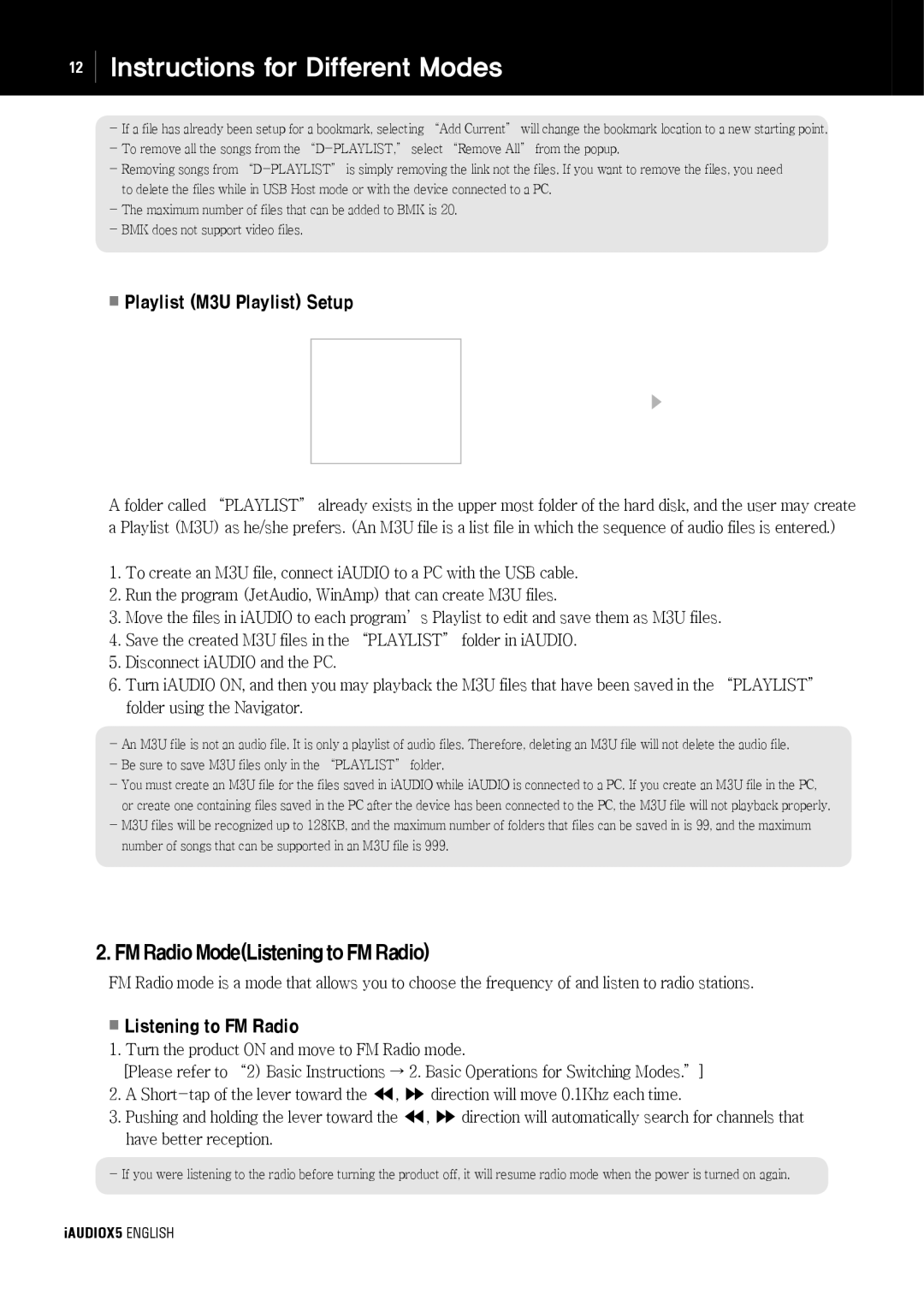cell phone specifications
Cowon Systems has made its mark in the tech industry with a diverse range of innovative products, and their foray into the cell phone market showcases the same commitment to quality and performance. The Cowon cell phone is designed for those who appreciate a unique blend of advanced technology, exceptional audio quality, and a user-friendly interface.At the heart of Cowon's cell phone is its impressive multimedia capability. Known for its exceptional audio products, Cowon has equipped the phone with a state-of-the-art sound processing system that delivers superior audio fidelity. This feature appeals to audiophiles and music lovers who prioritize sound quality, making it an ideal choice for anyone who enjoys streaming music or engaging in high-quality voice calls.
The phone features a vibrant display, utilizing AMOLED technology to provide deep colors and crisp visuals. This enhancement not only makes for an enjoyable viewing experience but also helps to conserve battery life compared to traditional LCD screens. The multitouch interface allows for smooth navigation and a responsive user experience, whether scrolling through apps or browsing the web.
In terms of performance, Cowon has integrated a robust processor that ensures seamless multitasking and efficient operation of demanding applications. Coupled with ample RAM and storage options, users can expect a device that handles everything from gaming to productivity with ease.
Battery life is often a concern for smartphone users, and Cowon addresses this with an optimized power management system. Users can expect extended usage without the need for frequent charging, a critical aspect for those who rely on their phones throughout the day.
Connectivity options on the Cowon cell phone include 4G LTE support, Wi-Fi, and Bluetooth, allowing users to stay connected regardless of their location. The inclusion of advanced camera technology, including high-resolution sensors and intelligent software enhancements, adds to the device's appeal, enabling users to capture stunning photos and videos.
Overall, the Cowon cell phone stands out in a crowded market by merging high-end audio features with superior smartphone capabilities. Its commitment to performance, user experience, and design ensures that it caters to a niche audience looking for quality and functionality in their mobile devices. As Cowon continues to innovate, their cell phone promises to be a significant player in the ongoing mobile revolution.