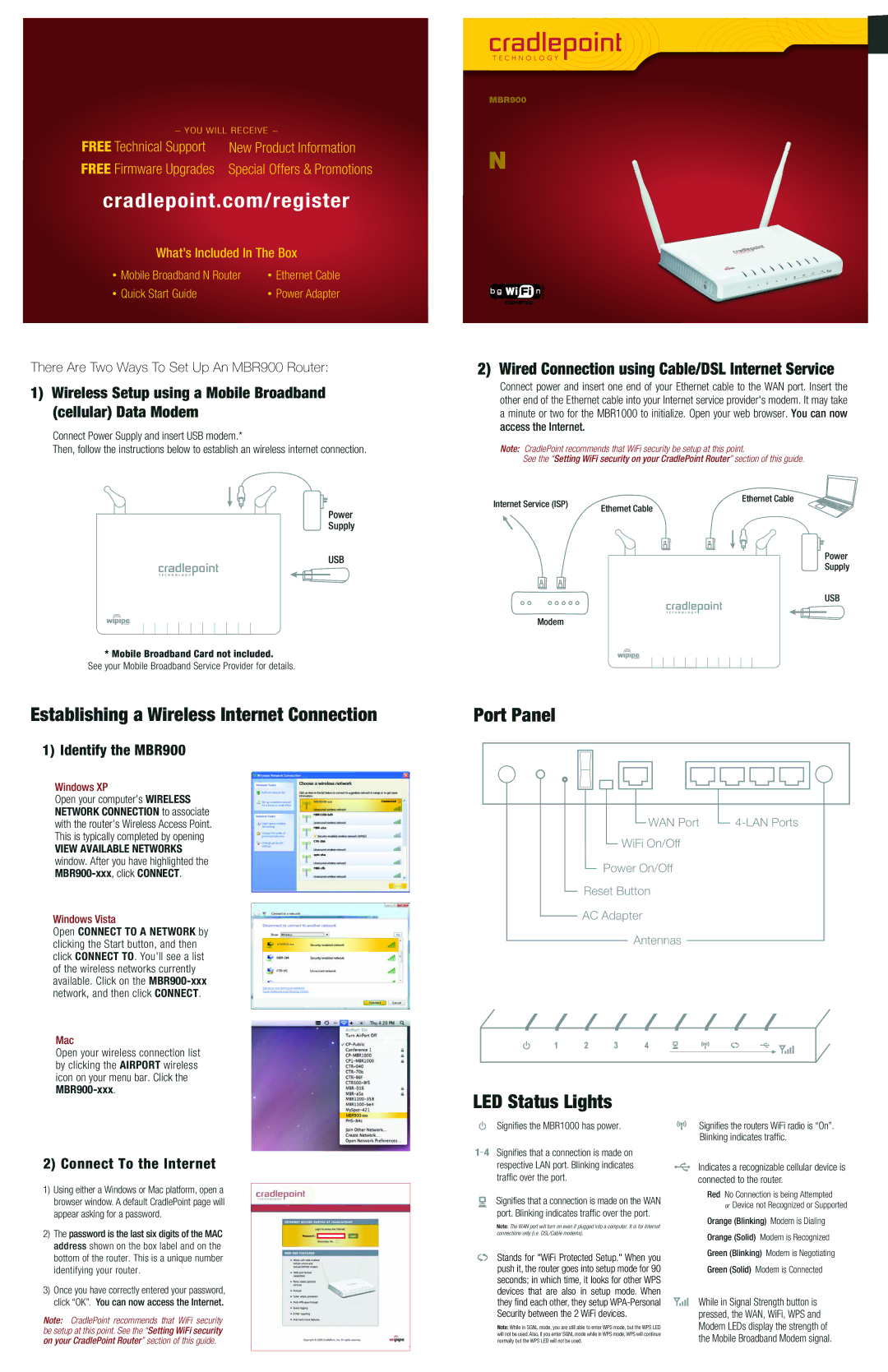MBR900 specifications
The Cradlepoint MBR900 is a versatile and sophisticated mobile broadband router that caters to a variety of networking needs, particularly for small offices and remote locations. It serves as an excellent solution for businesses seeking reliable internet access through cellular networks, making it ideal for users who depend on connectivity while on the go or in situations where traditional broadband is not available.One of the standout features of the MBR900 is its ability to support 3G and 4G LTE cellular connections, allowing users to select the best network option available for their location. The router is equipped with dual SIM slots, enabling seamless and automatic failover between two different carriers, ensuring uninterrupted internet service even if one network experiences issues.
The MBR900 is designed to provide robust Wi-Fi coverage, with support for both 2.4 GHz and 5 GHz bands. This dual-band capability helps to accommodate different devices and applications, delivering optimized performance for video streaming, VoIP calls, and data-heavy tasks. With a user-friendly web-based interface, configuring the MBR900 is straightforward, allowing for quick setup and management of network settings.
Another significant characteristic of the MBR900 is its suite of advanced security features. It includes a built-in firewall, VPN support, and encryption protocols to safeguard sensitive business data. This level of security is crucial for businesses that handle confidential information or connect to unsecured networks.
Additionally, the MBR900 supports several networking technologies, such as NAT (Network Address Translation), DHCP (Dynamic Host Configuration Protocol), and DHCP Reservation, enabling effective IP address management and accommodating various networking devices in a cohesive environment.
Cradlepoint's NetCloud Service provides further enhancements to MBR900 with features such as remote management, monitoring, and analytics. These capabilities give IT administrators the tools they need to ensure network stability and efficiency, allowing for proactive management of connected devices and bandwidth usage.
In summary, the Cradlepoint MBR900 is a feature-rich mobile broadband router that combines reliability, security, and advanced networking technologies. Its versatility makes it suitable not only for small businesses but also for remote work situations, special events, or temporary installations where a flexible internet solution is essential. With its strong performance, security features, and ease of use, the MBR900 stands out as a dependable choice for users seeking consistent mobile connectivity.