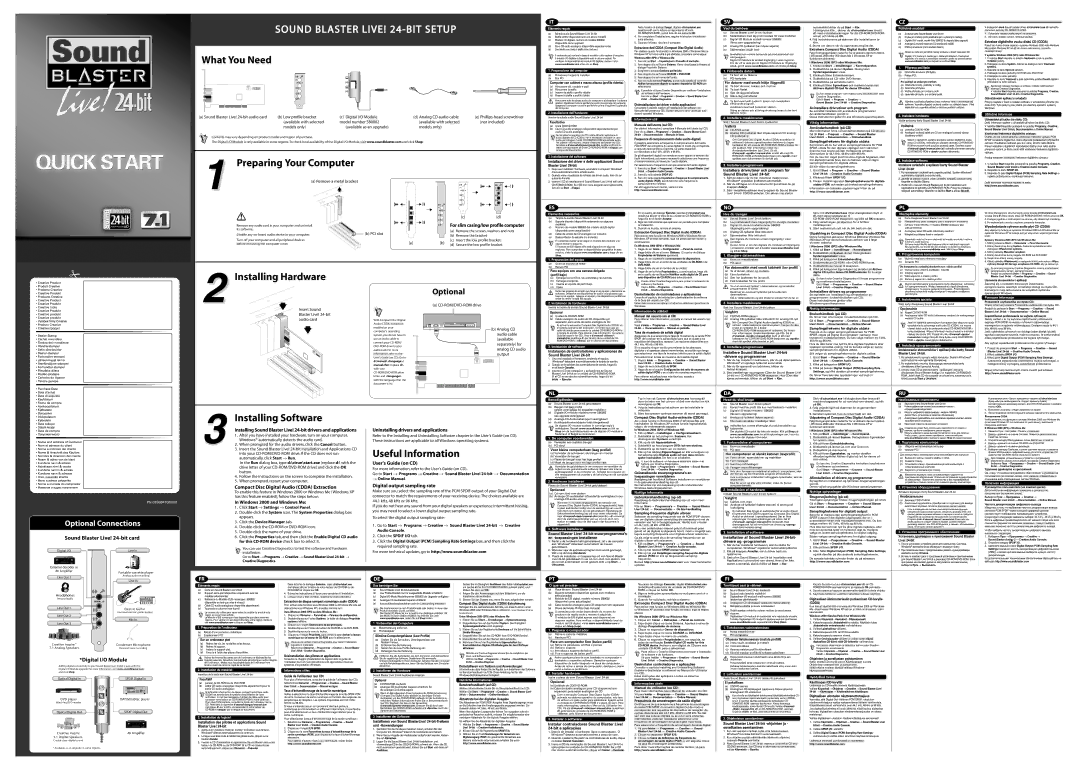IT
SOUND BLASTER LIVE!
What You Need
OR
AUX_IN
(a) Sound Blaster Live! | (b) Low profile bracket | (c) Digital I/O Module | (d) Analog CD audio cable | (e) | ||
|
| (available with selected | model number SB0002 | (available with selected | (not included) | |
|
| models only) | (available as an upgrade) | models only) |
|
|
Contents may vary depending on product model and region of purchase. |
|
|
|
| ||
The Digital I/O Module is only available in some regions. To check local availability of the Digital I/O Module, visit www.soundblaster.com and click Shop. |
|
| ||||
1 | Preparing Your Computer |
|
|
| ||
|
|
|
| |||
|
| (a) Remove a metal bracket |
|
|
| |
|
|
|
|
| OR | OR |
|
|
|
| OR |
| ES |
|
|
|
|
| (c) | (d) |
| Remove any audio card in your computer and uninstall |
|
| For slim casing/low profile computer | ||
| its software. |
|
|
| (a) Remove the screws, washers and nuts | |
| Disable any | (b) PCI slot |
| |||
|
| (b) Remove the bracket | ||||
|
|
|
|
| ||
| Turn off your computer and all peripheral devices | (a) | (b) | (c) Insert the low profile bracket | ||
| before removing the computer cover. | (d) Secure the low profile bracket | ||||
|
|
|
|
| ||
SV |
| CZ |
|
NO |
| PL |
|
2Installing Hardware
Insert Sound Blaster Live! 24-bit audio card
With Compact Disc Digital Audio (CDDA) extraction enabled on your computer's operating system, you do not have to use an audio cable to connect your
Optional
(a)
(b) Analog CD audio cable (available separately) for analog CD audio output
AUX_IN
NL
DA | RU |
PN 03SB041000001
Optional Connections
Sound Blaster Live!
Digital I/O![]() Line In
Line In
Installing Software
Installing Sound Blaster Live!
3 | 1. | After you have installed your hardware, turn on your computer. |
| Windows® automatically detects the audio card. | |
2. | When prompted for the audio drivers, click the Cancel button. | |
3. | Insert the Sound Blaster Live! | |
|
| into your |
|
| automatically, click Start → Run. |
|
| In the Run dialog box, type d:\ctrun\start.exe (replace d:\ with the |
|
| drive letter of your |
|
| button. |
| 4. | Follow the instructions on the screen to complete the installation. |
| 5. | When prompted, restart your computer. |
Compact Disc Digital Audio (CDDA) Extraction
To enable this feature in Windows 2000 or Windows Me (Windows XP has this feature enabled), follow the steps below:
In Windows 2000 and Windows Me:
1.Click Start → Settings → Control Panel.
2.
3.Click the Device Manager tab.
4.
5.
6.Click the Properties tab, and then click the Enable Digital CD audio for this
You can use Creative Diagnostics to test the software and hardware installation.
Go to Start → Programs → Creative → Sound Blaster Live!
Creative Diagnostics.
Uninstalling drivers and applications
Refer to the Installing and Uninstalling Software chapter in the User's Guide (on CD). These instructions are applicable to all Windows operating systems.
Useful Information
User's Guide (on CD)
For more information, refer to the User's Guide (on CD).
Go to Start → Programs → Creative → Sound Blaster Live!
→Online Manual.
Digital output sampling rate
Make sure you select the sampling rate of the PCM SPDIF output of your Digital Out connector to match the requirements of your receiving device. The choices available are 44.1 kHz, 48 kHz or 96 kHz.
If you do not hear any sound from your digital speakers or experience intermittent hissing, you may need to select a lower digital output sampling rate.
To select the digital output sampling rate:
1.Go to Start → Programs → Creative → Sound Blaster Live!
2.Click the SPDIF I/O tab.
3.Click the Digital Output (PCM) Sampling Rate Settings box, and then click the required sampling rate.
For more technical updates, go to http://www.soundblaster.com
External decoder or |
|
AV Amplifier | Portable cassette player |
| |
Line Out 1 | Analog audio recording |
| |
| Line In |
Headphones | OR | |
Personal audio | ||
| ||
Line Out 1 | Electric Guitar | |
| ||
| Line level electric guitar output | |
Line Out 2 |
| |
| Mic In | |
Line Out 3 |
|
Creative InspireTM | Condenser Microphone |
7.1 Analog Speakers | Personal voice recording |
*Digital I/O Module
Adding digital connectivity to your Sound Blaster Live!
Optical Digital In |
|
| SPDIF Digital In |
| coaxial |
|
|
DVD player | optical | spdif in | DAT/MiniDisc player |
|
| ||
Watching DVD movies | coaxial |
|
|
| out |
| |
Optical Digital Out | optical | spdif | SPDIF Digital Out |
|
| ||
Creative Inspire |
|
| AV Amplifier |
5.1 Digital Speakers |
|
|
|
|
|
|
* Available as an upgrade in some regions.
FR |
|
|
| DE |
|
|
| PT |
|
|
|
|
|
|
|
|
| ||||||
|
|
|
|
|
|
|
|
|
|
|
|
|
|
|
|
|
|
|
|
|
|
|
|