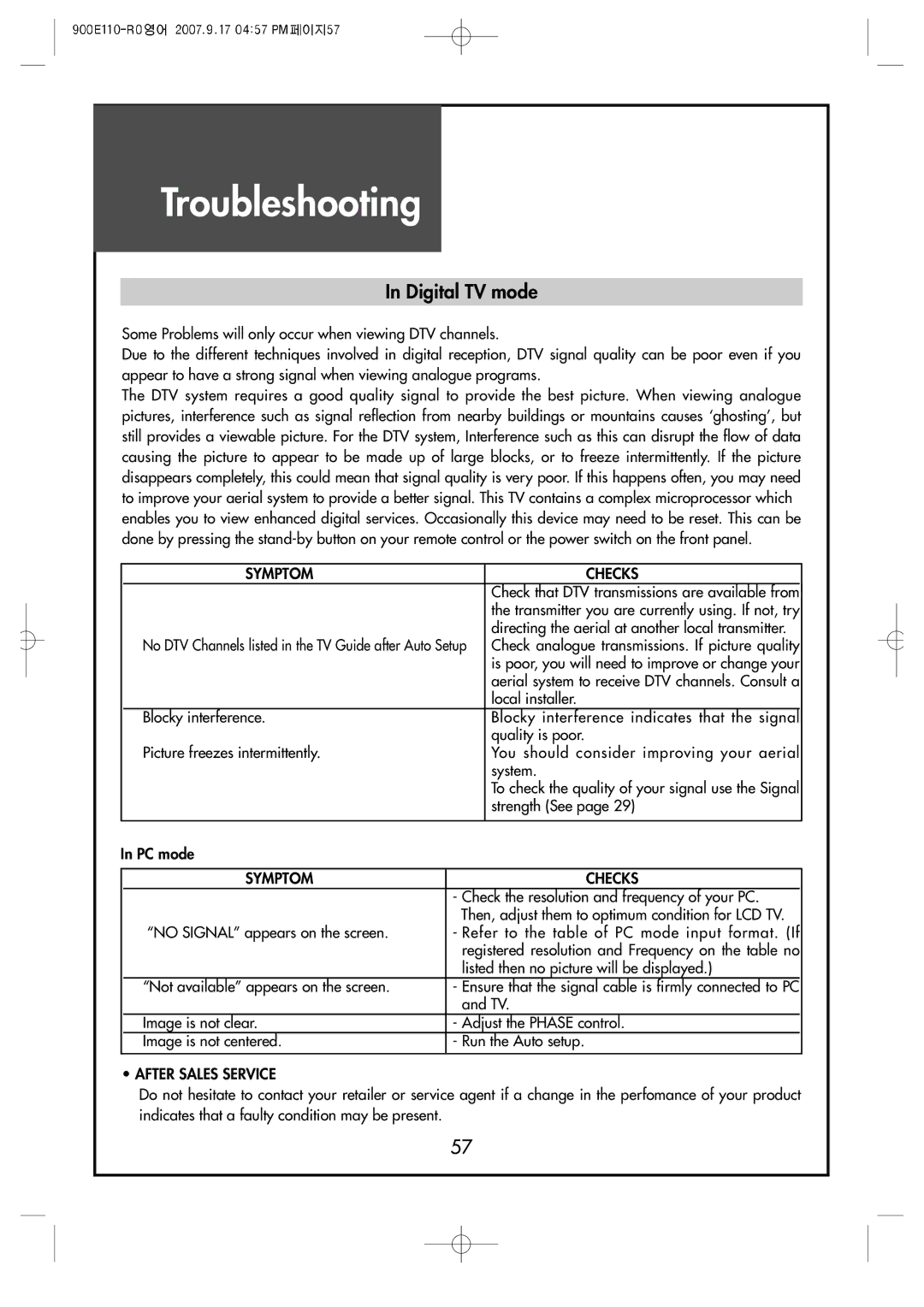C42HDGB, C32HDGB, C37HDGB specifications
Crosley has emerged as a leader in the world of gramophones and turntables, combining modern technology with vintage aesthetics. Among their impressive lineup, the C37HDGB, C32HDGB, and C42HDGB stand out for their unique features and robust sound quality, appealing to both audiophiles and casual listeners alike.The Crosley C37HDGB is known for its elegant design and advanced features. It boasts a fully automatic belt-driven turntable that ensures a smooth playback experience. Featuring a high-quality Audio Technica cartridge, the C37HDGB delivers precise audio reproduction, allowing users to experience their vinyl collection in the best possible light. The built-in speakers provide a rich sound, while Bluetooth connectivity allows users to stream music from their digital devices seamlessly.
Moving on to the Crosley C32HDGB, this model emphasizes versatility and functionality. It also comes with a belt-driven mechanism, providing a stable playback format for records. The C32HDGB features an adjustable pitch control, allowing the user to modify playback speed for a personalized listening experience. Additionally, its integrated preamp enhances the sound quality, ensuring that the user gets the most out of their vinyl records. The Bluetooth capability here is also noteworthy, as it facilitates a wireless connection for modern music streaming.
Lastly, the Crosley C42HDGB is a feature-rich model that combines classic design with contemporary technology. It includes a USB output, making it easy for users to convert their favorite records into digital format, allowing for preservation and sharing of beloved albums. The C42HDGB is equipped with a high-grade stylus and advanced frequency response, ensuring that every note is captured accurately. The adjustable tonearm enhances tracking ability, providing optimal playback for various record types.
In summary, the Crosley C37HDGB, C32HDGB, and C42HDGB turntables are distinguished by their captivating designs and cutting-edge sound technology. With features such as Bluetooth connectivity, built-in speakers, adjustable pitch control, and USB outputs, these models cater to a diverse range of music lovers. Whether it's for home use or on-the-go listening, Crosley's innovative products guarantee quality sound and an enjoyable user experience, bridging the gap between classic and modern music appreciation.