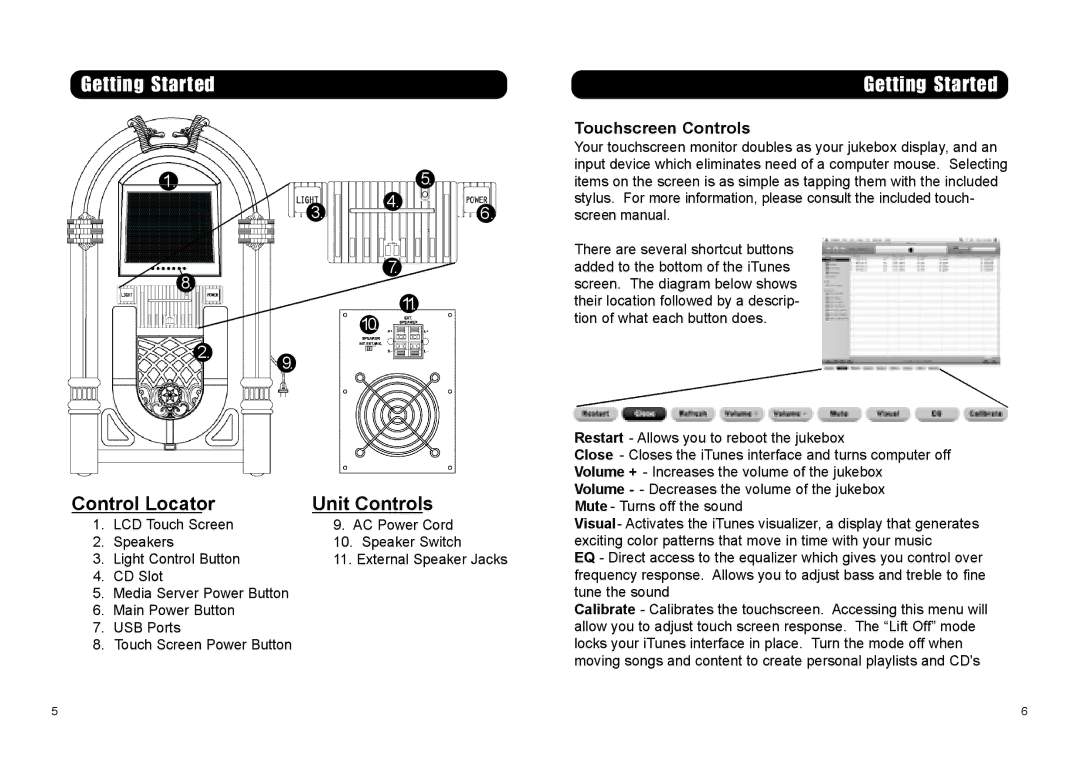CR-12DI specifications
The Crosley Radio CR-12DI is a versatile and stylish device that combines retro aesthetics with modern functionality. Known for its elegant design, it captures the essence of vintage radio while providing contemporary features that appeal to today's listeners.One of the standout characteristics of the CR-12DI is its ability to play digital music in various formats. Equipped with Bluetooth technology, users can easily connect their smartphones, tablets, or other Bluetooth-enabled devices to stream music wirelessly. This feature caters to the needs of modern audiophiles who desire convenience without sacrificing sound quality.
The CR-12DI also includes an integrated CD player, allowing users to enjoy their favorite albums with exceptional clarity. The front-loading CD mechanism is user-friendly, and the device supports various CD formats, including CD-R and CD-RW. For those who prefer traditional radio, the integrated AM/FM tuner delivers a wide range of stations, ensuring that listeners can enjoy local news, music, and talk shows.
A notable attribute of the CR-12DI is its built-in amplifier and speaker system, which provide a rich and immersive sound experience. With adjustable bass and treble controls, users can customize audio settings to suit their preferences. The device’s speaker output ensures that music fills the room with warmth and clarity.
In addition to its audio capabilities, the CR-12DI features a sleek LCD display that provides relevant information, including track details and radio frequencies. The device's easy-to-use interface maximizes user experience, making it accessible for all ages.
Portability is another strong suit of the Crosley CR-12DI. Its compact size and lightweight design make it easy to move from one room to another or take along on trips. This flexibility allows users to enjoy their music in various environments, whether at home, in the yard, or while traveling.
Finally, the Crosley Radio CR-12DI is imbued with nostalgic charm, evident in its classic wooden cabinet and intricate detailing. This timeless design makes it not only a functional device but also an attractive piece of decor that enhances any space.
In summary, the Crosley Radio CR-12DI stands out as a remarkable blend of vintage style and modern technology. Its features, such as Bluetooth connectivity, CD playback, AM/FM radio, and customizable sound, cater to a wide audience, making it a must-have for music lovers who appreciate both aesthetics and functionality.