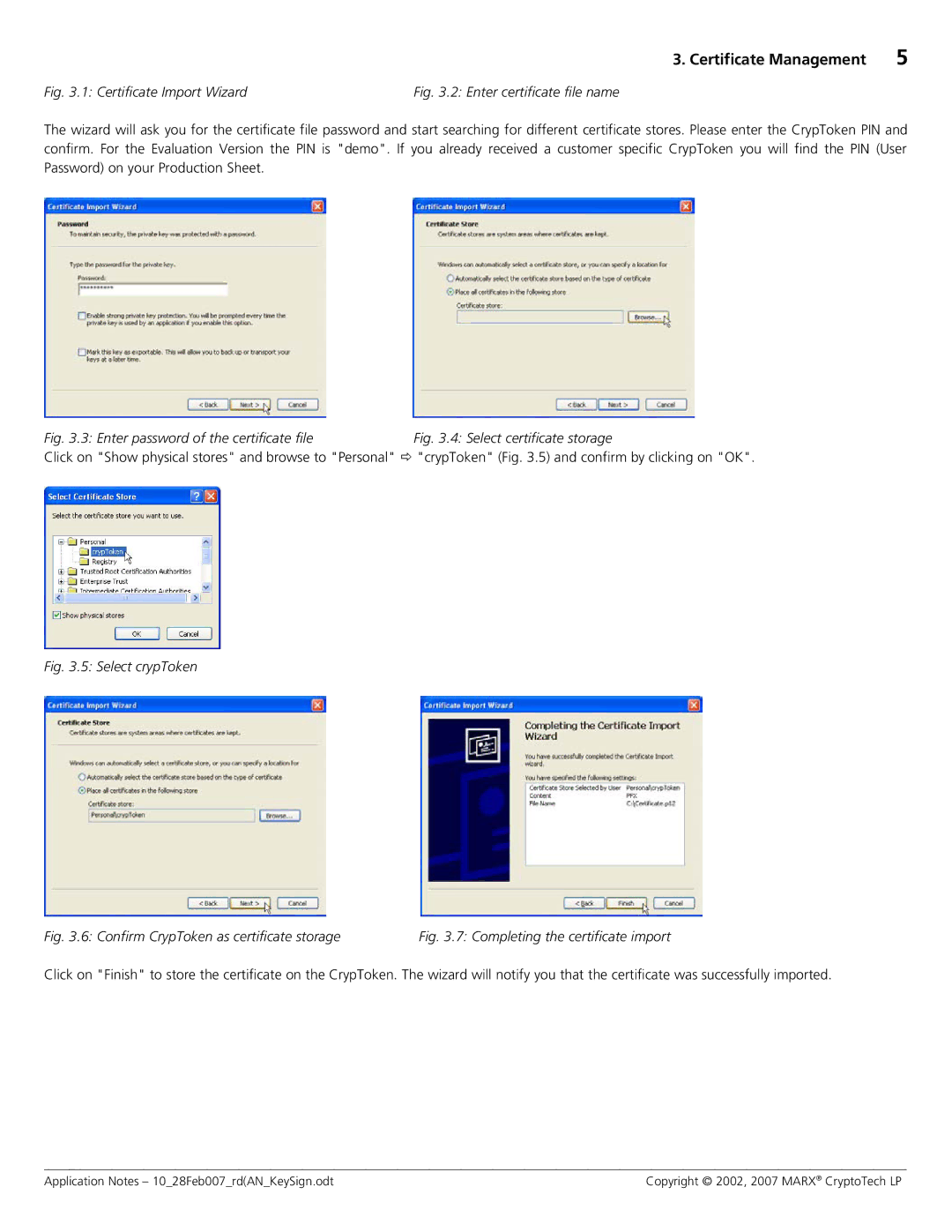M2048, MX2048 JC0P specifications
The Cryptek M2048 and MX2048 JC0P are advanced compact thermal imaging devices designed for a variety of applications, including hunting, search and rescue operations, and tactical use. These devices stand out in the thermal optics market due to their high-performance characteristics, modern technologies, and user-friendly operational features.One of the main features of the Cryptek M2048 is its advanced thermal sensor, which offers high resolution and sensitivity. This enables users to detect heat signatures even in complete darkness or through obscure atmospheres such as smoke, fog, or dust. The M2048 operates at a resolution of 640x480 pixels, delivering clear and detailed thermal images that enhance situational awareness.
The MX2048 JC0P model incorporates state-of-the-art image processing technology. This advanced technology utilizes algorithms that optimize thermal images in real-time, enhancing clarity and contrast. Users benefit from features like adjustable brightness and contrast settings, which cater to different lighting conditions and enhance target identification.
Both devices are equipped with a robust and durable build, designed to withstand harsh environmental conditions. The rugged housing is water-resistant and shockproof, making it ideal for outdoor activities and challenging operational environments. The ergonomic design ensures ease of use, allowing seamless handling during extended periods of operation.
Battery life is another crucial characteristic of the Cryptek M2048 and MX2048 JC0P. These devices can operate for extended periods without requiring frequent recharging. The energy-efficient components used in their construction provide reliable performance for hours, enabling users to depend on the thermal imagery during critical moments.
User interface and connectivity options are also noteworthy. The devices feature simple controls that allow users to quickly navigate settings and features. They often come with built-in Wi-Fi for streaming capabilities, enabling remote access to thermal imagery for enhanced collaboration in team operations.
In summary, the Cryptek M2048 and MX2048 JC0P represent a significant advancement in thermal imaging technology, offering high-resolution imaging, rugged construction, efficient battery life, and user-friendly controls. With their reliable performance in diverse conditions, these devices are indispensable tools for professionals in various fields.