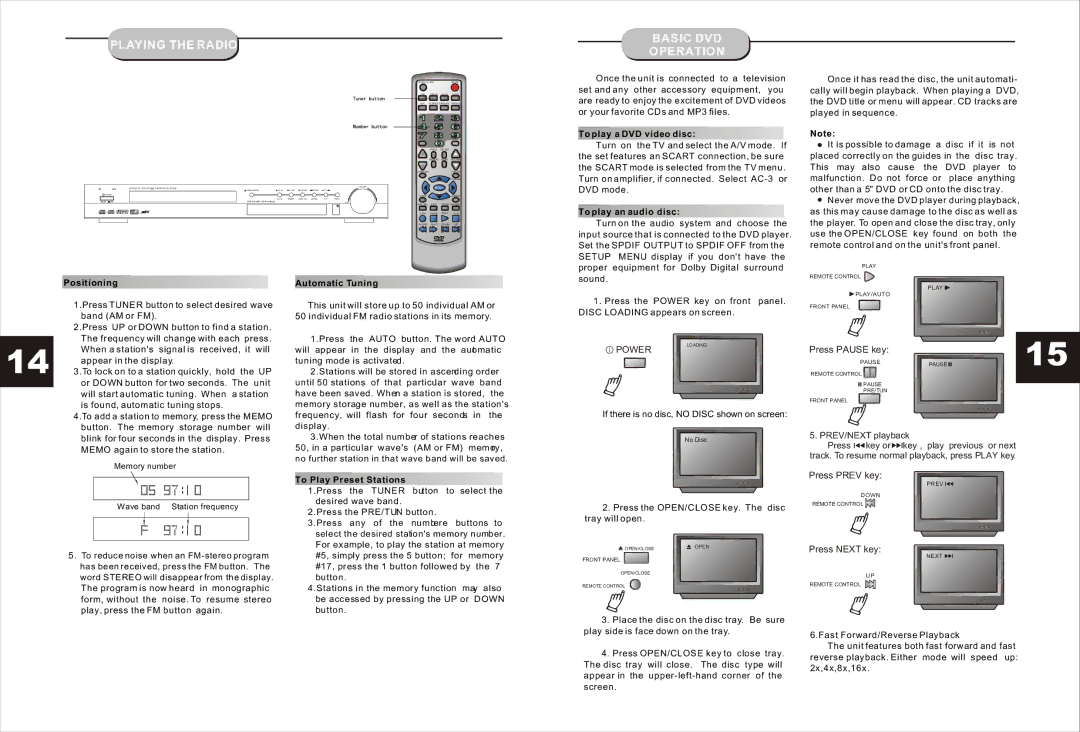DVD1073 specifications
The Curtis DVD1073 is an innovative and versatile device that redefines the home entertainment experience. This multi-functional DVD player not only plays DVDs but also supports various multimedia formats, making it a go-to choice for those who crave diverse entertainment options.One of the standout features of the Curtis DVD1073 is its compatibility with multiple formats. It supports DVD, CD, and even MP3 playback, allowing users to enjoy their favorite movies, music, and audio files without limitations. This flexibility makes it ideal for those who have an extensive collection of both physical and digital media.
In terms of connectivity, the DVD1073 offers a range of options, including USB input and composite video output. This means users can easily connect their USB devices to the player to access digital media files directly, streamlining the process of enjoying personal content. The composite video output ensures compatibility with a wide variety of TVs, making setup straightforward and hassle-free.
The Curtis DVD1073 also boasts a user-friendly interface that simplifies navigation through menus and settings. With easy-to-use remote control functionality, users can effortlessly switch between modes and access features such as repeat play, shuffle, and playback speed adjustment. This level of control enhances the overall viewing and listening experience.
Another notable characteristic is the compact design of the DVD1073. Its sleek profile allows it to fit seamlessly into entertainment systems without taking up excessive space. This design consideration is especially appreciated by those with limited room in their media center.
The build quality of the Curtis DVD1073 is commendable, ensuring that it can withstand regular usage while maintaining performance. The durable construction, combined with the high-quality components, contributes to reliable playback and longevity, making it an excellent investment for any entertainment enthusiast.
Additionally, the device features a range of helpful technologies such as progressive scan output, which enhances picture quality by providing a clearer and more stable image. This technology is particularly beneficial for those who appreciate high-definition visual experiences.
In summary, the Curtis DVD1073 serves as a multifunctional entertainment solution, catering to a diverse range of media needs. Its compatibility with various formats, user-friendly interface, and impressive connectivity options make it a valuable addition to any home theater setup. With this device, users can unlock an enhanced entertainment experience that combines convenience, quality, and versatility.