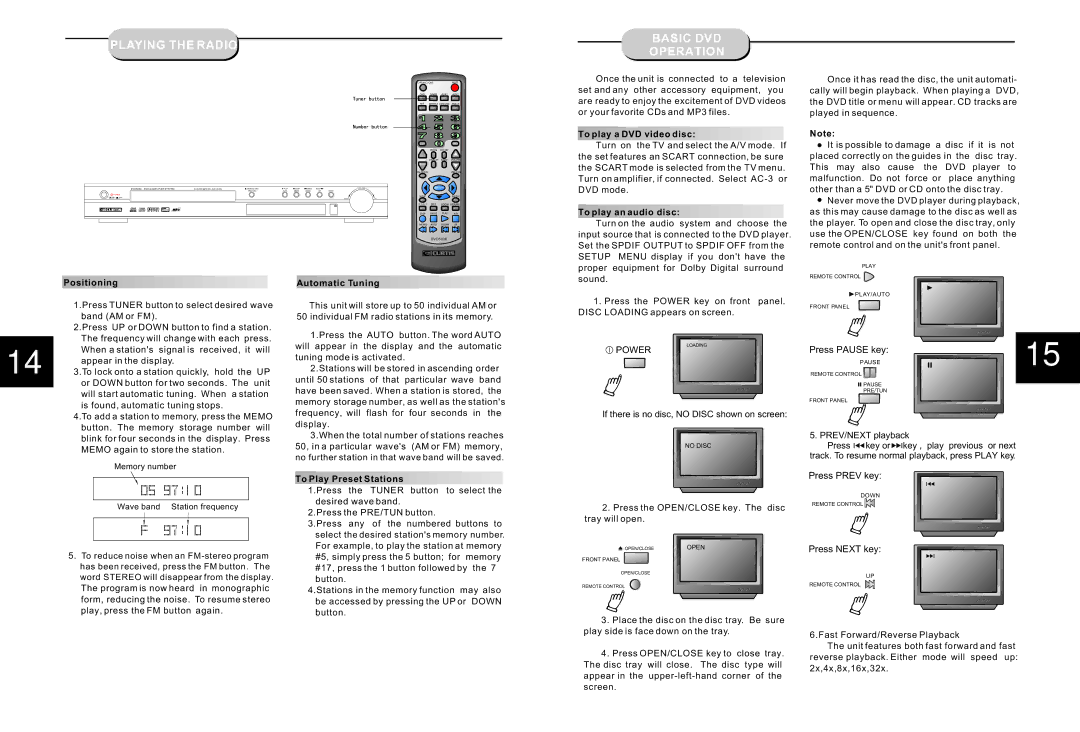DVD5038 specifications
The Curtis DVD5038 is a versatile and user-friendly portable DVD player designed to provide an engaging multimedia experience. This device combines functionality with entertainment, making it perfect for both home use and travel. One of its standout features is its 15.6-inch swivel screen, which offers a spectacular viewing experience with vibrant colors and sharp images. The ability to swivel the screen allows users to adjust the angle easily, ensuring comfortable viewing from different positions.Equipped with a built-in rechargeable battery, the Curtis DVD5038 is perfect for on-the-go entertainment. The battery can last for several hours, allowing users to watch their favorite movies, shows, or play games without needing to find a power outlet. This feature is particularly advantageous for road trips, flights, or any situation where access to power may be limited.
The device supports multiple media formats, including DVD, DVD-R/RW, CD, CD-R/RW, JPEG, and MP3 formats. This versatility ensures that users can enjoy a wide range of media content, from their favorite films to music and photographs. The Curtis DVD5038 also features a USB port and SD card slot, enabling users to play media files directly from external memory devices, further enhancing its capability.
Additional features include an easy-to-navigate menu and a variety of playback options, such as zoom, repeat, and angle selection, which allow users to customize their viewing experience. The built-in stereo speakers provide clear sound quality, while a headphone jack offers a private listening experience. Parental control settings are also available, giving guardians the ability to monitor and restrict content.
The compact design and sturdy construction make the Curtis DVD5038 easy to transport, ensuring that entertainment is always at hand. With its combination of robust features, flexibility in media playback, and portability, the Curtis DVD5038 stands out as a reliable choice for anyone looking to enjoy video content anytime, anywhere. Whether for family movie nights or solo entertainment during travel, this DVD player delivers an enjoyable experience tailored to meet various needs.