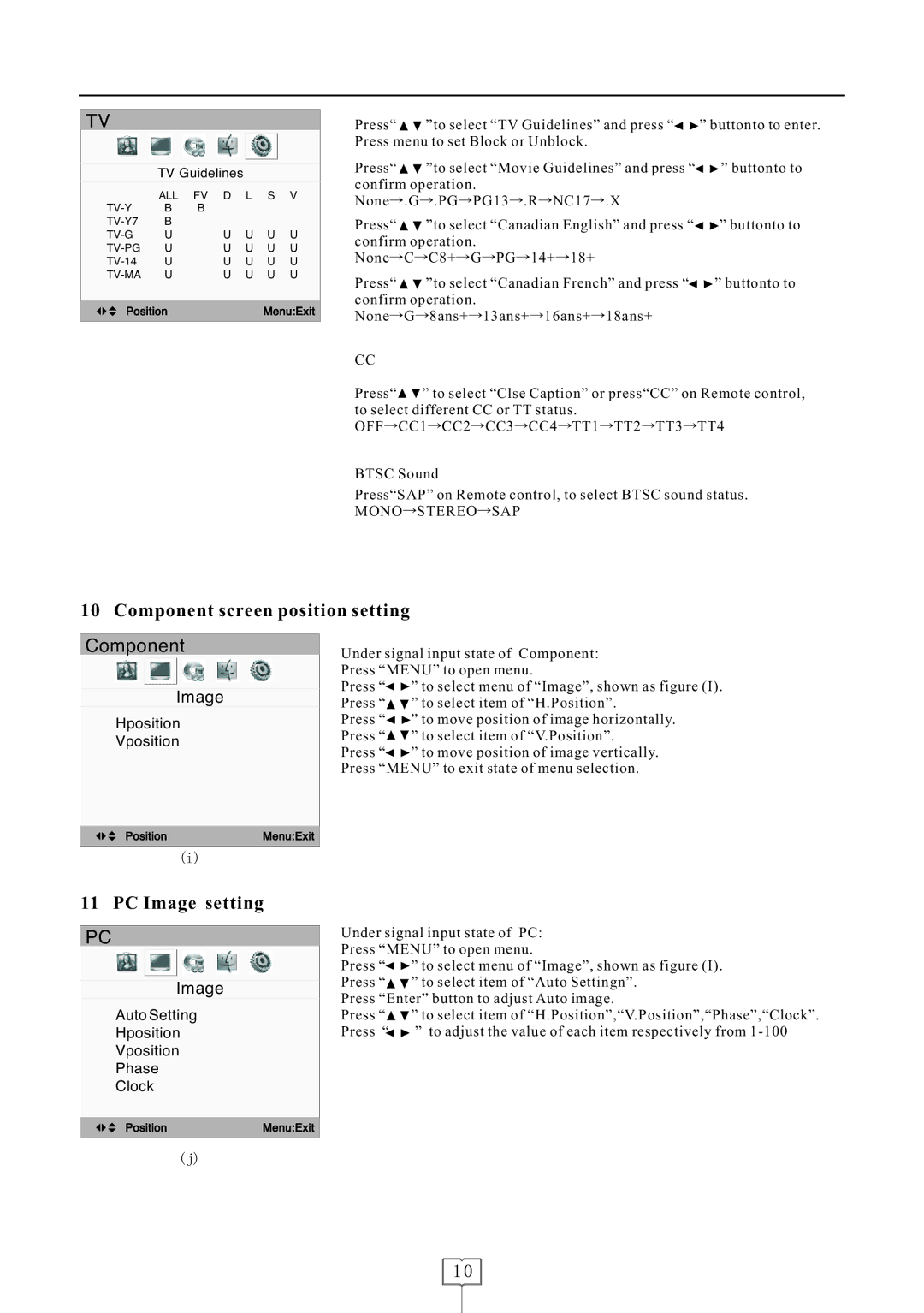LCD1922 specifications
The Curtis LCD1922 is a prominent model in the realm of LCD televisions, known for its remarkable blend of performance and affordability. This 19-inch LCD TV has garnered attention not only for its sleek design but also for its array of features that appeal to both casual viewers and tech-savvy users.One of the standout features is its high-definition display, which provides sharp and vibrant visuals for an immersive viewing experience. With a resolution of 1366 x 768 pixels, the Curtis LCD1922 delivers clear picture quality that enhances movie nights, gaming sessions, and everyday television watching. The LED backlight technology also contributes to improved brightness and contrast, making it suitable for various lighting environments.
The Curtis LCD1922 comes equipped with multiple connectivity options, ensuring that users can easily integrate their devices. It includes HDMI ports, which are essential for connecting to high-definition devices such as gaming consoles, Blu-ray players, and streaming devices. Additionally, the TV features composite and component inputs, allowing for versatile connectivity with older devices and peripherals.
Sound quality is equally important, and the Curtis LCD1922 does not disappoint. It is equipped with built-in speakers that provide decent audio output, enhancing the overall viewing experience. For those who desire a more immersive sound environment, the TV can be easily connected to external audio systems through its audio output options.
Another notable characteristic of the Curtis LCD1922 is its energy-efficient design. This television is ENERGY STAR certified, signifying that it meets stringent energy efficiency guidelines set by the Environmental Protection Agency. Consumers can enjoy their viewing without worrying excessively about their electricity bills.
Portability is an additional advantage of the Curtis LCD1922. Its compact size makes it an ideal choice for small spaces such as dorm rooms, kitchens, or bedrooms. Moreover, it can be easily mounted on a wall, providing versatility in placements.
In summary, the Curtis LCD1922 stands out as a reliable and feature-rich LCD television. With its impressive display quality, diverse connectivity options, and energy efficiency, it caters to a wide audience ranging from everyday viewers to technology enthusiasts. Its combination of performance and value makes it a commendable choice in the crowded television market.