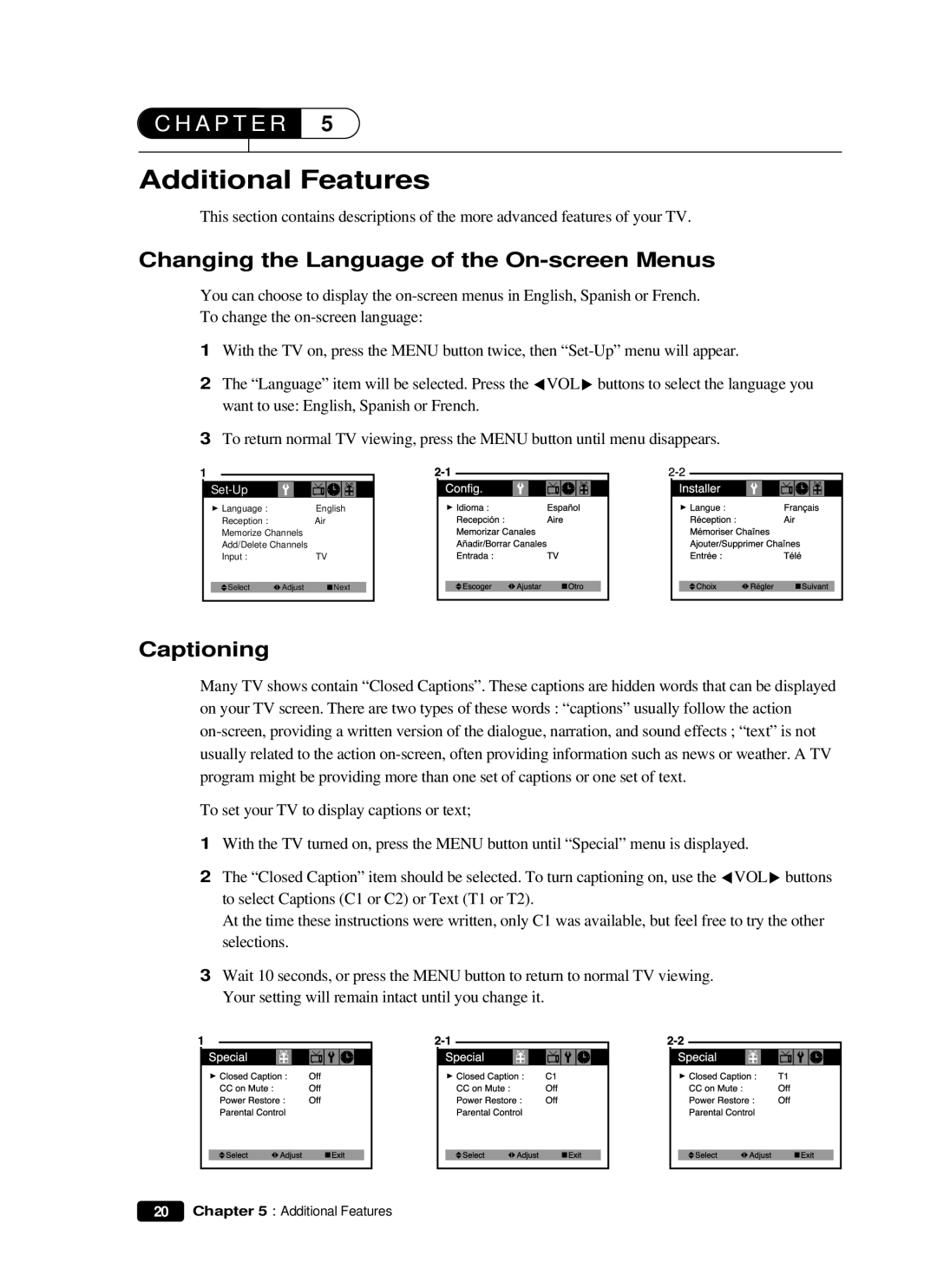C H A P T E R 5
Additional Features
This section contains descriptions of the more advanced features of your TV.
Changing the Language of the On-screen Menus
You can choose to display the
To change the
1With the TV on, press the MENU button twice, then
2The “Language” item will be selected. Press the CVOLB buttons to select the language you want to use: English, Spanish or French.
3To return normal TV viewing, press the MENU button until menu disappears.
1 |
|
|
|
|
|
Language : |
| English |
Reception : |
| Air |
Memorize Channels |
| |
Add/Delete Channels |
| |
Input : |
| TV |
Select | Adjust | Next |
Captioning
Many TV shows contain “Closed Captions”. These captions are hidden words that can be displayed on your TV screen. There are two types of these words : “captions” usually follow the action
To set your TV to display captions or text;
1With the TV turned on, press the MENU button until “Special” menu is displayed.
2The “Closed Caption” item should be selected. To turn captioning on, use the CVOLB buttons to select Captions (C1 or C2) or Text (T1 or T2).
At the time these instructions were written, only C1 was available, but feel free to try the other selections.
3Wait 10 seconds, or press the MENU button to return to normal TV viewing. Your setting will remain intact until you change it.
20Chapter 5 : Additional Features