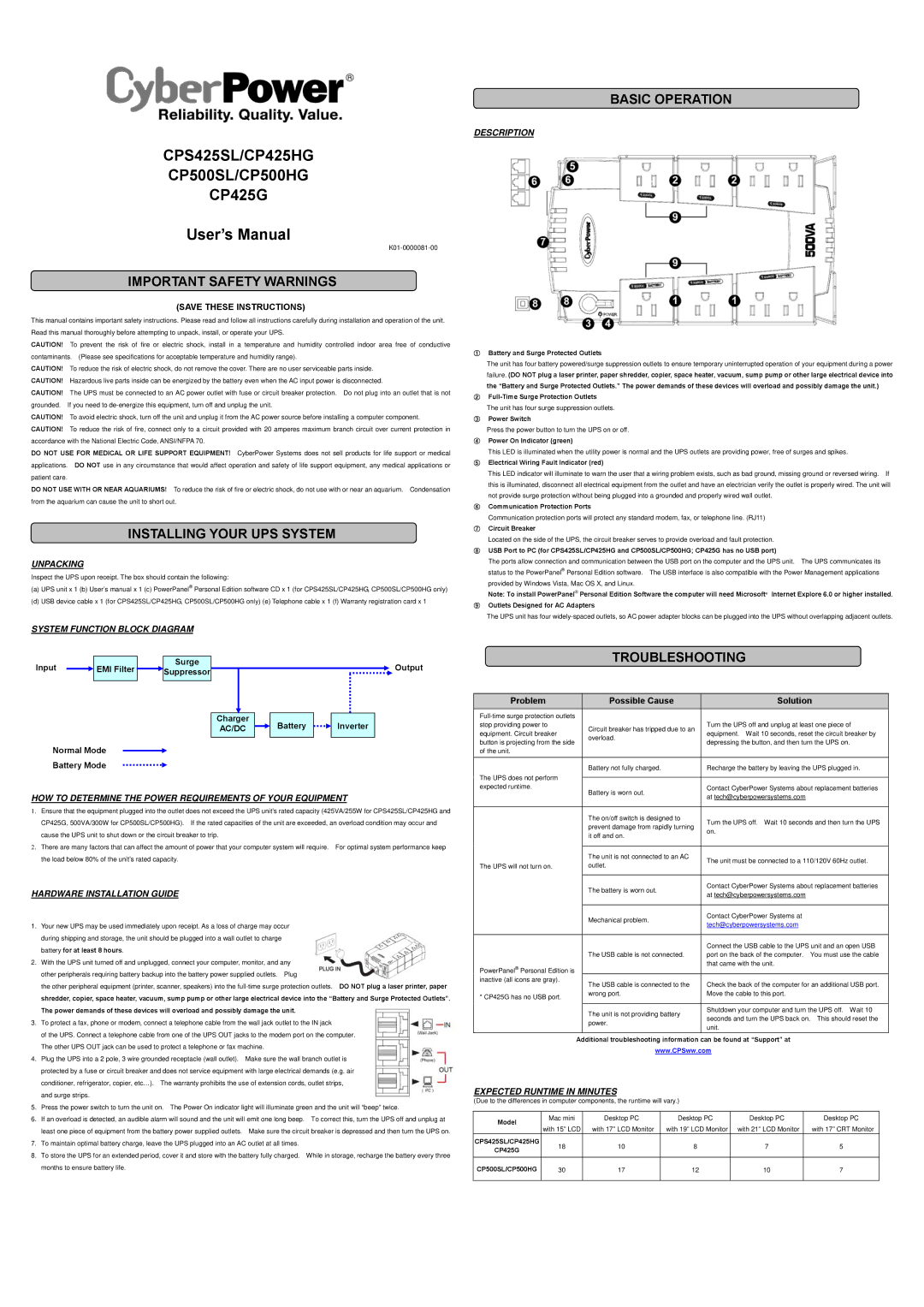CP500SL, CP500HG, CPS425SL, CP425G, CP425HG specifications
The CyberPower line of uninterruptible power supplies (UPS) features several models, including the CP425HG, CP425G, CPS425SL, CP500HG, and CP500SL. These UPS devices are designed to provide reliable power protection for various electronic devices, such as computers, networking equipment, and home entertainment systems.The CP425HG and CP425G models have a capacity of 425VA/255W and are ideal for personal computers, workstations, and small office devices. They both feature ten surge-protected outlets, with five of those providing battery backup to ensure that devices stay powered during outages. The CP425HG includes a higher surge rating, making it better suited for sensitive electronics. Each unit comes with a 5-foot power cord, allowing for flexible placement within your workspace.
The CPS425SL model is designed with energy efficiency in mind. It offers similar features to the CP425G but is more compact, making it suitable for smaller spaces. Its ultra-compact size does not sacrifice performance. The CPS425SL still provides essential surge protection and battery backup, making it a great choice for users who need reliability without taking up too much room.
On the other hand, the CP500HG and CP500SL models offer a higher capacity of 500VA/300W for more demanding applications. These units are perfect for more substantial loads like servers and high-performance workstations. Both units provide the same number of outlets with a combination of surge protection and battery backup. The CP500HG variant features enhanced surge ratings, ideal for devices that might be affected by power fluctuations.
All CyberPower UPS models utilize advanced AGM technology, which offers maintenance-free and leak-proof operations. They incorporate a built-in microprocessor-controlled system that ensures optimal performance, enhancing the reliability and efficiency of power delivery. Additionally, these UPS devices come equipped with user-friendly LED status lights and alarm systems to keep users informed of operational conditions.
Another noteworthy feature across the CyberPower series is the inclusion of GreenPower UPS technology, which reduces energy consumption and decreases heat emissions during normal operation. This commitment to energy efficiency makes CyberPower devices an environmentally friendly choice for power management.
Overall, CyberPower's CP425HG, CP425G, CPS425SL, CP500HG, and CP500SL models provide versatile and reliable power protection solutions, meeting diverse needs for personal and professional usage while ensuring electronic devices remain secure during power events.