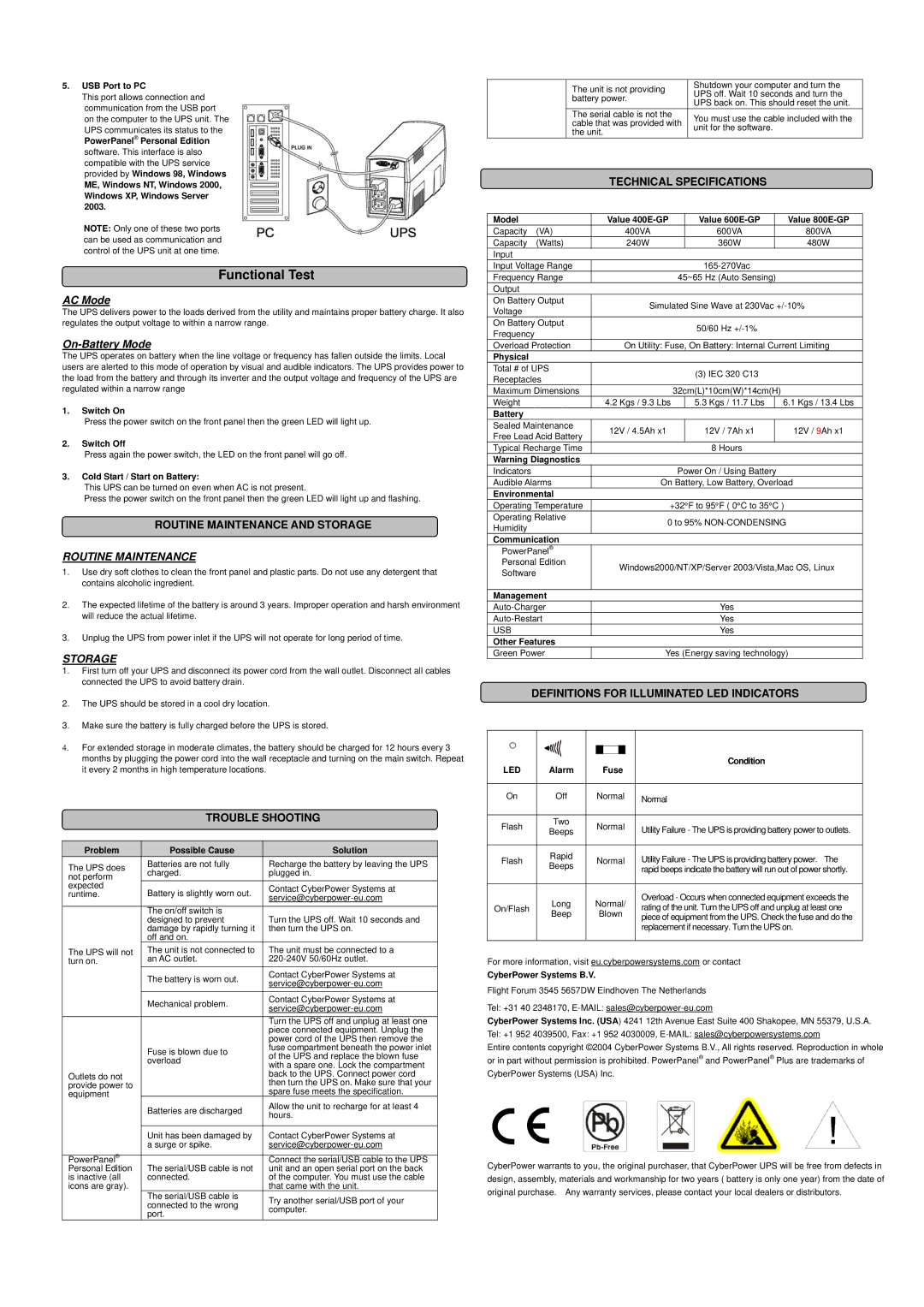5.USB Port to PC
This port allows connection and communication from the USB port on the computer to the UPS unit. The
UPS communicates its status to the PowerPanel® Personal Edition software. This interface is also compatible with the UPS service provided by Windows 98, Windows
ME, Windows NT, Windows 2000, Windows XP, Windows Server 2003.
NOTE: Only one of these two ports can be used as communication and control of the UPS unit at one time.
Functional Test
AC Mode
The UPS delivers power to the loads derived from the utility and maintains proper battery charge. It also regulates the output voltage to within a narrow range.
On-Battery Mode
The UPS operates on battery when the line voltage or frequency has fallen outside the limits. Local users are alerted to this mode of operation by visual and audible indicators. The UPS provides power to the load from the battery and through its inverter and the output voltage and frequency of the UPS are regulated within a narrow range
1.Switch On
Press the power switch on the front panel then the green LED will light up.
2.Switch Off
Press again the power switch, the LED on the front panel will go off.
3.Cold Start / Start on Battery:
This UPS can be turned on even when AC is not present.
Press the power switch on the front panel then the green LED will light up and flashing.
ROUTINE MAINTENANCE AND STORAGE
ROUTINE MAINTENANCE
1.Use dry soft clothes to clean the front panel and plastic parts. Do not use any detergent that contains alcoholic ingredient.
2.The expected lifetime of the battery is around 3 years. Improper operation and harsh environment will reduce the actual lifetime.
3.Unplug the UPS from power inlet if the UPS will not operate for long period of time.
STORAGE
1. | First turn off your UPS and disconnect its power cord from the wall outlet. Disconnect all cables |
| connected the UPS to avoid battery drain. |
2. | The UPS should be stored in a cool dry location. |
3. | Make sure the battery is fully charged before the UPS is stored. |
4. | For extended storage in moderate climates, the battery should be charged for 12 hours every 3 |
The unit is not providing | Shutdown your computer and turn the | |
UPS off. Wait 10 seconds and turn the | ||
battery power. | ||
UPS back on. This should reset the unit. | ||
| ||
The serial cable is not the | You must use the cable included with the | |
cable that was provided with | ||
unit for the software. | ||
the unit. | ||
| ||
TECHNICAL SPECIFICATIONS | ||
Model |
| Value |
| Value |
| Value | |
Capacity | (VA) | 400VA |
| 600VA |
| 800VA | |
Capacity | (Watts) | 240W |
| 360W |
| 480W | |
Input |
|
|
|
|
|
| |
Input Voltage Range |
|
|
| ||||
Frequency Range |
| 45~65 Hz (Auto Sensing) |
| ||||
Output |
|
|
|
|
|
| |
On Battery Output | Simulated Sine Wave at 230Vac | ||||||
Voltage |
| ||||||
|
|
|
|
|
| ||
On Battery Output |
|
| 50/60 Hz |
| |||
Frequency |
|
|
|
| |||
|
|
|
|
|
| ||
Overload Protection | On Utility: Fuse, On Battery: Internal Current Limiting | ||||||
Physical |
|
|
|
|
|
| |
Total # of UPS |
|
| (3) IEC 320 C13 |
| |||
Receptacles |
|
|
| ||||
|
|
|
|
| |||
Maximum Dimensions |
| 32cm(L)*10cm(W)*14cm(H) |
| ||||
Weight |
| 4.2 Kgs / 9.3 Lbs |
| 5.3 Kgs / 11.7 Lbs |
| 6.1 Kgs / 13.4 Lbs | |
Battery |
|
|
|
|
|
| |
Sealed Maintenance | 12V / 4.5Ah x1 |
| 12V / 7Ah x1 |
| 12V / 9Ah x1 | ||
Free Lead Acid Battery |
|
| |||||
|
|
|
|
| |||
Typical Recharge Time |
|
| 8 Hours |
|
| ||
Warning Diagnostics |
|
|
|
|
| ||
Indicators |
|
| Power On / Using Battery |
| |||
Audible Alarms | On Battery, Low Battery, Overload | ||||||
Environmental |
|
|
|
|
| ||
Operating Temperature | +32°F to 95°F ( 0°C to 35°C ) | ||||||
Operating Relative | 0 to 95% | ||||||
Humidity |
| ||||||
|
|
|
|
|
| ||
Communication |
|
|
|
|
| ||
PowerPanel® |
|
|
|
|
| ||
Personal Edition | Windows2000/NT/XP/Server 2003/Vista,Mac OS, Linux | ||||||
Software | |||||||
|
|
|
|
| |||
|
|
|
|
|
| ||
Management |
|
|
|
|
| ||
|
| Yes |
| ||||
|
| Yes |
| ||||
USB |
|
|
| Yes |
| ||
Other Features |
|
|
|
|
| ||
Green Power | Yes (Energy saving technology) | ||||||
DEFINITIONS FOR ILLUMINATED LED INDICATORS
months by plugging the power cord into the wall receptacle and turning on the main switch. Repeat |
it every 2 months in high temperature locations. |
TROUBLE SHOOTING
Problem | Possible Cause | Solution | |
The UPS does | Batteries are not fully | Recharge the battery by leaving the UPS | |
charged. | plugged in. | ||
not perform | |||
expected | Battery is slightly worn out. | Contact CyberPower Systems at | |
runtime. | |||
|
| ||
|
|
| |
| The on/off switch is | Turn the UPS off. Wait 10 seconds and | |
| designed to prevent | ||
| damage by rapidly turning it | then turn the UPS on. | |
| off and on. |
| |
The UPS will not | The unit is not connected to | The unit must be connected to a |
LED | Alarm | Fuse | |
|
|
| |
On | Off | Normal | |
|
|
| |
Flash | Two | Normal | |
Beeps | |||
|
| ||
|
|
| |
Flash | Rapid | Normal | |
Beeps | |||
|
| ||
|
|
| |
On/Flash | Long | Normal/ | |
Beep | Blown | ||
|
Condition
Normal
Utility Failure - The UPS is providing battery power to outlets.
Utility Failure - The UPS is providing battery power. The rapid beeps indicate the battery will run out of power shortly.
Overload - Occurs when connected equipment exceeds the rating of the unit. Turn the UPS off and unplug at least one piece of equipment from the UPS. Check the fuse and do the replacement if necessary. Turn the UPS on.
turn on. | an AC outlet. | ||
| The battery is worn out. | Contact CyberPower Systems at | |
| |||
|
| ||
| Mechanical problem. | Contact CyberPower Systems at | |
| |||
|
| ||
|
| Turn the UPS off and unplug at least one | |
|
| piece connected equipment. Unplug the | |
|
| power cord of the UPS then remove the | |
| Fuse is blown due to | fuse compartment beneath the power inlet | |
| of the UPS and replace the blown fuse | ||
| overload | ||
| with a spare one. Lock the compartment | ||
|
| ||
Outlets do not |
| back to the UPS. Connect power cord | |
provide power to |
| then turn the UPS on. Make sure that your | |
equipment |
| spare fuse meets the specification. | |
Batteries are discharged | Allow the unit to recharge for at least 4 | ||
| |||
| hours. | ||
|
| ||
|
|
| |
| Unit has been damaged by | Contact CyberPower Systems at | |
| a surge or spike. | ||
PowerPanel® | The serial/USB cable is not | Connect the serial/USB cable to the UPS | |
Personal Edition | unit and an open serial port on the back | ||
is inactive (all | connected. | of the computer. You must use the cable | |
icons are gray). |
| that came with the unit. | |
| The serial/USB cable is | Try another serial/USB port of your | |
| connected to the wrong | ||
| computer. | ||
| port. | ||
|
|
For more information, visit eu.cyberpowersystems.com or contact
CyberPower Systems B.V.
Flight Forum 3545 5657DW Eindhoven The Netherlands
Tel: +31 40 2348170,
CyberPower Systems Inc. (USA) 4241 12th Avenue East Suite 400 Shakopee, MN 55379, U.S.A. Tel: +1 952 4039500, Fax: +1 952 4030009,
Entire contents copyright ©2004 CyberPower Systems B.V., All rights reserved. Reproduction in whole or in part without permission is prohibited. PowerPanel® and PowerPanel® Plus are trademarks of CyberPower Systems (USA) Inc.
CyberPower warrants to you, the original purchaser, that CyberPower UPS will be free from defects in design, assembly, materials and workmanship for two years ( battery is only one year) from the date of original purchase. Any warranty services, please contact your local dealers or distributors.