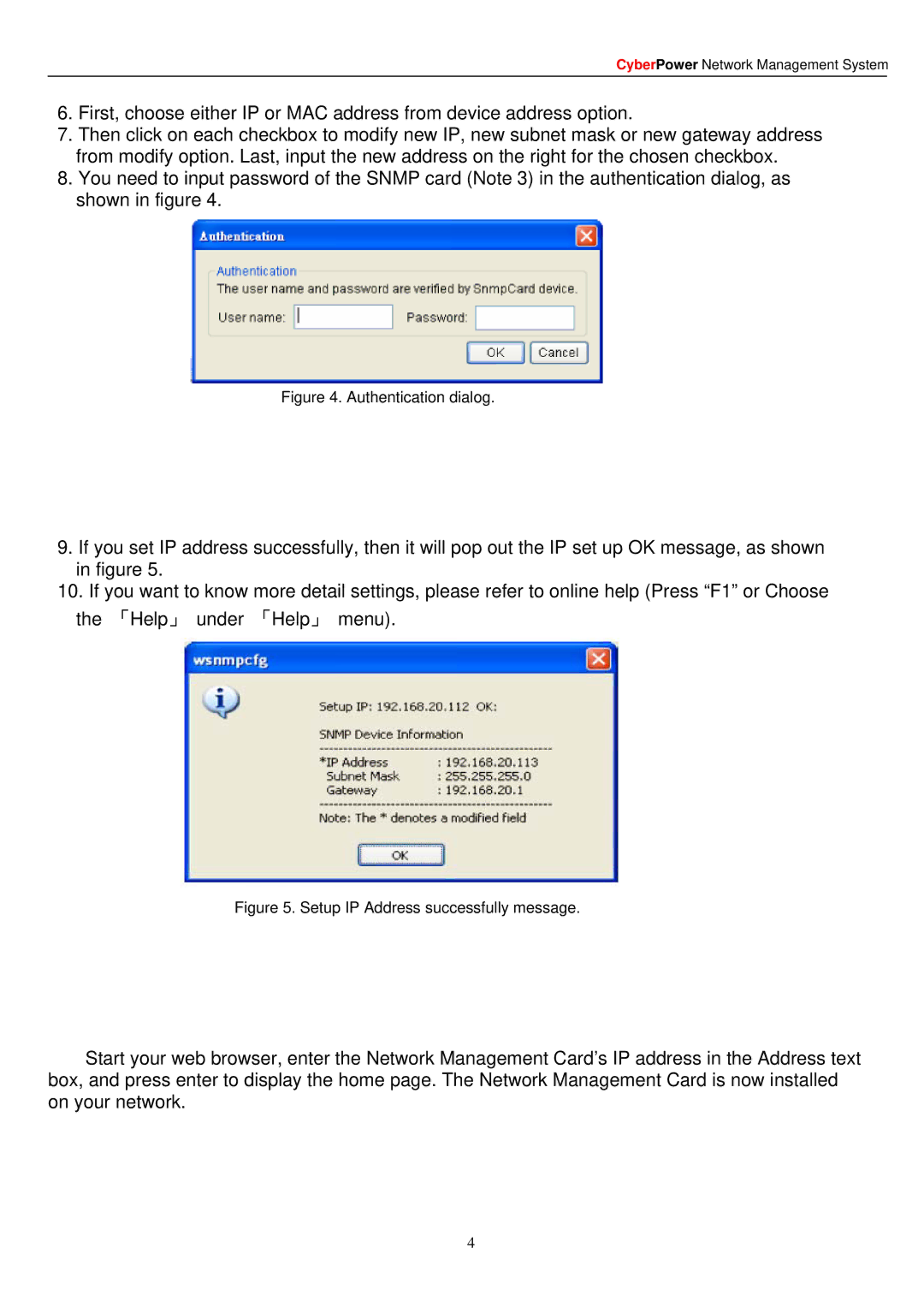CyberPower Network Management System
6.First, choose either IP or MAC address from device address option.
7.Then click on each checkbox to modify new IP, new subnet mask or new gateway address from modify option. Last, input the new address on the right for the chosen checkbox.
8.You need to input password of the SNMP card (Note 3) in the authentication dialog, as shown in figure 4.
Figure 4. Authentication dialog.
9.If you set IP address successfully, then it will pop out the IP set up OK message, as shown in figure 5.
10.If you want to know more detail settings, please refer to online help (Press “F1” or Choose
the 「Help」 under 「Help」 menu).
Figure 5. Setup IP Address successfully message.
Start your web browser, enter the Network Management Card’s IP address in the Address text box, and press enter to display the home page. The Network Management Card is now installed on your network.
4