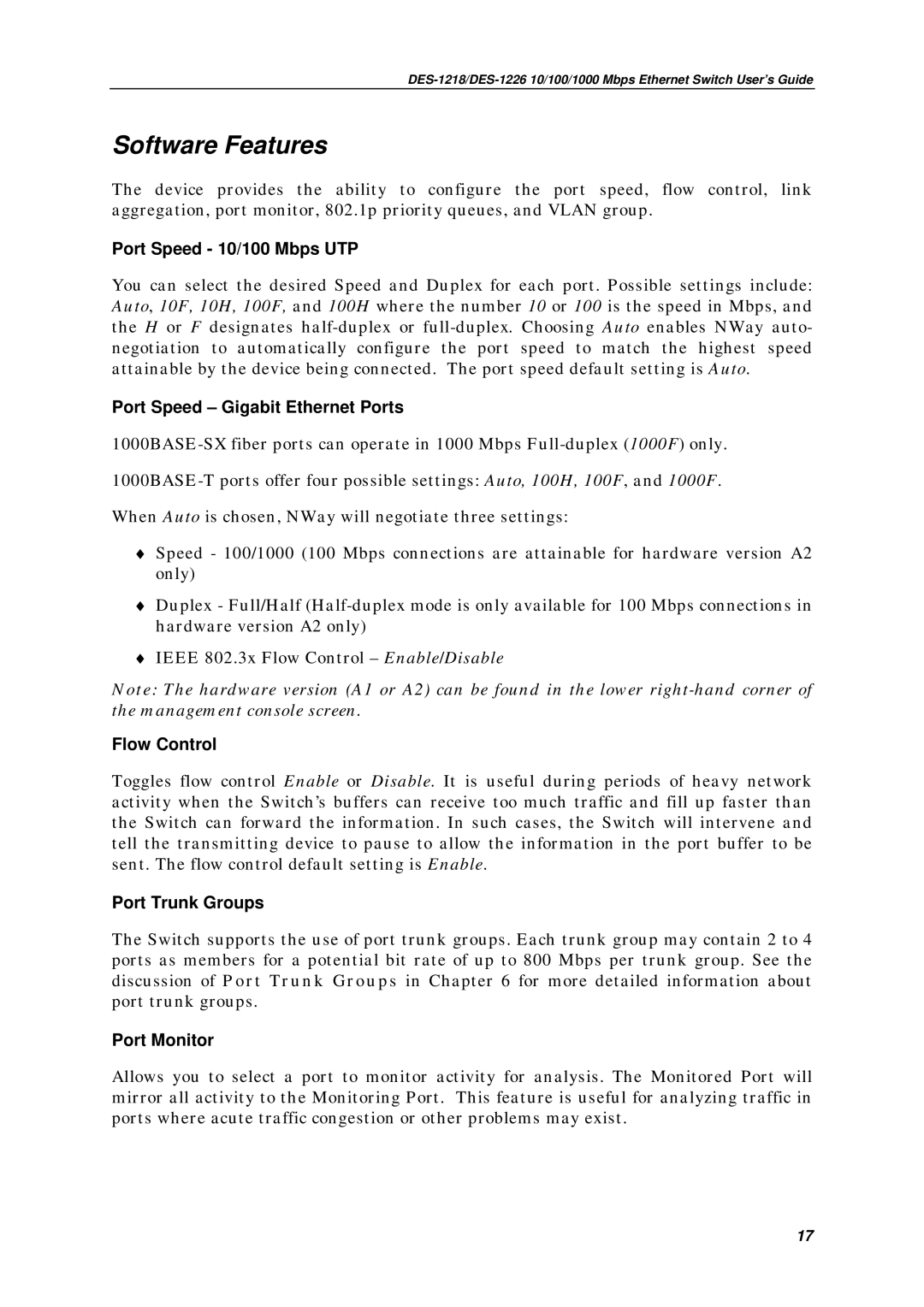Software Features
The device provides the ability to configure the port speed, flow control, link aggregation, port monitor, 802.1p priority queues, and VLAN group.
Port Speed - 10/100 Mbps UTP
You can select the desired Speed and Duplex for each port. Possible settings include: Auto, 10F, 10H, 100F, and 100H where the number 10 or 100 is the speed in Mbps, and the H or F designates
Port Speed – Gigabit Ethernet Ports
When Auto is chosen, NWay will negotiate three settings:
♦Speed - 100/1000 (100 Mbps connections are attainable for hardware version A2 only)
♦Duplex - Full/Half
♦IEEE 802.3x Flow Control – Enable/Disable
Note: The hardware version (A1 or A2) can be found in the lower
Flow Control
Toggles flow control Enable or Disable. It is useful during periods of heavy network activity when the Switch’s buffers can receive too much traffic and fill up faster than the Switch can forward the information. In such cases, the Switch will intervene and tell the transmitting device to pause to allow the information in the port buffer to be sent. The flow control default setting is Enable.
Port Trunk Groups
The Switch supports the use of port trunk groups. Each trunk group may contain 2 to 4 ports as members for a potential bit rate of up to 800 Mbps per trunk group. See the discussion of Port Trunk Groups in Chapter 6 for more detailed information about port trunk groups.
Port Monitor
Allows you to select a port to monitor activity for analysis. The Monitored Port will mirror all activity to the Monitoring Port. This feature is useful for analyzing traffic in ports where acute traffic congestion or other problems may exist.
17