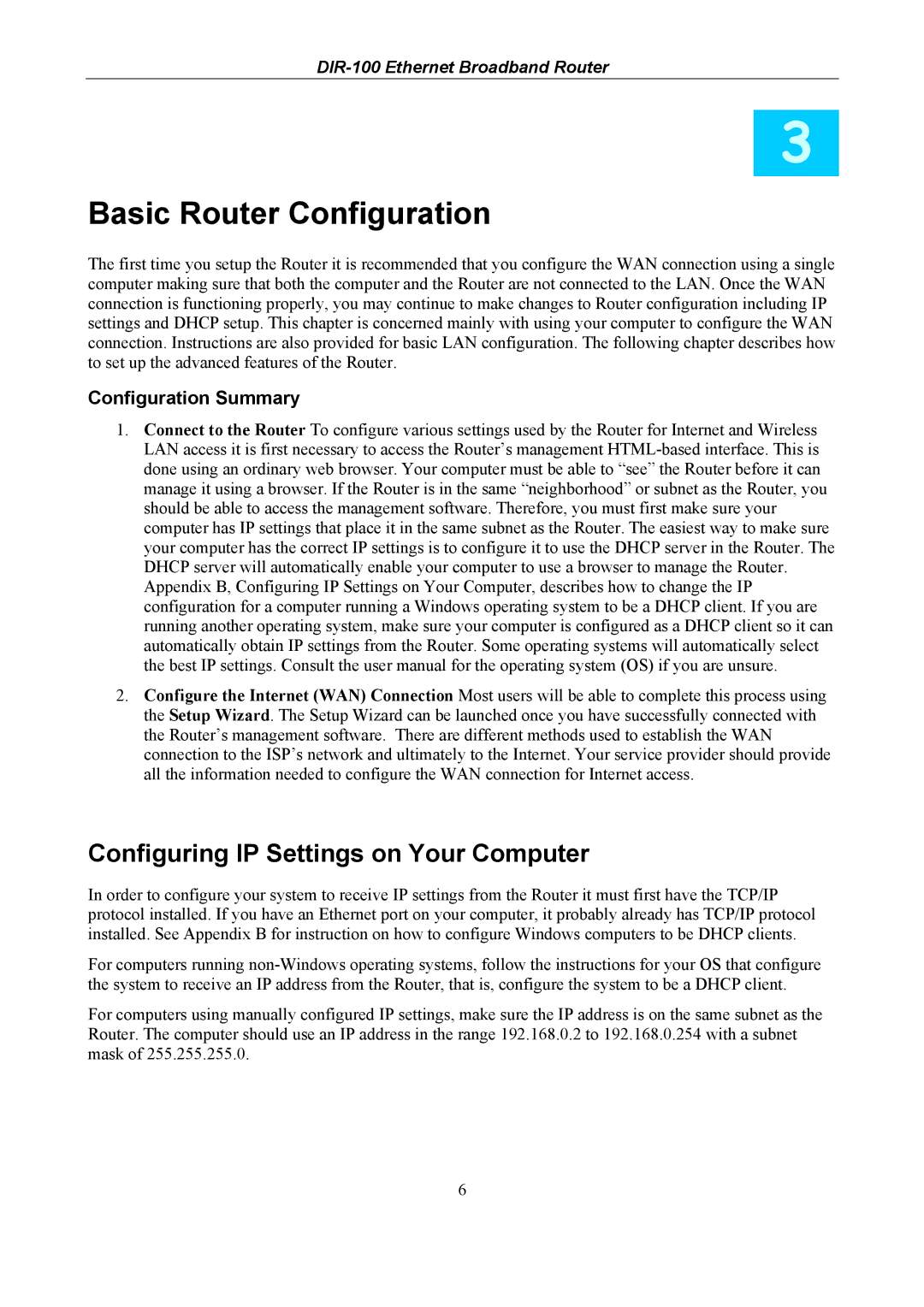DIR-100 specifications
The D-Link DIR-100 is an entry-level wireless router that is designed to provide stable and efficient connectivity for home and small office networks. One of its key features is its support for both wired and wireless connections, making it a versatile choice for users with varying connectivity needs.The DIR-100 operates on the IEEE 802.11g wireless standard, which allows for data transfer rates of up to 54 Mbps. This is adequate for casual internet browsing, streaming music, and light video streaming, ensuring that users can experience a reliable connection for everyday internet activities. Its built-in 4-port Ethernet switch enables users to connect multiple wired devices simultaneously, such as desktop computers or gaming consoles, without the need for additional hardware.
A significant highlight of the DIR-100 is its user-friendly installation process. D-Link provides a straightforward setup wizard that allows users to establish their internet connection quickly, making it ideal for those who may not be technically savvy. Additionally, the router features an intuitive web-based interface, offering easy access for managing network settings and configurations.
Security is another important aspect of the DIR-100, boasting multiple security protocols including WPA and WPA2 encryption. These features help to safeguard the network from unauthorized access, giving users peace of mind when connecting devices. To further enhance security, the router also supports MAC address filtering, allowing users to control which devices can connect to their network.
The DIR-100 is compact in design, making it easy to place in various locations without taking up much space. Its built-in antennas provide a reasonable range, ensuring that users can maintain a stable connection in small to medium-sized homes.
In summary, the D-Link DIR-100 is an economical choice for individuals and small businesses looking for a reliable and easy-to-setup wireless router. With its combination of wired and wireless connectivity options, user-friendly features, and robust security measures, it serves as a practical solution for everyday internet needs. Whether for browsing, streaming, or basic networking tasks, the DIR-100 stands out as a solid performer in the entry-level router market.