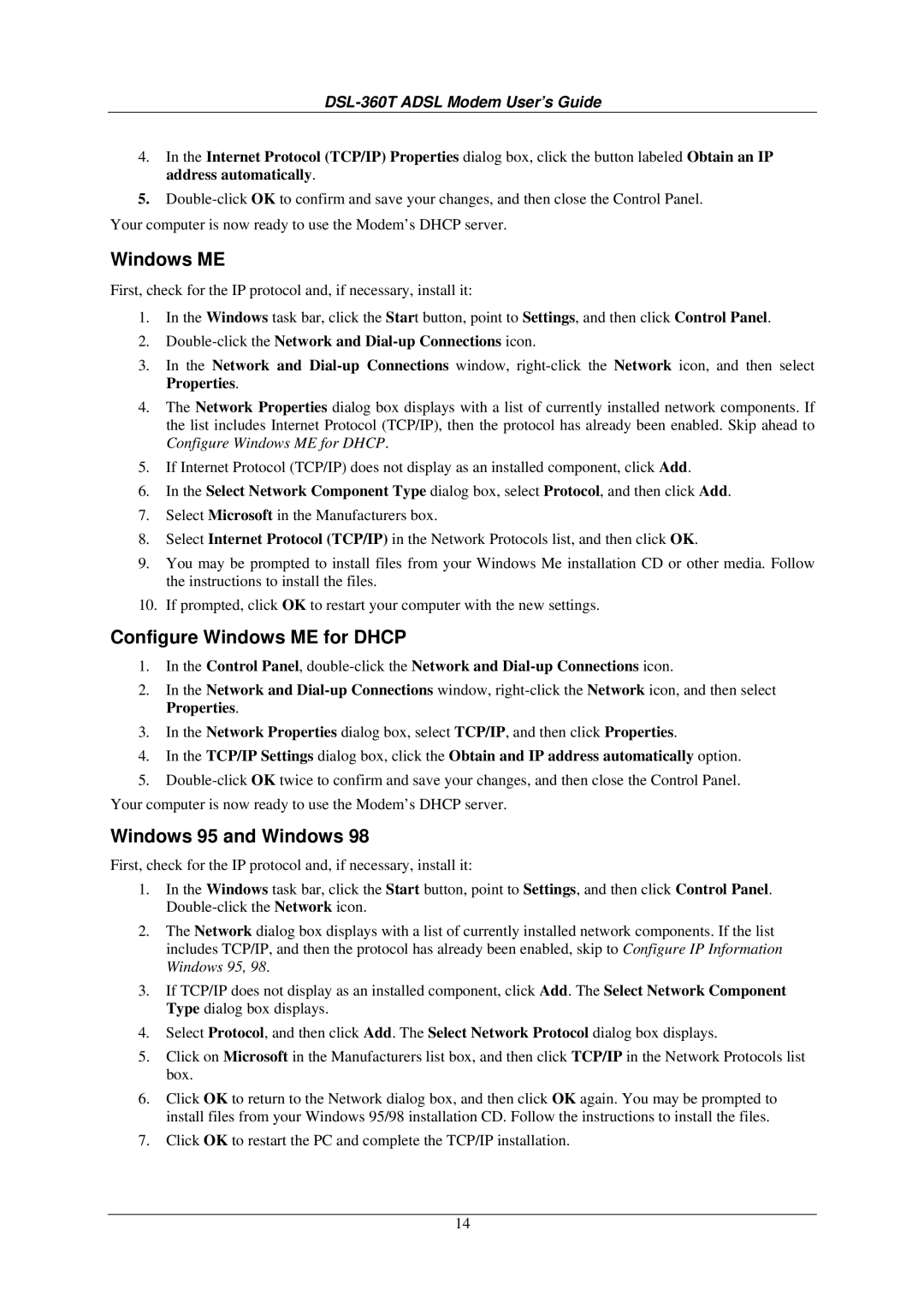DSL-360T specifications
The D-Link DSL-360T is a versatile ADSL modem/router designed to cater to the needs of home and small office users. This device integrates the functionalities of both a DSL modem and a router, allowing users to connect their devices to the Internet wirelessly or through wired connections.One of the main features of the DSL-360T is its support for ADSL2/2+ technology, which enhances Internet connectivity by offering higher speeds compared to standard ADSL. This modem can achieve downstream data rates of up to 24 Mbps, making it suitable for streaming, online gaming, and other bandwidth-intensive tasks. Such capability ensures that users can enjoy smooth and reliable Internet access, even with multiple devices connected simultaneously.
The DSL-360T also features built-in NAT (Network Address Translation) and DHCP (Dynamic Host Configuration Protocol), which simplifies network management and allows multiple devices to share a single Internet connection. This feature is particularly advantageous for small offices or households with several users, as it eliminates the need for additional hardware to manage the network.
In terms of connectivity, the device is equipped with four Ethernet LAN ports, allowing for wired connections to computers, printers, and other devices. This wired option offers a stable and high-speed connection, ideal for tasks such as large file transfers or video conferencing. The router also has wireless capabilities, supporting the 802.11g standard for Wi-Fi connections, providing users with the flexibility to access the Internet from anywhere within the range of the network.
Security is another important aspect of the DSL-360T, which comes with built-in firewall protection and support for WPA/WPA2 encryption protocols. These features ensure that users’ data remains secure from unauthorized access, a critical consideration in today’s digital age.
The compact design of the modem/router is user-friendly, with LED indicators that provide real-time information about the device’s status, including power, DSL, and LAN connectivity. This visual feedback helps users troubleshoot any potential issues quickly.
In conclusion, the D-Link DSL-360T is a robust solution for users seeking reliable ADSL connectivity combined with versatile networking capabilities. With its support for advanced ADSL technologies, multiple connection options, and strong security measures, this device is well-suited for both home and small office environments.