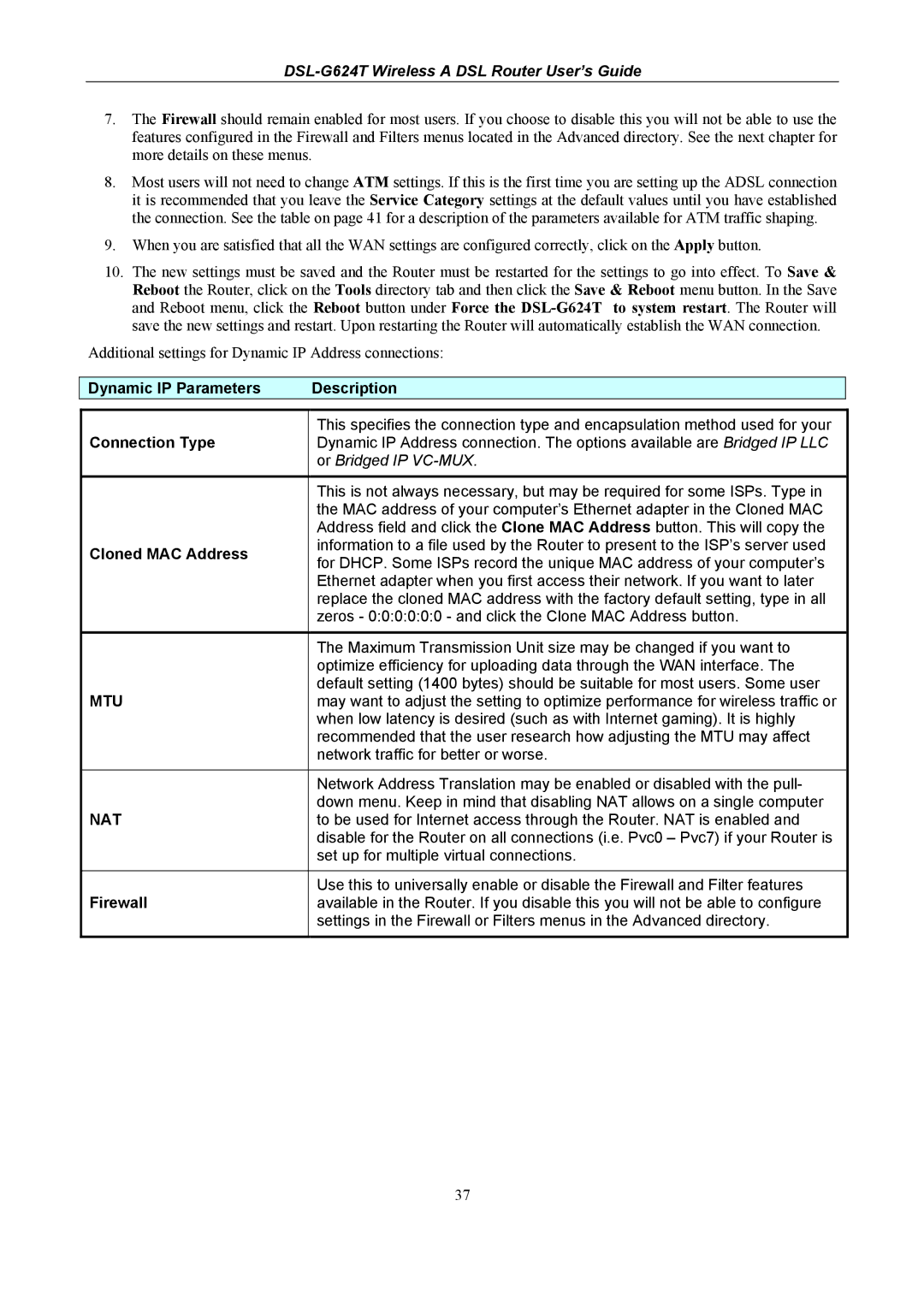DSL-G624T, D-Link Wireless ADSL Router specifications
The D-Link Wireless ADSL Router, DSL-G624T, is a versatile and powerful networking solution designed for home and small office environments. This router combines the functionality of ADSL modem capabilities with the convenience of wireless connectivity, making it an ideal choice for users looking to establish a reliable internet connection without the hassle of multiple devices.One of the primary features of the DSL-G624T is its ADSL2+ support, which allows download speeds of up to 24 Mbps. This high-speed capability ensures that users can surf the web, stream videos, and engage in online gaming with minimal lag and buffering. The built-in ADSL modem means that users can connect directly to their ISP with no need for additional hardware, simplifying setup and reducing clutter.
In terms of wireless technology, the DSL-G624T supports the 802.11g Wi-Fi standard, which offers a maximum theoretical speed of 54 Mbps. This allows for a stable and speedy wireless connection throughout the home or office, supporting multiple users and devices simultaneously. The router also features Wireless Distribution System (WDS) functionality, enabling users to extend the wireless network easily by connecting additional routers or access points.
Security is a crucial aspect of any networking device, and the DSL-G624T does not disappoint. It includes advanced security features such as WPA/WPA2 encryption, ensuring that users' data remains safe from unauthorized access. Additionally, the router supports MAC address filtering and firewall protection, providing an additional layer of defense against potential threats.
The DSL-G624T is equipped with four 10/100 Mbps Ethernet ports, allowing users to connect wired devices such as desktop computers, gaming consoles, or network-attached storage directly to the router. This is particularly useful for systems that require stable connections, such as for gaming or streaming high-definition content.
Installation and management of the DSL-G624T is user-friendly, thanks to its web-based interface. Users can easily configure settings, manage connected devices, and monitor their network's performance. The provision of DHCP support and easy-to-follow wizards streamlines the setup process for users of all technical levels.
In conclusion, the D-Link Wireless ADSL Router, DSL-G624T, combines high-speed ADSL modem capabilities with robust wireless networking features. With its solid performance, essential security measures, and ease of use, this router is a fantastic choice for users looking to enhance their internet connectivity at home or in small office environments.