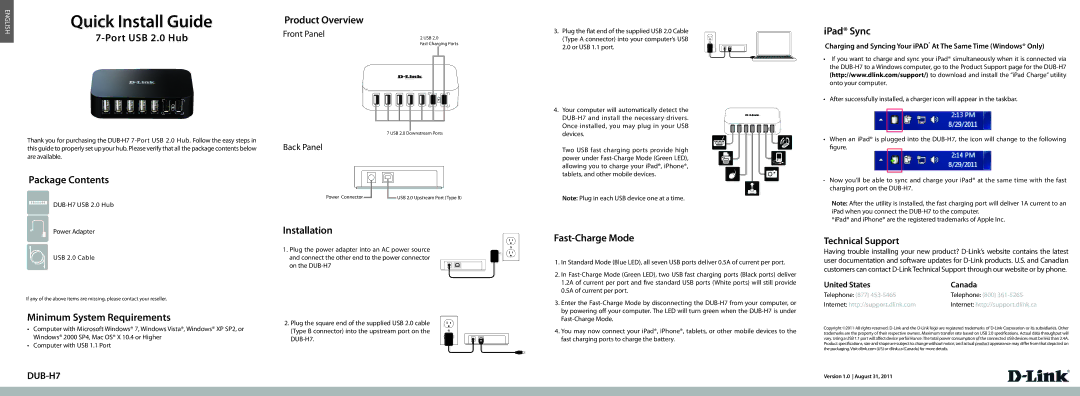ENGLISH | Quick Install Guide |
| |
|
Thank you for purchasing the
Package Contents
Power Adapter
USB 2.0 Cable
If any of the above items are missing, please contact your reseller.
Minimum System Requirements
•Computer with Microsoft Windows® 7, Windows Vista®, Windows® XP SP2, or Windows® 2000 SP4, Mac OS® X 10.4 or Higher
•Computer with USB 1.1 Port
Product Overview
Front Panel | 2 USB 2.0 | |||
| ||||
| Fast Charging Ports | |||
|
|
|
|
|
|
|
|
|
|
7 USB 2.0 Downstream Ports
Back Panel
|
|
|
|
|
|
|
|
|
|
|
|
|
|
|
|
|
|
|
|
|
|
|
|
|
|
|
|
|
|
|
|
|
|
|
|
|
|
|
|
|
|
|
|
|
|
|
|
|
|
|
|
Power Connector |
|
|
|
|
|
|
| USB 2.0 Upstream Port (Type B) | ||||
|
|
|
|
|
|
| ||||||
Installation
1. Plug the power adapter into an AC power source and connect the other end to the power connector on the
2. Plug the square end of the supplied USB 2.0 cable (Type B connector) into the upstream port on the
3. Plug the flat end of the supplied USB 2.0 Cable (Type A connector) into your computer’s USB 2.0 or USB 1.1 port.
4. Your computer will automatically detect the
Two USB fast charging ports provide high power under
Note: Plug in each USB device one at a time.
Fast-Charge Mode
1.In Standard Mode (Blue LED), all seven USB ports deliver 0.5A of current per port.
2.In
3.Enter the
4.You may now connect your iPad®, iPhone®, tablets, or other mobile devices to the fast charging ports to charge the battery.
iPad® Sync
Charging and Syncing Your iPAD® At The Same Time (Windows® Only)
•If you want to charge and sync your iPad® simultaneously when it is connected via the
•After successfully installed, a charger icon will appear in the taskbar.
•When an iPad® is plugged into the
•Now you'll be able to sync and charge your iPad® at the same time with the fast charging port on the
Note: After the utility is installed, the fast charging port will deliver 1A current to an iPad when you connect the
*iPad® and iPhone® are the registered trademarks of Apple Inc.
Technical Support
Having trouble installing your new product?
United States | Canada |
Telephone: (877) | Telephone: (800) |
Internet: http://support.dlink.com | Internet: http://support.dlink.ca |
Copyright ©2011 All rights reserved.
Version 1.0 August 31, 2011