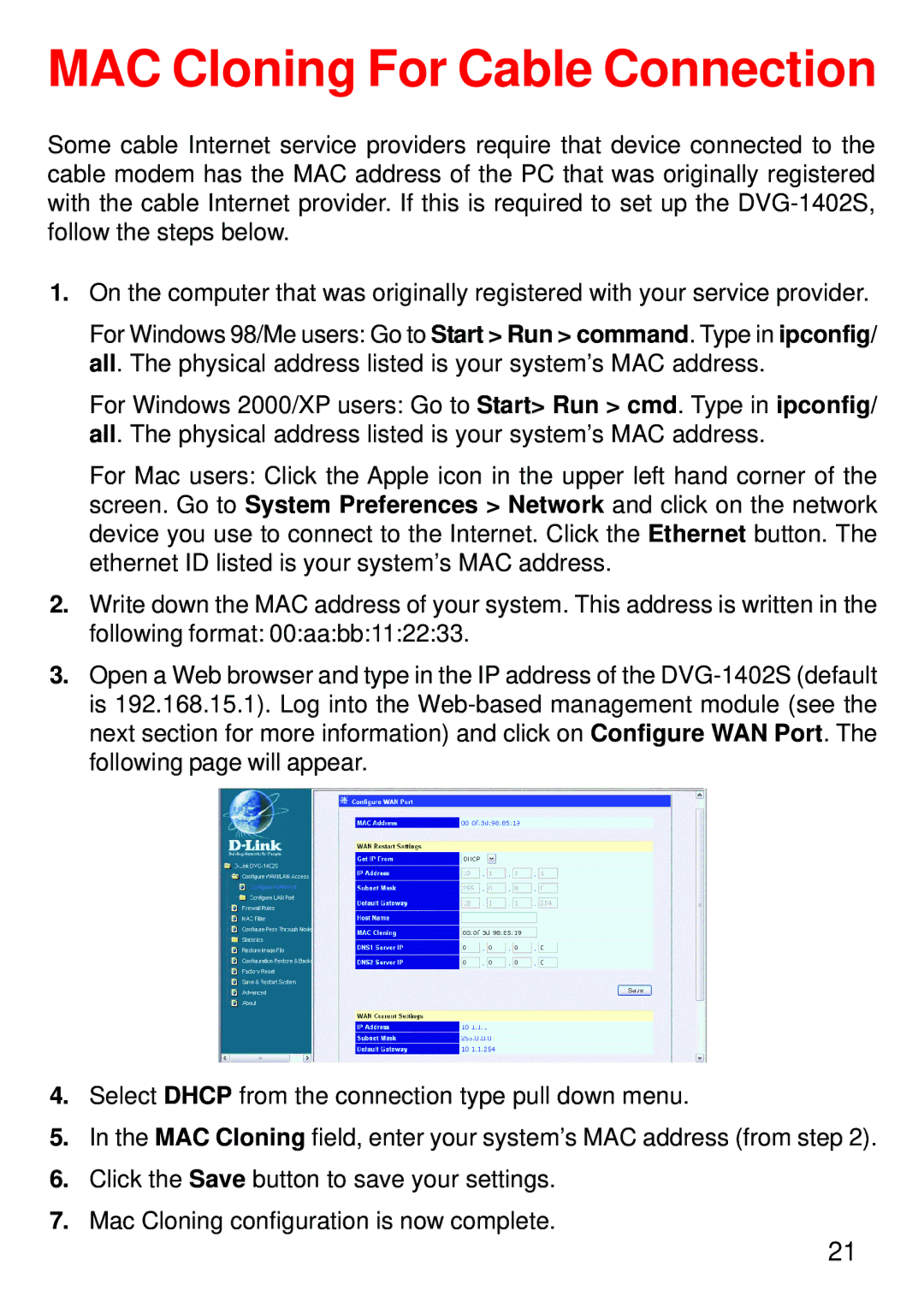DVG-1402S specifications
The D-Link DVG-1402S is a versatile voice gateway designed to empower small to medium-sized businesses with seamless voice over IP (VoIP) communication. This device integrates traditional telephony with modern Internet Protocol (IP) technologies, offering a significant upgrade from conventional phone systems.One of the main features of the DVG-1402S is its dual functionality as both a VoIP gateway and a router. It enables users to connect standard analog telephones to a VoIP network, thus converting existing telephone systems into a more cost-effective solution. This feature is particularly beneficial for businesses looking to maintain their current telephony setup while transitioning to VoIP.
Equipped with two FXS (Foreign Exchange Subscriber) ports, the DVG-1402S allows connectivity to two analog phones, ensuring that users can make and receive calls through the VoIP service without the need for additional hardware. The device supports a variety of signaling protocols, including SIP (Session Initiation Protocol), enabling compatibility with a wide range of VoIP service providers.
The DVG-1402S also boasts advanced QoS (Quality of Service) features that prioritize voice traffic over data, ensuring clear and uninterrupted voice calls even during peak internet usage. This characteristic is crucial for businesses that rely heavily on VoIP communication, as it enhances call quality and reduces latency.
In addition, the device supports multiple codecs including G.711, G.723, and G.729, providing flexibility in bandwidth usage. Users can select the codec that best fits their internet connection and call quality requirements, optimizing performance based on their specific needs.
The DVG-1402S includes an easy-to-use web-based management interface for configuration and troubleshooting, making it user-friendly for both IT professionals and average users. Furthermore, it features built-in security measures such as encryption and firewall capabilities to protect voice communications from potential threats.
In summary, the D-Link DVG-1402S is a comprehensive VoIP solution that combines functionality, performance, and ease of use. With its ability to integrate with existing telephony systems, support for various protocols and codecs, and advanced QoS features, it stands out as a reliable choice for businesses looking to enhance their communication infrastructure with VoIP technology. Its versatility makes it a valuable asset for any modern office environment.