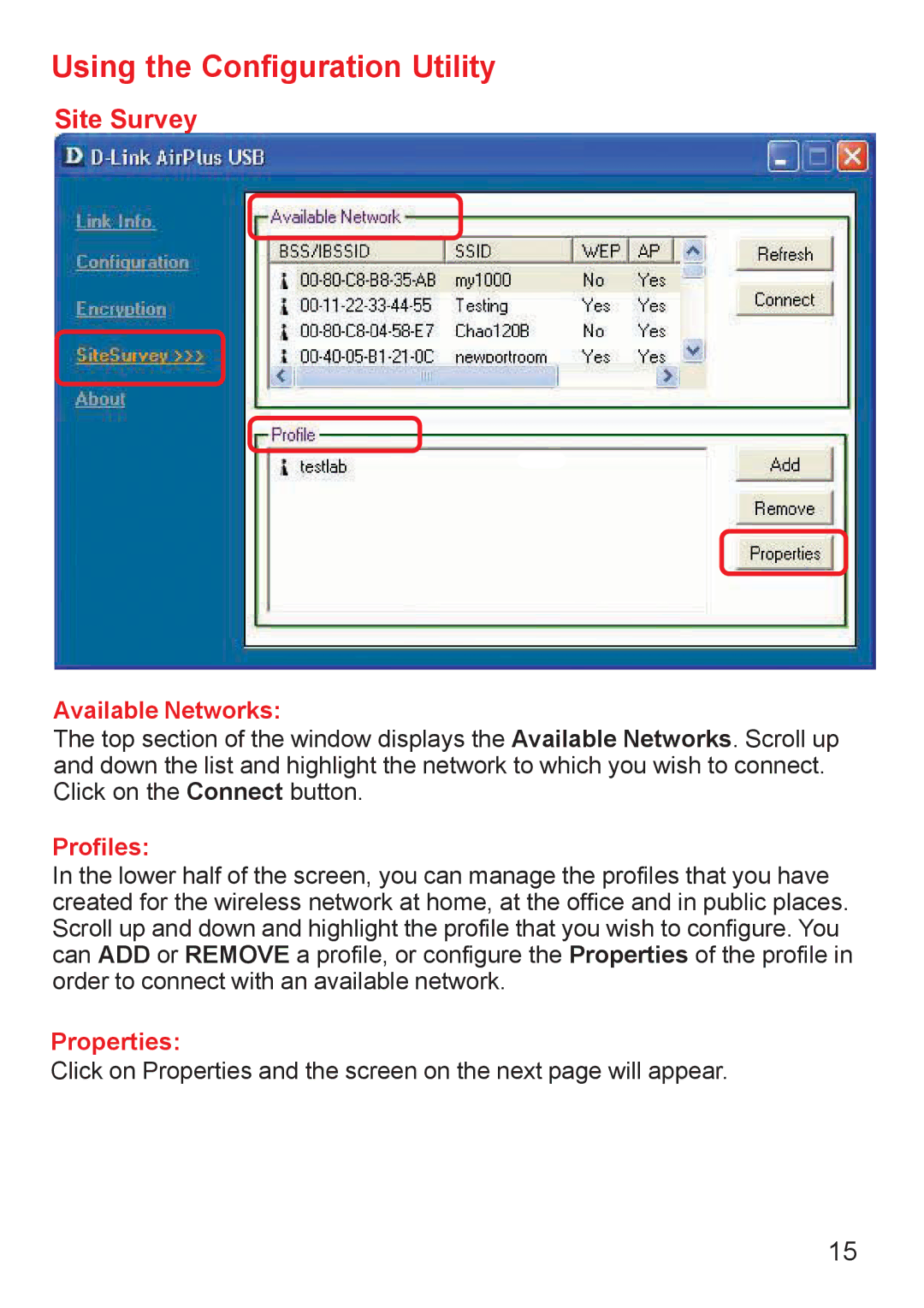DWL-120+ specifications
The D-Link DWL-120+ is a pivotal wireless USB adapter that has made a substantial impact in the realm of connectivity since its launch. Designed to provide robust and reliable wireless networking capabilities to desktop and laptop PCs, this device has become a favorite for users seeking to enhance their internet experience with ease.One of the most significant features of the DWL-120+ is its compliance with the IEEE 802.11b and IEEE 802.11g standards. This dual compatibility allows the adapter to operate on networks that utilize either of these protocols, providing flexibility in connecting to various wireless networks, including older 802.11b networks and more modern 802.11g networks, which offer higher performance.
The DWL-120+ boasts a wireless data rate of up to 54Mbps when connected to an 802.11g network, significantly increasing throughput compared to older standards. This high-speed connectivity makes it ideal for activities such as streaming high-definition video, online gaming, and large file transfers, ensuring users can enjoy a seamless internet experience.
Equipped with Dynamic Rate Switching technology, the D-Link DWL-120+ intelligently adjusts its transmission rates according to the user's network conditions, which not only enhances connectivity stability but also improves overall network performance. This feature is particularly advantageous in environments with varying levels of signal strength.
The adapter is also designed with comprehensive security in mind. It supports WEP, WPA, and WPA2 encryption protocols, which means users can rely on strong security measures to protect their data while surfing the web, making it suitable for both personal and professional use.
In terms of installation, the DWL-120+ is relatively user-friendly. It features a plug-and-play interface, allowing users to quickly set up the device without extensive technical knowledge. Additionally, the compact and lightweight design ensures that users can easily transport the adapter, making it convenient for those who may need to switch between different devices or locations.
Overall, the D-Link DWL-120+ wireless USB adapter combines robust performance with ease of use, making it an excellent choice for anyone looking to enhance their wireless networking capabilities. Its speed, versatility, and security features cater to a broad audience, ranging from casual internet users to those requiring reliable connectivity for demanding applications.