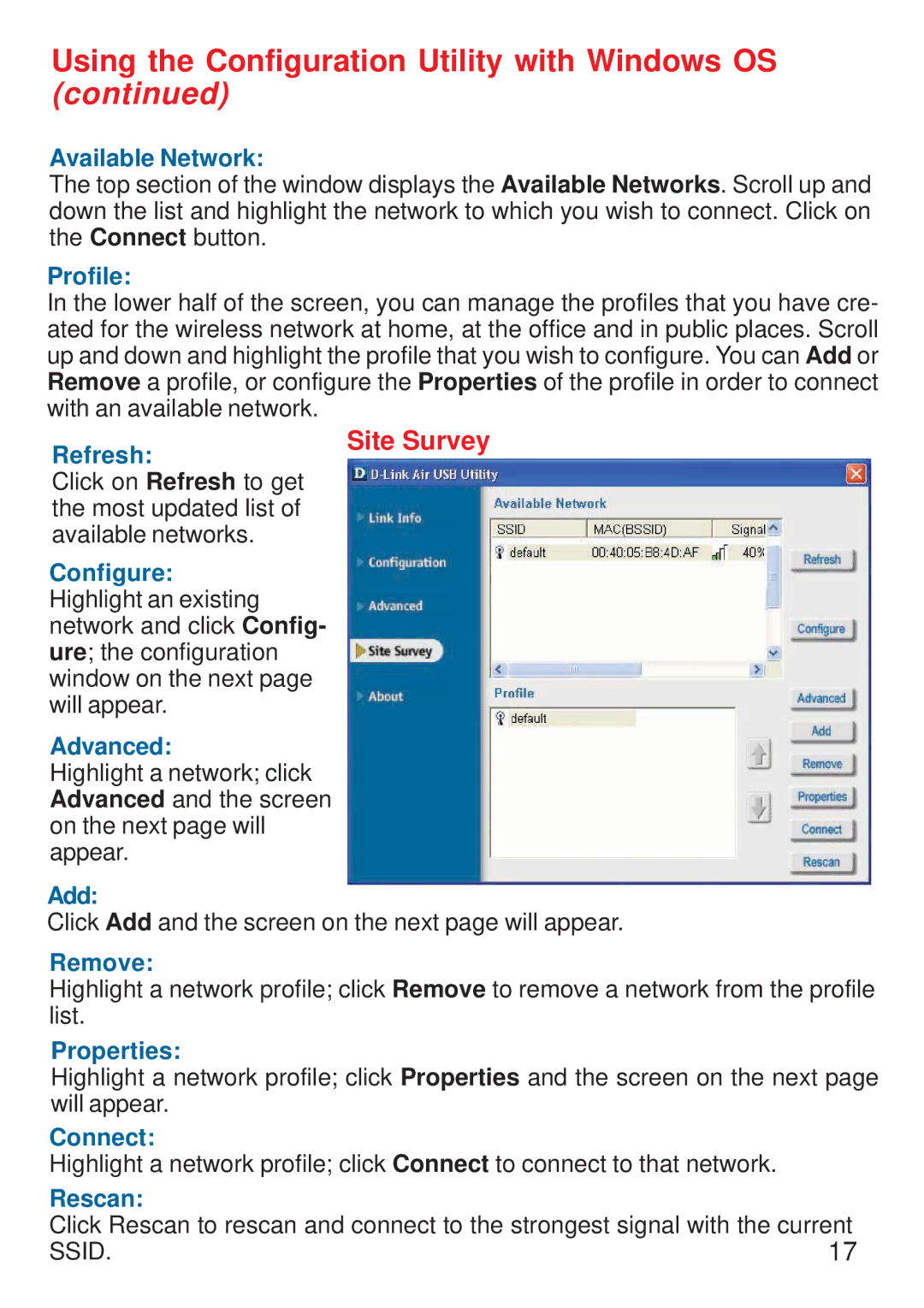DWL-122 specifications
The D-Link DWL-122 is a wireless USB adapter that gained popularity due to its compact design, reliability, and robust performance. Designed for users who require a portable solution to connect their devices to wireless networks, this device offers considerable flexibility in enhancing connectivity.One of the main features of the D-Link DWL-122 is its compliance with the 802.11b wireless standard. This allows for data transfer rates of up to 11 Mbps. While this speed may seem modest by today's standards, it was quite impressive at the time of its release, making it a suitable option for basic web browsing, email, and streaming. The adapter operates in the 2.4 GHz frequency band, which is known for its ability to penetrate walls and obstacles effectively.
The DWL-122 employs a user-friendly design, featuring a plug-and-play setup that simplifies installation. Users can connect the adapter to a USB port, and with the included drivers, they can quickly enable wireless functionality on their laptops or desktop computers. The adapter is compatible with a variety of operating systems, including Windows and Mac OS, making it accessible to a wide range of users.
Security is another critical aspect of the D-Link DWL-122. It supports WEP (Wired Equivalent Privacy), providing users with an essential level of data encryption to safeguard their connections from unauthorized access. Although WEP has been largely superseded by more advanced security protocols, such as WPA and WPA2, it represented a step forward in securing wireless communications in its time.
The adapter also features a compact and lightweight design, making it perfectly portable for users on the go. This is especially beneficial for laptop users who may need to connect to various networks in different locations. The external antenna enhances signal reception and transmission capabilities, ensuring a stable connection even in areas with weaker signals.
In summary, the D-Link DWL-122 remains a noteworthy solution for users seeking basic wireless connectivity in a portable format. Its simplicity, reliability, and user-friendly setup cater to a broad audience, making it a memorable product in the evolution of wireless technology. Although modern advancements might overshadow its features today, it laid the groundwork for subsequent wireless devices.