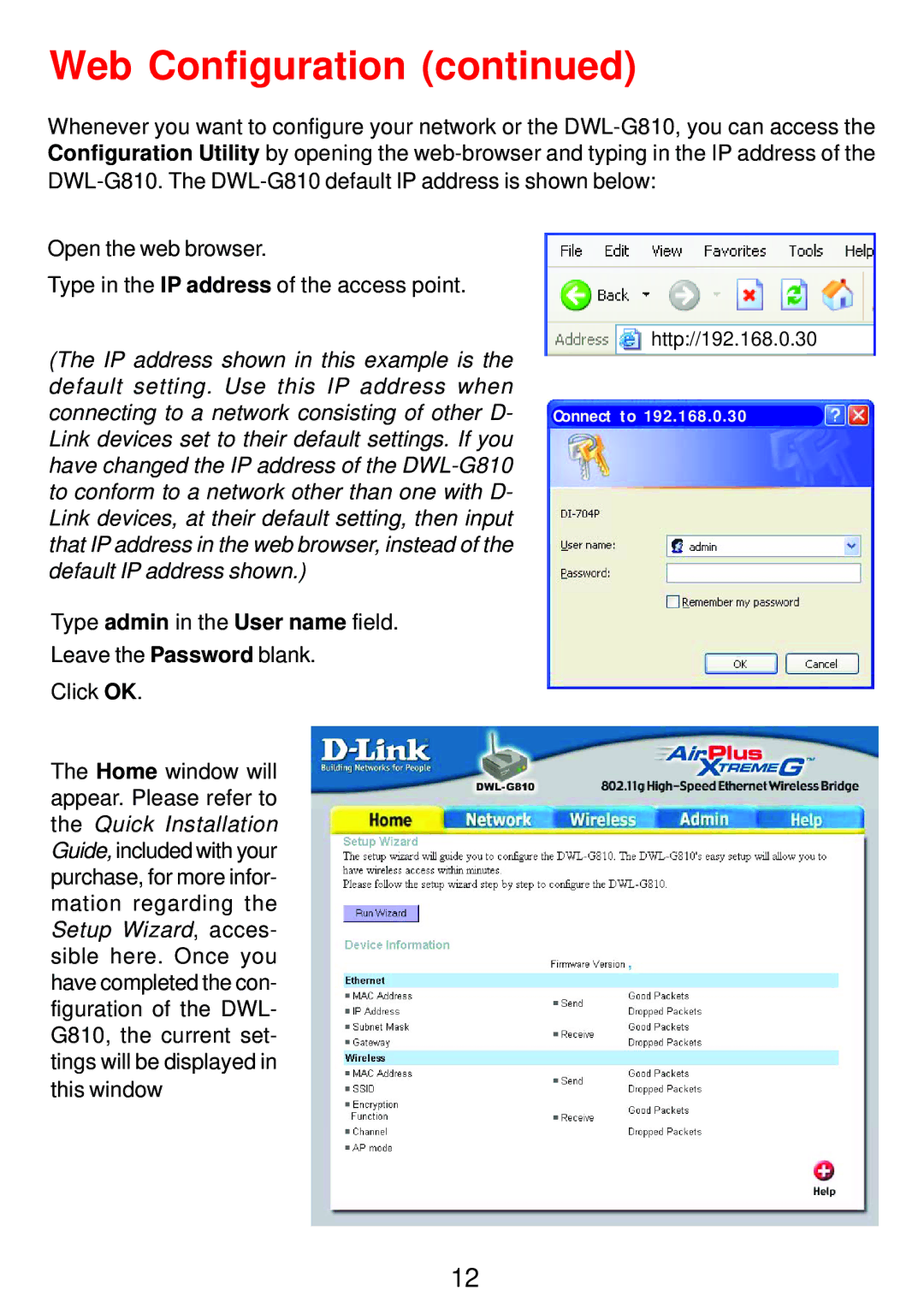DWL-G810 specifications
The D-Link DWL-G810 is a versatile wireless bridge that opens the door to a variety of networking possibilities in both home and office environments. Designed to connect wired Ethernet devices to existing wireless networks, the DWL-G810 is an ideal solution for integrating legacy devices into modern networks, enhancing their functionality without requiring extensive rewiring or setup.One of the key features of the DWL-G810 is its ability to convert a wired connection into a wireless one. This allows devices such as printers, game consoles, and other Ethernet-enabled equipment to access Wi-Fi networks seamlessly. Its compatibility with 802.11g and 802.11b standards ensures that users can achieve wireless speeds of up to 54 Mbps, making it suitable for tasks like streaming media, online gaming, and general internet browsing.
The DWL-G810 supports multiple security protocols, including WEP, WPA, and WPA2 encryption, which provides a robust layer of protection for sensitive data. By implementing these security measures, users can safely connect their wired devices to the wireless network without exposing themselves to potential security threats.
One of the standout features of the DWL-G810 is its easy setup and configuration. The product comes equipped with a web-based interface that simplifies the process of connecting to a wireless network. With its straightforward wizard, users can quickly configure settings such as SSID, network type, and security options, enabling a user-friendly experience even for those who may not be tech-savvy.
The DWL-G810 is also notable for its compact design, making it suitable for various placements in both residential and commercial settings. Its small footprint and lightweight build enable easy installation in hidden or tight spaces, while the LED indicators provide clear visibility on the device’s operational status.
For users seeking to enhance their network’s reach and flexibility, the D-Link DWL-G810 serves as an essential tool. Its combination of powerful features, strong security protocols, and straightforward setup makes it a reliable option for bridging the gap between wired and wireless networking, ensuring connectivity for a wide range of devices throughout the environment. Overall, the DWL-G810 stands out as an excellent choice for users looking to modernize their networking capabilities without the need for extensive upgrades or complex installations.