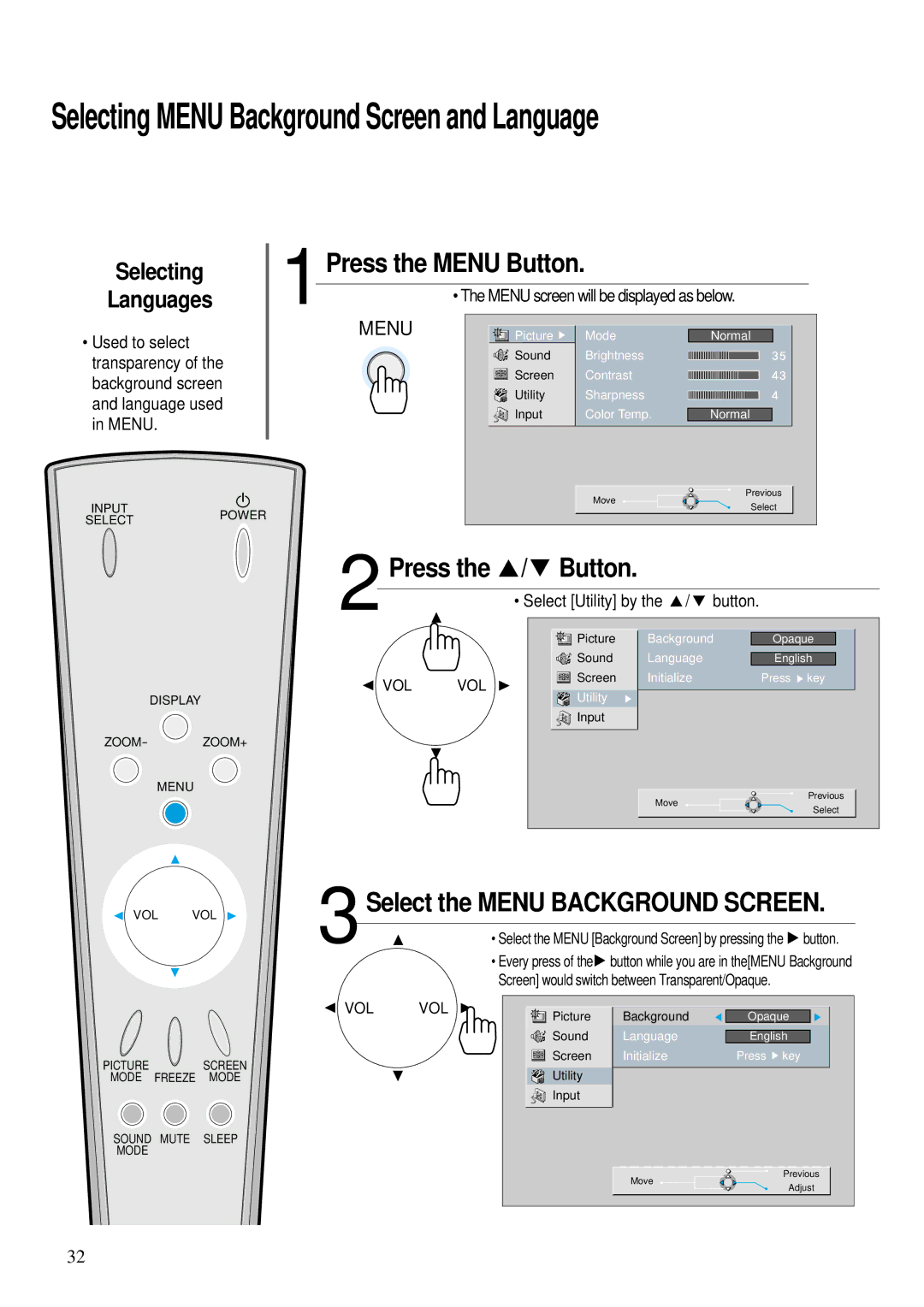Selecting MENU Background Screen and Language
Selecting
Languages
•Used to select transparency of the background screen and language used in MENU.
INPUT
SELECTPOWER
1 | Press the MENU Button. |
|
| |
|
|
| ||
|
| • The MENU screen will be displayed as below. | ||
| MENU | Picture | Mode | Normal |
|
| Sound | Brightness |
|
Screen | Contrast |
Utility Sharpness
Input | Color Temp. | Normal |
Previous
Move
Select
2 | Press the / Button. |
| |
| • Select [Utility] by the / button. |
VOL VOL
DISPLAY
ZOOM- ZOOM+
MENU
![]()
![]()
![]()
![]()
![]() Picture Background
Picture Background
![]()
![]()
![]() Sound Language
Sound Language
Screen Initialize
Utility
![]() Input
Input
Move
Opaque
English
Press ![]() key
key
Previous
Select
VOL VOL
PICTURE SCREEN MODE FREEZE MODE
SOUND MUTE SLEEP MODE
3 | Select the MENU BACKGROUND SCREEN. |
• Select the MENU [Background Screen] by pressing the button. |
•Every press of the![]() button while you are in the[MENU Background Screen] would switch between Transparent/Opaque.
button while you are in the[MENU Background Screen] would switch between Transparent/Opaque.
VOL | VOL | Picture | Background | Opaque |
|
| |||
|
| Sound | Language | English |
|
| Screen | Initialize | Press key |
|
| Utility |
|
|
|
| Input |
|
|
Previous
Move
Adjust
32