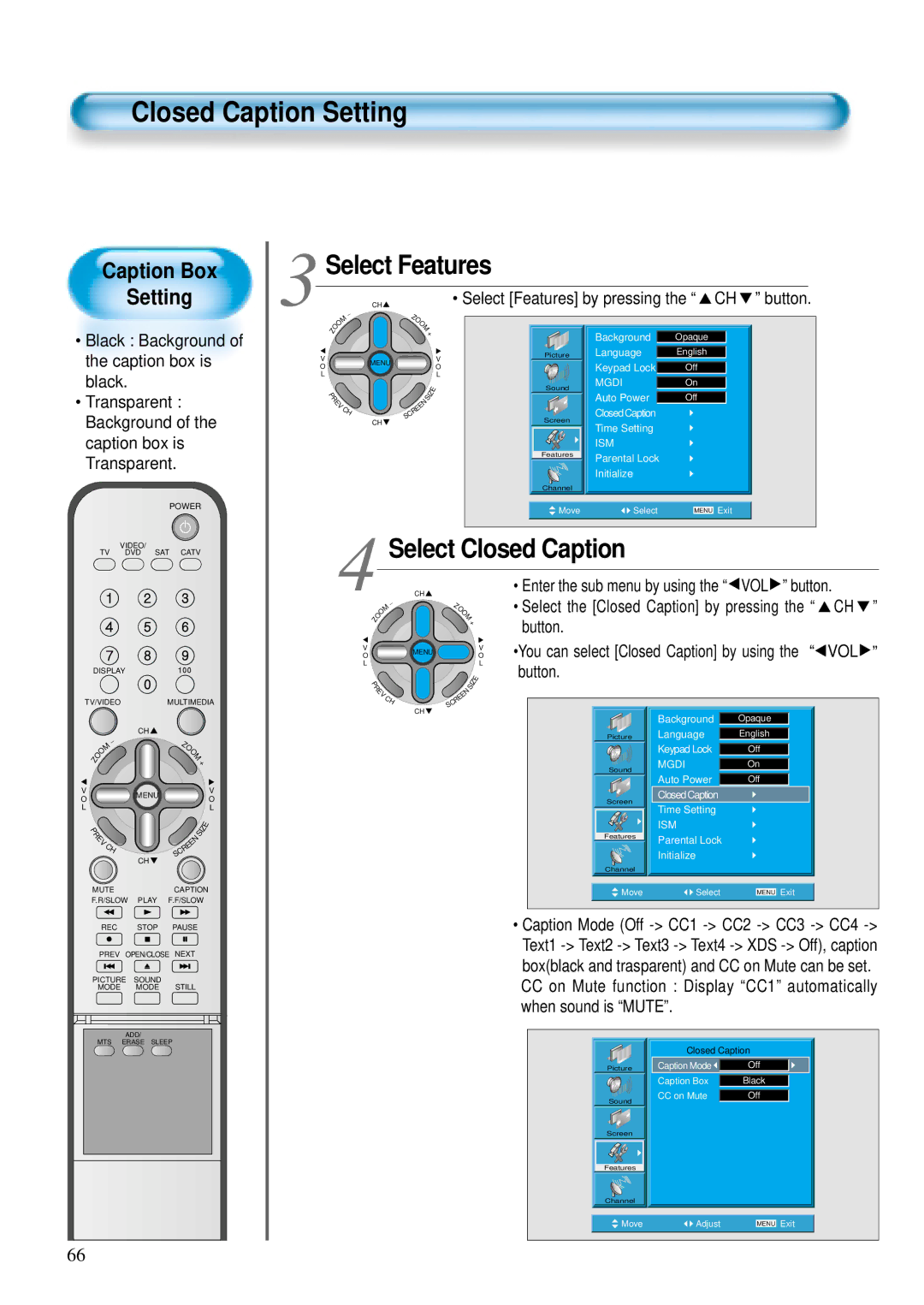Plasma Television
Risk of Electric Shock Do not Open
Important Safety Instructions
Features
FCC RF Interference Statement
Safety Precautions
Power
Installation
During Use
It may cause malfunction
It can result in a risk of electric shock
It may damage the power cord, causing fire or electric shock
Watching the TV for a long time may hurt your eye sight
Checking Accessories
Dimension 601W x 592H x 35D mm 23.66W x 23.31H x 1.9D inch
DTS-42SP
Page
Contents
Panel Controls
Front
Rear
Adjusts the size of the screen Normal, 169, etc
Adjusts the channel
Adjusts the volume
This feature allows you to choose the caption
104
004
094
018
Antenna Connection
TV Antenna installation may be found in most
CTV Antenna Connection
Outdoor Antenna Connection
Press the ON/OFF button of the PDP unit
When pressing a Channel button
Auto Power Off
To mute the sound
Press the ON/OFF button
Adjust volume
Press the Power button to turn off the PDP set
Select Channel
Select the Channel Mode
Select the Ch Mode by pressing the CH button
Auto Search is completed
Select the Auto Search
Press the VOL button
Check by pressing the CH button
Additional Channel Memory
Select the Channel to memorize
Press the ADD/ERASE button
Erase of Memorized Channel
Select the Channel to erase
Fine Tune
Select the Channel with the Menu button and the VOL button
Enter the sub menu of Channel by pressing the VOL button
Select Air/Cable in Ch Mode
Select Fine Tune
Watching Digital Broadcasts
Press the Power Buttons
Power Turn the PDP and the Receiver on
Connect a Digital Broadcasting Receiver to
Input Select
Select a Desired Channel and Function
Component1
Watching Cable Broadcasts
Watching Cable Broadcasts
Connect a Cable Broadcasting Receiver to PDP
Turn the PDP and the Receiver on
Video1 Video2
Watching Satellite Broadcasts
Watching Satellite Broadcasts
Connect a Satellite Broadcasting Receiver to PDP
Video/Audio
Sequence is as follows
Watching a DVD Image
Connect a DVD Player to the PDP
Watching a DVD Image
Select a Desired Title and Function
Watching a VCR Image
Watching a VCR Image
Connect a VCR to the PDP
Turn the PDP and the VCR on
Input Select
Connect a Camcorder/Game Console to PDP
Turn the PDP Camcorder/Game Console on
Select Function
Connecting PC
Connecting PC15pin D-sub
Before connecting to the PDP, set Resolution of the PC
Connect the PC to the PDP
Resolution of the PC TV is best at 640 x 480 VGA
Turn on the PDP and the PC
Connecting Pcdvi
Prepare the DVI cable and the PC audio cableSold separately
Multimedia button of the Remote Control or PDP unit
Resolution of the PC monitor is best at 640 x 480 VGA
Restart the computer if this happens
PC and DVI Input Resolution Available in PDP
Selecting Picture Mode
Selecting Picture Mode
Selecting Picture Mode
Menu on the Screen will disappear
Press the Menu Button
Select the User Mode
Customizing Picture
Customizing Picture
Buttons to select a specific adjustment item
Select User Mode Adjustments
While you are in Picture Mode User, press the CH
Press the VOL buttons to adjust the picture at your
Adjusting Screen Size
Adjusting Screen Size
Press the Screen Size Button
Select the Screen Size
Available Screen Mode
Select Screen
Button to select
Menu screen as shown below will appear
You can adjust the screen position and size as desired
CH button
Press the CH
Press the Volume VOL button
Button to select a desired item, and then, adjust
Value by pressing the VOL
Enlarging Screen Size
Press the ZOOM+ Button
Enlarging Screen Size
While you are in the ‘Zoom’ mode, press the CH
Move the Screen Position
Left/right, respectively
VOL buttons to move screen stepwise up/down
Watching a Still Image
Press the Still Button
Watching a Still Image
Adjusting Auto Sound Mode
Adjusting Auto Sound Mode
Select Sound Mode
Menu will Disappear
Customizing Sound Mode
Press the CH button
Select Sound Balance
Select the Effect Mode
Select the Sound Mode
MTS Function
Selecting Input Signal
Press the Input Select Button
Component 1 1920 x
Press the Display button on the Remote Control
Press the Display Button
1920 x
Select the menu Background
Menu Background, Language and Key pad Lock Settings
Menu Background Language Settings
Menu screen will be displayed as below
Languages
Keypad Lock Setting
CH Button
Every press of the VOL
Select Features by the CH button
Select Features
Mgdi Setting
Demo
Auto Power Setting
Auto Power Setting
Closed Caption Setting
Closed Caption Setting in the Menu
Menu screen will be displayed as
Select Closed Caption
Closed Caption Setting
You can select Closed Caption by using the VOL button
Select the Closed Caption by pressing the CH
Enter the sub menu by using the VOL button
Select Time Setting
Select Features by the CH
You can select Time setting by using
VOL button. then adjust the desired hour
Time Setting
Off Time and Wake Time settings
Same as Clock setting method
Menu screen will be displayed as below
Select Features by pressing the CH
Enter the sub menu by using the VOL
Select the ISM by pressing the CH
By the CH button would switch between
Image Sticking MinimizationISM
Select Functions
OV You can select Parental Lock by using the VOL
Parental Lock Setting
Select Features by pressing the CH button
Select the Parental Lock
Parental Lock Setting
Press Password
New Password Setting
Sets up the Unblock or the Block with VOL button
Change Password
Exit from the Parental Control menu
Initialize Setting
Back to Initialization
Initialize Setting
Confirmation message will be displayed
Current setting for Sleep Timer
Setting Sleep Timer
Setting Sleep Timer
Sleep Timer turns the PDP off after a preset time
Before Requesting Service
Check by using other video tape
Check if the pictures and sound are normal
41.10W