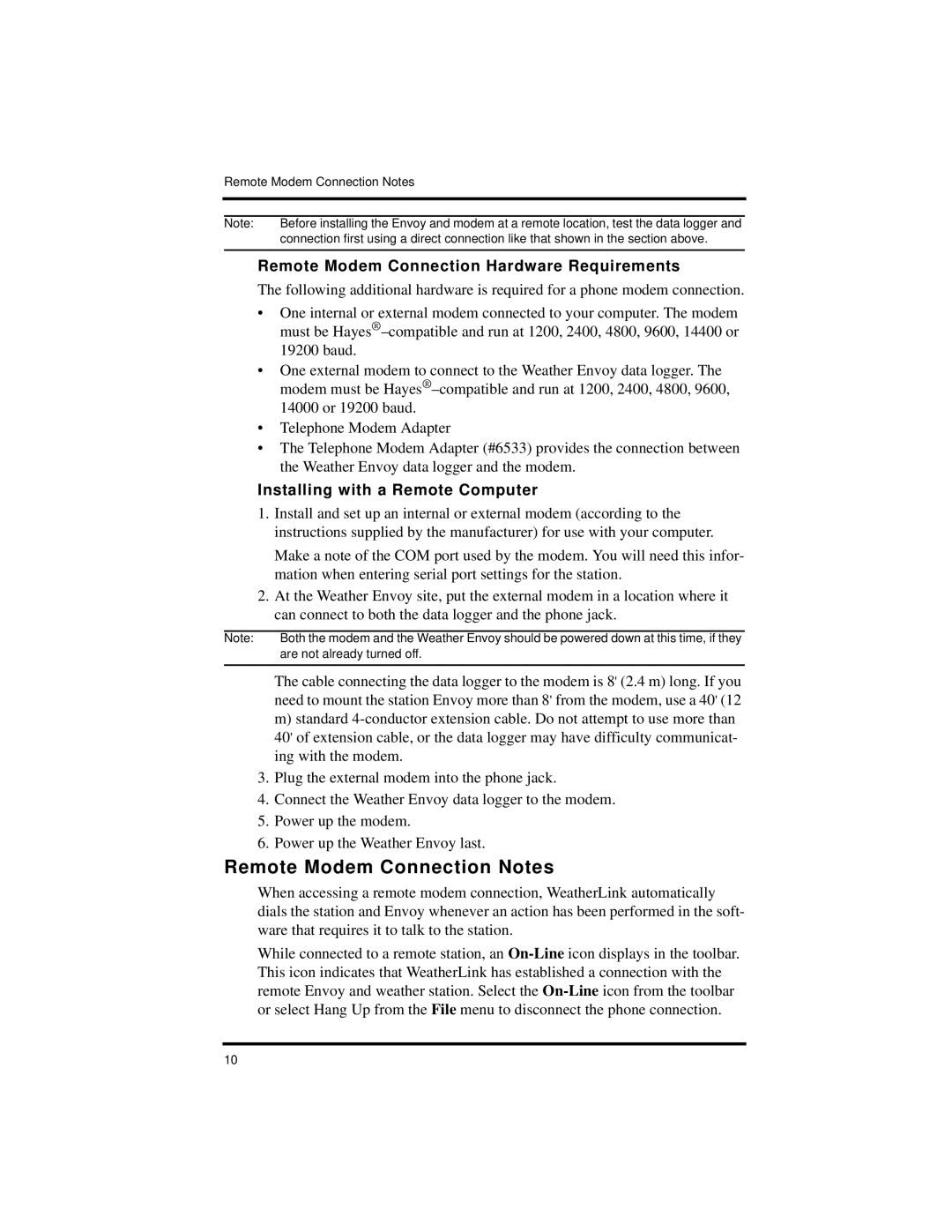Vantage Pro2 specifications
The DAVIS Vantage Pro2 is an advanced weather station designed for both amateur enthusiasts and professional meteorologists. This comprehensive weather monitoring solution offers a plethora of features that provide real-time data for a variety of atmospheric conditions. The Vantage Pro2 is equipped with a suite of sensors that measure temperature, humidity, barometric pressure, rainfall, wind speed, and wind direction.One of the standout characteristics of the Vantage Pro2 is its ability to offer accurate readings over a wide range of environmental conditions. The integrated radiometer ensures precise solar radiation and UV readings, making it an excellent tool for agricultural professionals and outdoor event planners. The station’s robust design includes an outdoor sensor suite that is both waterproof and built to withstand harsh weather, making it suitable for use in diverse climates.
Key technologies incorporated into the Vantage Pro2 include wireless transmission capabilities, allowing data to be sent to a console or computer without the need for cumbersome cables. The transmission distance can extend up to 1,000 feet (300 meters) under optimal conditions, ensuring flexibility in sensor placement. The console features user-friendly software that enables real-time graphing as well as historical data tracking, making it easy for users to analyze trends over time.
The Vantage Pro2 also supports optional features like the WeatherLink data logger, which provides additional storage and the ability to share data online or directly to mobile devices. This connectivity allows users to monitor weather patterns from anywhere, making it an invaluable tool for those who rely on up-to-date weather information for decision-making.
Ease of installation is another advantage of the Vantage Pro2. The setup process is straightforward, enabling users to begin monitoring their weather conditions quickly. The sensors are designed to be low maintenance, with battery-powered options lasting up to two years, reducing the hassle of frequent replacements.
In summary, the DAVIS Vantage Pro2 is a comprehensive weather station that leverages advanced technology to provide accurate, real-time data. Its robust features, wireless capabilities, and user-friendly interface make it an indispensable tool for anyone who needs reliable weather monitoring, from hobbyists to professionals in various fields. With its durability and versatility, the Vantage Pro2 stands out as a leader in personal weather stations.