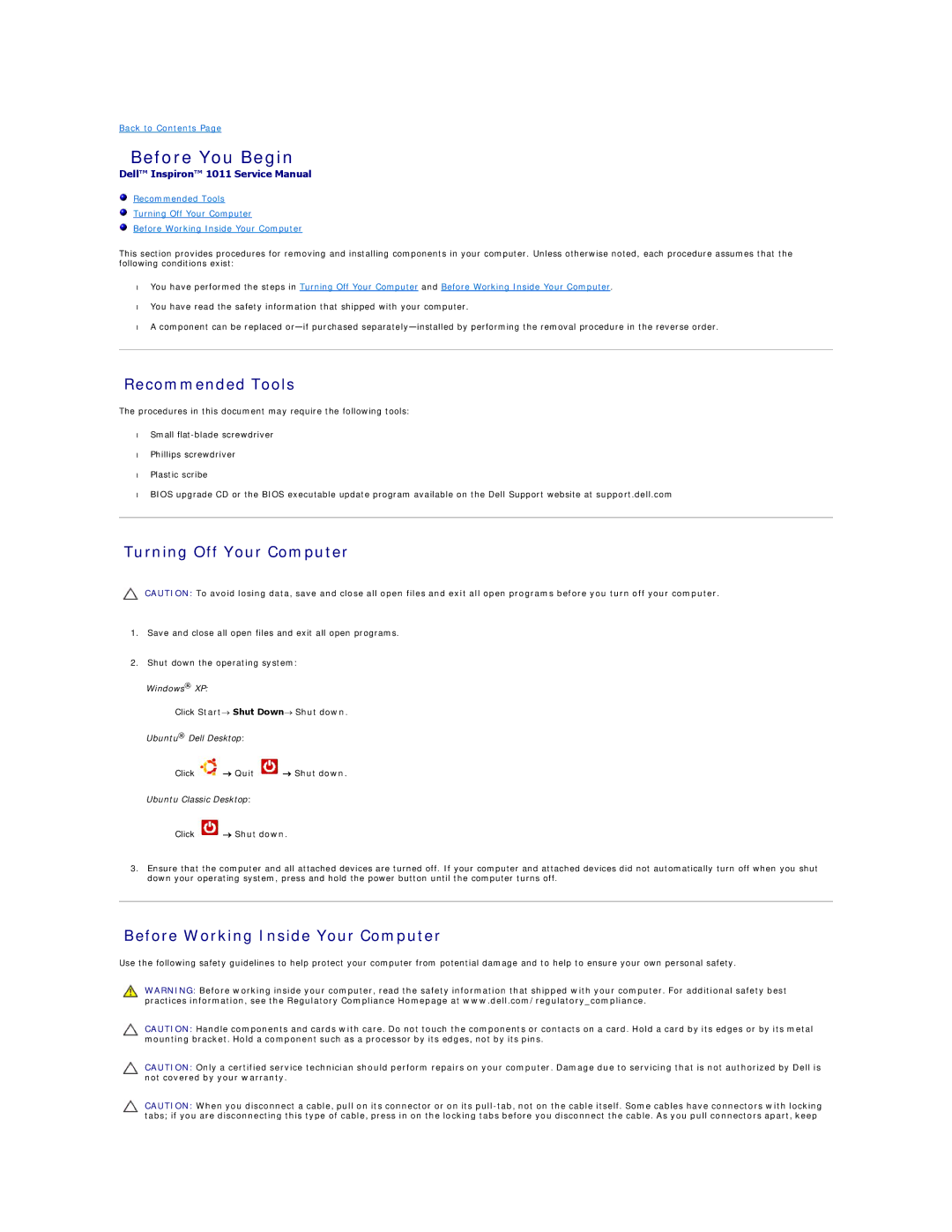1011 specifications
The Dell 1011 is a compact and portable netbook designed to cater to users who prioritize mobility without sacrificing functionality. Released as part of Dell's popular Inspiron series, the 1011 offers a blend of performance and energy efficiency. With a sleek and lightweight form factor, this netbook is ideal for students, professionals on the go, or anyone seeking an affordable computing solution.One of the standout features of the Dell 1011 is its 10.1-inch LCD display. This screen size strikes an excellent balance between portability and usability, providing crisp visuals for web browsing, document editing, and media consumption. The 1024 x 600 resolution ensures that text and images remain clear, though users may find it somewhat limited for high-resolution tasks.
Powering the Dell 1011 is a range of Intel Atom processors, renowned for their energy efficiency and adequate performance for everyday computing tasks. The choice of processor enables the 1011 to handle basic applications such as web browsers, word processors, and media players smoothly while consuming less power, leading to extended battery life. The netbook typically offers between 6 to 8 hours of battery life under normal usage conditions, making it suitable for long trips or extended study sessions.
In terms of connectivity, the Dell 1011 comes equipped with essential ports including USB 2.0, an SD card reader, and VGA out, along with Wi-Fi and Bluetooth capabilities. This assortment of ports allows users to connect peripherals and transfer files easily. The built-in webcam and microphone enhance the netbook's appeal for video conferencing, enabling users to stay connected regardless of where they are.
The Dell 1011's design includes a comfortable keyboard that provides a decent typing experience for its size, making it suitable for typing notes or composing emails. Additionally, the trackpad is responsive and supports multi-touch gestures, allowing for intuitive navigation.
Overall, the Dell 1011 is a practical choice for those seeking a reliable netbook. While it may not compete with higher-end laptops in terms of processing power or graphics capabilities, its affordability, long battery life, and lightweight design make it an excellent option for users requiring a portable and efficient computing device. Whether for educational use or casual browsing, the Dell 1011 stands out as a versatile tool for achieving productivity on the move.