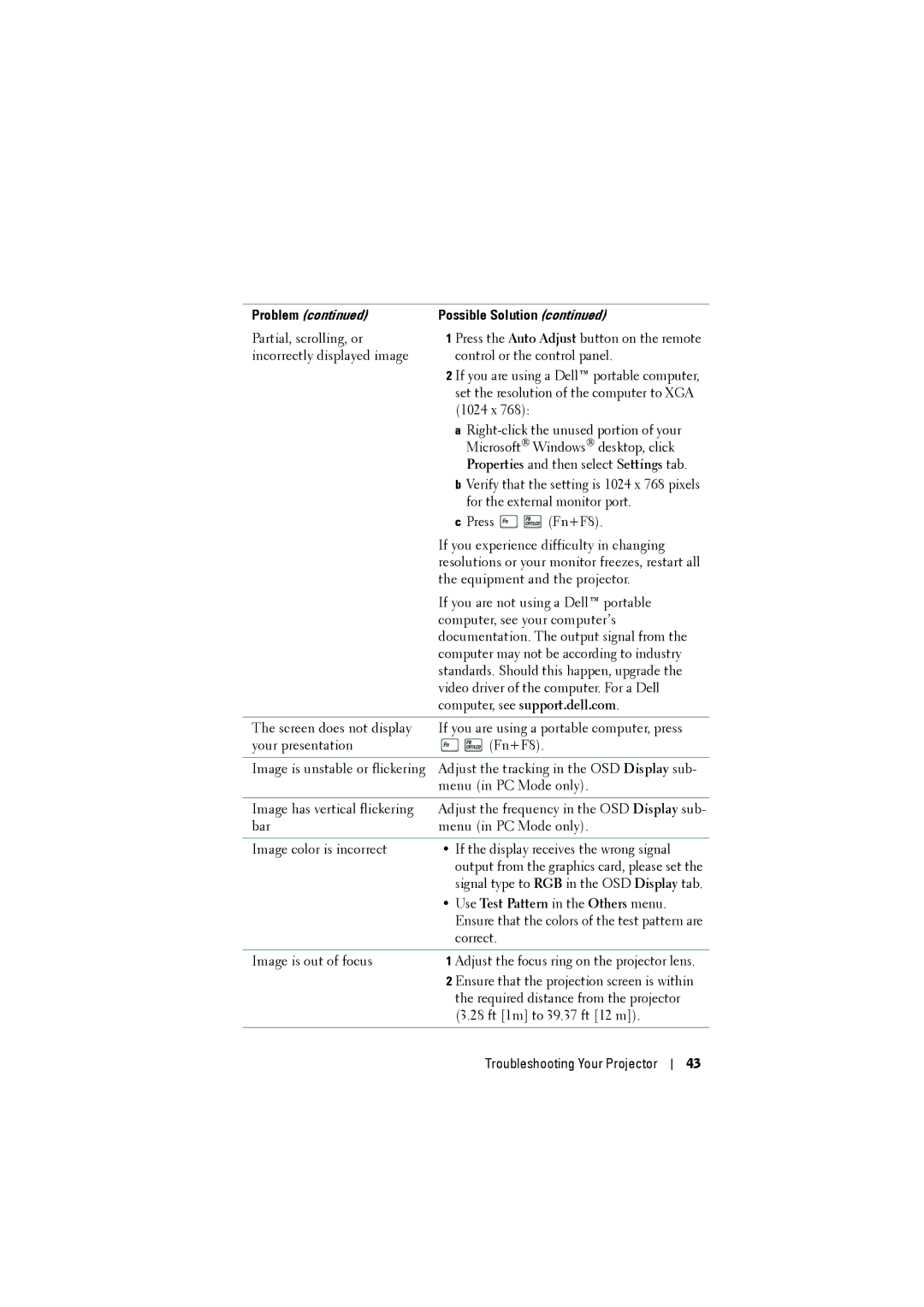1210S specifications
The Dell 1210S is a compact and efficient projector designed for an array of presentation environments. Renowned for its portability, the 1210S is ideal for business professionals, educators, and anyone who requires a reliable device for on-the-go presentations or in fixed settings. Its lightweight design makes it easy to transport, allowing users to easily carry it in a bag or briefcase without added bulk.One of the standout features of the Dell 1210S is its brightness, offering up to 3000 ANSI lumens. This high brightness ensures that images remain clear and vivid, even in well-lit rooms. Whether you are projecting during the day or in artificial lighting, the 1210S delivers picture quality that captivates audiences. Additionally, the projector boasts a 2000:1 contrast ratio, which enhances the differentiation between light and dark areas in images, providing sharp details for presentations.
The native resolution of the Dell 1210S is SVGA (800 x 600), which is suitable for standard presentations. However, it supports multiple video formats, allowing it to project content from various sources effortlessly. It also includes features like auto keystone correction that adjusts the image automatically when the projector is set up at an angle, ensuring a perfect picture every time.
The Dell 1210S employs DLP technology, known for its reliability and longevity. This technology produces vibrant colors and consistent image quality with minimal degradation over time. The projector has a lamp life of up to 3000 hours in standard mode, meaning users can rely on it for prolonged use without frequent lamp replacements.
Connectivity options are robust, featuring VGA, S-Video, composite video, and USB ports, which allow the Dell 1210S to connect to a wide range of devices, including laptops, DVD players, and document cameras. This versatility enhances its usability across different settings, whether it's a classroom, boardroom, or conference hall.
Finally, the operational noise level is minimal, rated at approximately 34 dB, enabling it to run quietly in the background while presentations are in full swing. The combination of efficiency, connectivity, and image quality makes the Dell 1210S a solid choice for anyone seeking a dependable projector for professional or educational use.