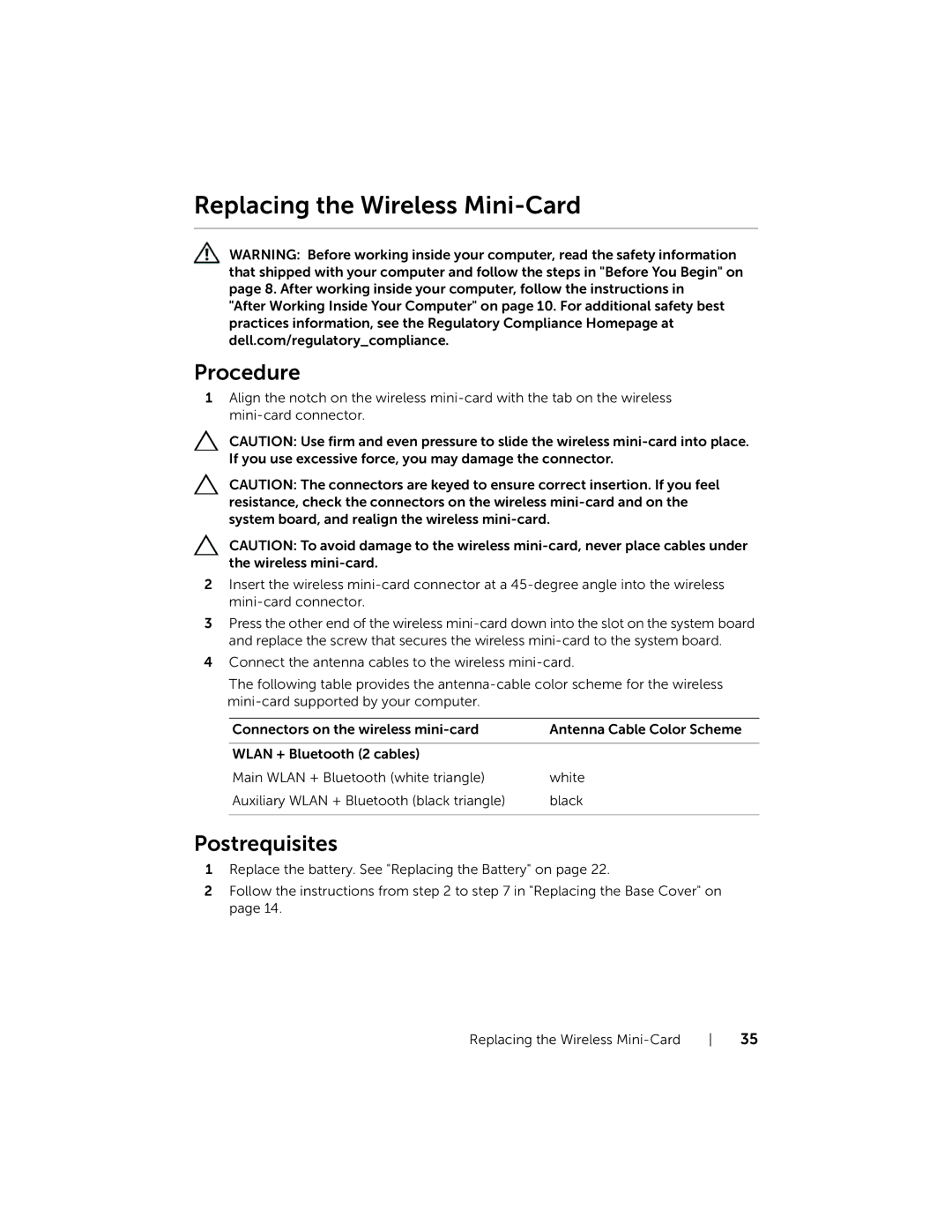XPS L521X, L521X13590620SA, 15 specifications
The Dell XPS L521X is a sleek and stylish laptop that exemplifies the perfect blend of performance, portability, and cutting-edge technology. Designed for both professionals and casual users alike, it boasts a range of impressive features that make it a standout choice in the crowded laptop market.At the heart of the XPS L521X is its stunning display. The laptop comes equipped with a 15.6-inch Full HD screen that delivers vibrant colors and sharp images, making it ideal for multimedia consumption, graphic design, and everyday tasks. With a resolution of 1920 x 1080, the display ensures that users can enjoy their favorite movies and games in brilliant detail. The nearly borderless InfinityEdge design maximizes screen real estate while minimizing the overall size of the device, making it both functional and visually appealing.
Performance-wise, the Dell XPS L521X does not disappoint. It is powered by Intel's latest generation processors, providing the processing muscle needed for multitasking, gaming, and professional applications. Paired with up to 16GB of RAM, the laptop can handle multiple applications running simultaneously without lag. For storage, users can choose between SSD and HDD options, enabling fast boot times and quick access to files.
One of the standout features of the XPS L521X is its premium build quality. Wrapped in a precision-cut aluminum chassis and reinforced with carbon fiber, the laptop is not only lightweight but also sturdy and durable. This attention to detail in design ensures that the laptop can withstand the rigors of daily use while maintaining a sophisticated look.
Connectivity is another highlight of the Dell XPS L521X. The laptop is equipped with a range of ports, including USB Type-C, USB 3.0, HDMI, and an SD card reader, making it easy to connect to various peripherals and external displays. Additionally, its Wi-Fi capabilities support the latest standards, ensuring fast and reliable internet access.
The keyboard and touchpad experience on the Dell XPS L521X is also commendable. The backlit keyboard allows for easy typing in low-light conditions, while the precision touchpad offers smooth navigation and gesture support.
In summary, the Dell XPS L521X is a remarkable laptop that combines powerful performance with an elegant design. Its exceptional display, robust build quality, and versatile connectivity options make it a compelling choice for anyone in need of a reliable and high-performing laptop. Whether for work, play, or creative endeavors, the Dell XPS L521X is designed to meet the demands of today’s users.