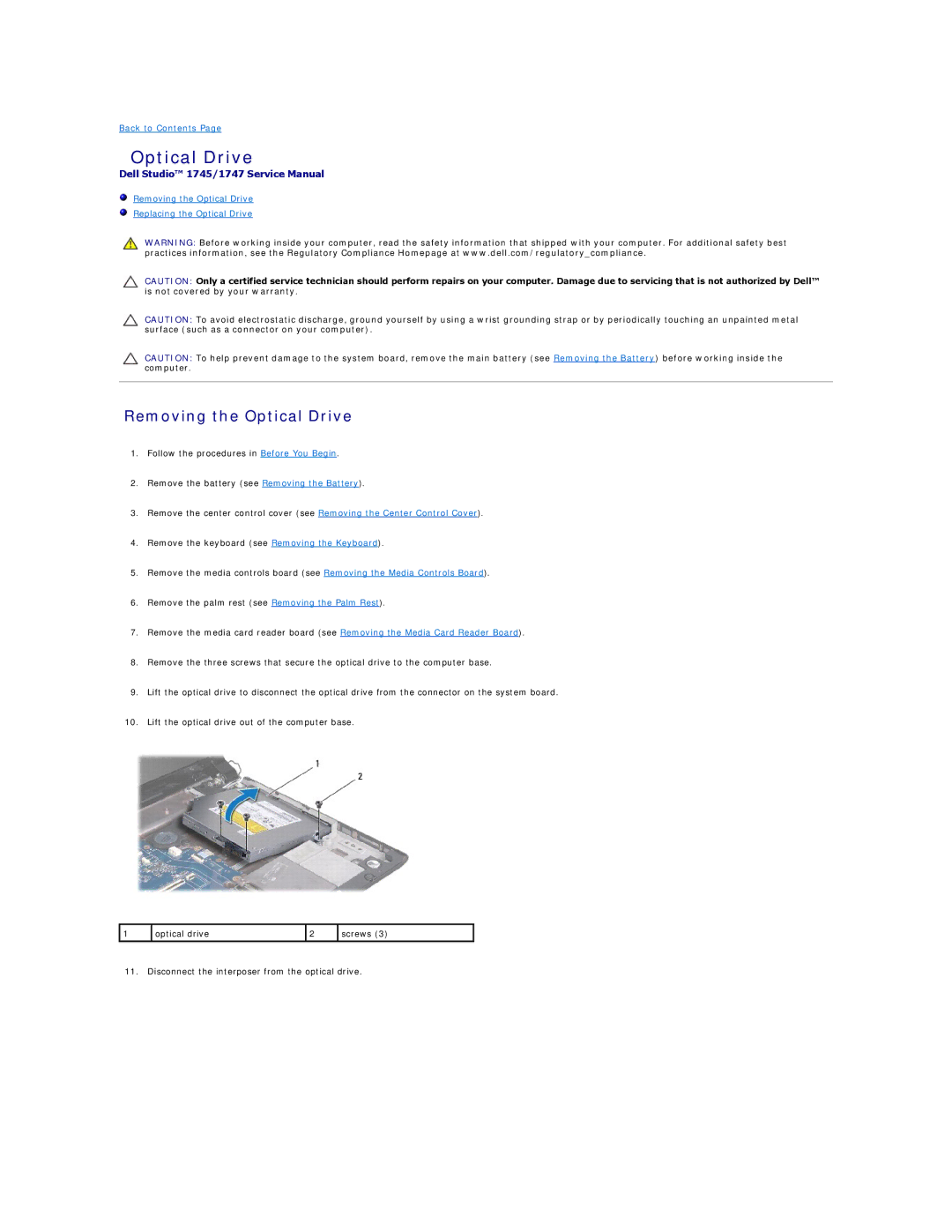1747, 1745 specifications
The Dell P02E001, also referred to by its part number K027R, is a high-performance laptop designed to meet the demands of both professionals and casual users. This device is built on the Dell Latitude series, focusing on mobility, durability, and advanced performance capabilities, making it ideal for business environments as well as personal use.One of the key features of the P02E001 is its powerful processing capabilities. It is typically equipped with Intel Core processors that can handle multitasking with ease, providing efficient performance for demanding applications. This makes it suitable for professionals who rely on robust computing power for tasks such as data analysis, graphic design, and software development.
Additionally, the K027R model boasts a high-definition display that offers vibrant colors and clear image quality. The screen size is optimal for both work and entertainment, allowing users to engage in a variety of activities from presentations to streaming videos. The display is often enhanced with anti-glare technology, making it convenient to work in various lighting conditions without straining the eyes.
Another important aspect of the Dell P02E is its extensive battery life. Designed to last throughout a full workday, this laptop supports users who are frequently on the move, reducing the need for constant recharging. This is especially useful for business professionals who travel frequently or work remotely, as it enhances productivity without the worry of finding a power outlet.
In terms of connectivity, the P02E001 offers a range of ports, including USB-C, HDMI, and Ethernet, ensuring compatibility with various peripherals and networks. This flexibility is crucial for users who work with multiple devices or require stable internet connections.
Moreover, the laptop incorporates advanced security features. Dell’s Trusted Platform Module (TPM) technology provides hardware-based security, enabling secure encryption and ensuring that sensitive information remains protected. Coupled with biometric options such as fingerprint recognition, the P02E001 focuses on providing a secure computing environment.
Lastly, the design of the Dell P02E001 is notable for its sleek aesthetics and durable construction. Built to withstand the rigors of daily use, the laptop is crafted from high-quality materials that enhance both its resilience and overall look, appealing to professionals who prioritize both functionality and style.
In summary, the Dell P02E001, featuring the part number K027R, combines powerful performance with essential features, making it an excellent choice for anyone looking for a reliable laptop that caters to productivity and security needs. With its advanced technology offerings and user-friendly design, it stands out in the competitive landscape of modern laptops.