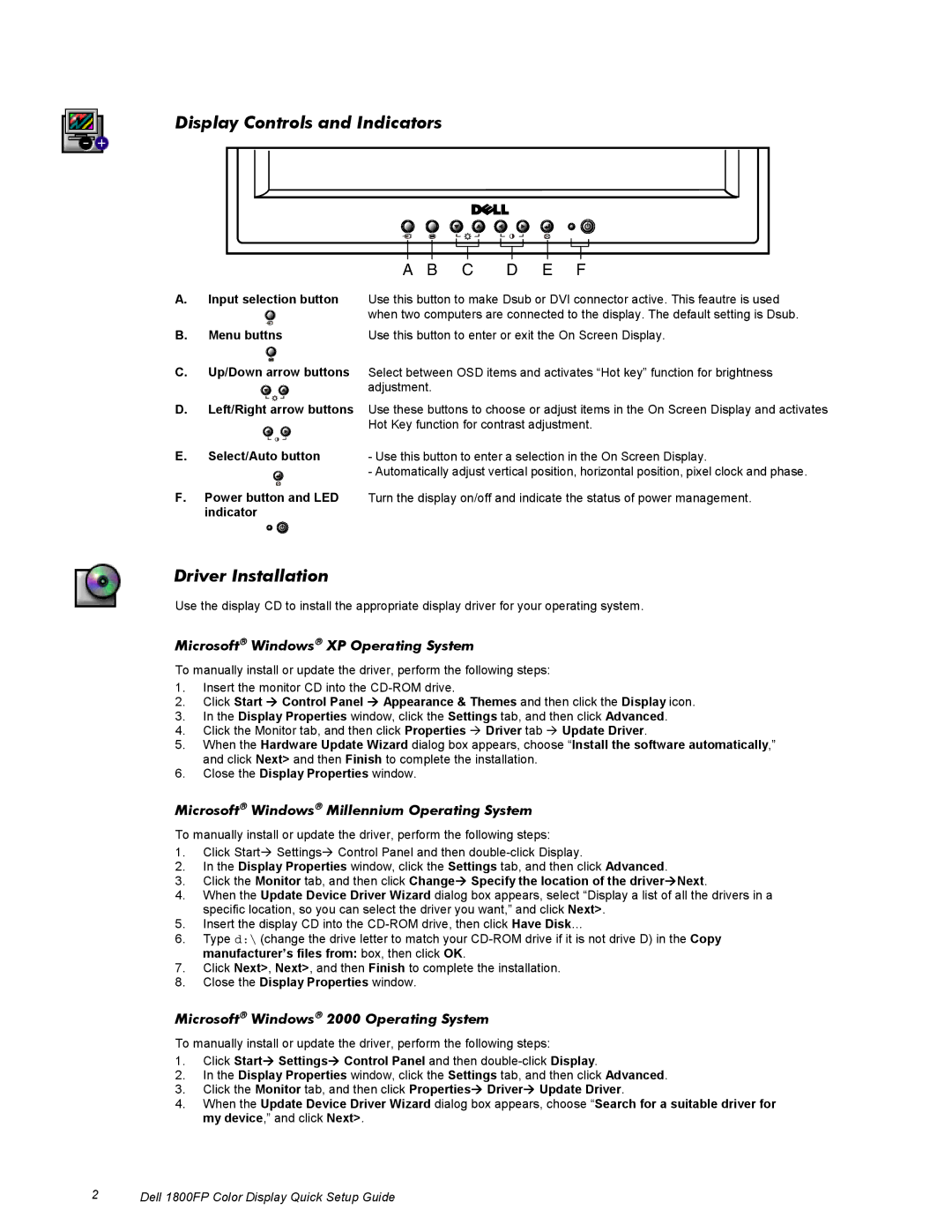Display Controls and Indicators
A B | C | D | E | F |
A. | Input selection button | Use this button to make Dsub or DVI connector active. This feautre is used |
|
| when two computers are connected to the display. The default setting is Dsub. |
B. | Menu buttns | Use this button to enter or exit the On Screen Display. |
C.Up/Down arrow buttons Select between OSD items and activates “Hot key” function for brightness
adjustment.
D.Left/Right arrow buttons Use these buttons to choose or adjust items in the On Screen Display and activates Hot Key function for contrast adjustment.
E. | Select/Auto button | - Use this button to enter a selection in the On Screen Display. |
|
| - Automatically adjust vertical position, horizontal position, pixel clock and phase. |
F.Power button and LED indicator
Turn the display on/off and indicate the status of power management.
Driver Installation
Use the display CD to install the appropriate display driver for your operating system.
Microsoft Windows XP Operating System
To manually install or update the driver, perform the following steps:
1.Insert the monitor CD into the
2.Click Start Æ Control Panel Æ Appearance & Themes and then click the Display icon.
3.In the Display Properties window, click the Settings tab, and then click Advanced.
4.Click the Monitor tab, and then click Properties Æ Driver tab Æ Update Driver.
5.When the Hardware Update Wizard dialog box appears, choose “Install the software automatically,” and click Next> and then Finish to complete the installation.
6.Close the Display Properties window.
Microsoft Windows Millennium Operating System
To manually install or update the driver, perform the following steps:
1.Click StartÆ SettingsÆ Control Panel and then
2.In the Display Properties window, click the Settings tab, and then click Advanced.
3.Click the Monitor tab, and then click ChangeÆ Specify the location of the driverÆNext.
4.When the Update Device Driver Wizard dialog box appears, select “Display a list of all the drivers in a specific location, so you can select the driver you want,” and click Next>.
5.Insert the display CD into the
6.Type d:\ (change the drive letter to match your
7.Click Next>, Next>, and then Finish to complete the installation.
8.Close the Display Properties window.
Microsoft Windows 2000 Operating System
To manually install or update the driver, perform the following steps:
1.Click StartÆ SettingsÆ Control Panel and then
2.In the Display Properties window, click the Settings tab, and then click Advanced.
3.Click the Monitor tab, and then click PropertiesÆ DriverÆ Update Driver.
4.When the Update Device Driver Wizard dialog box appears, choose “Search for a suitable driver for my device,” and click Next>.
2 | Dell 1800FP Color Display Quick Setup Guide |