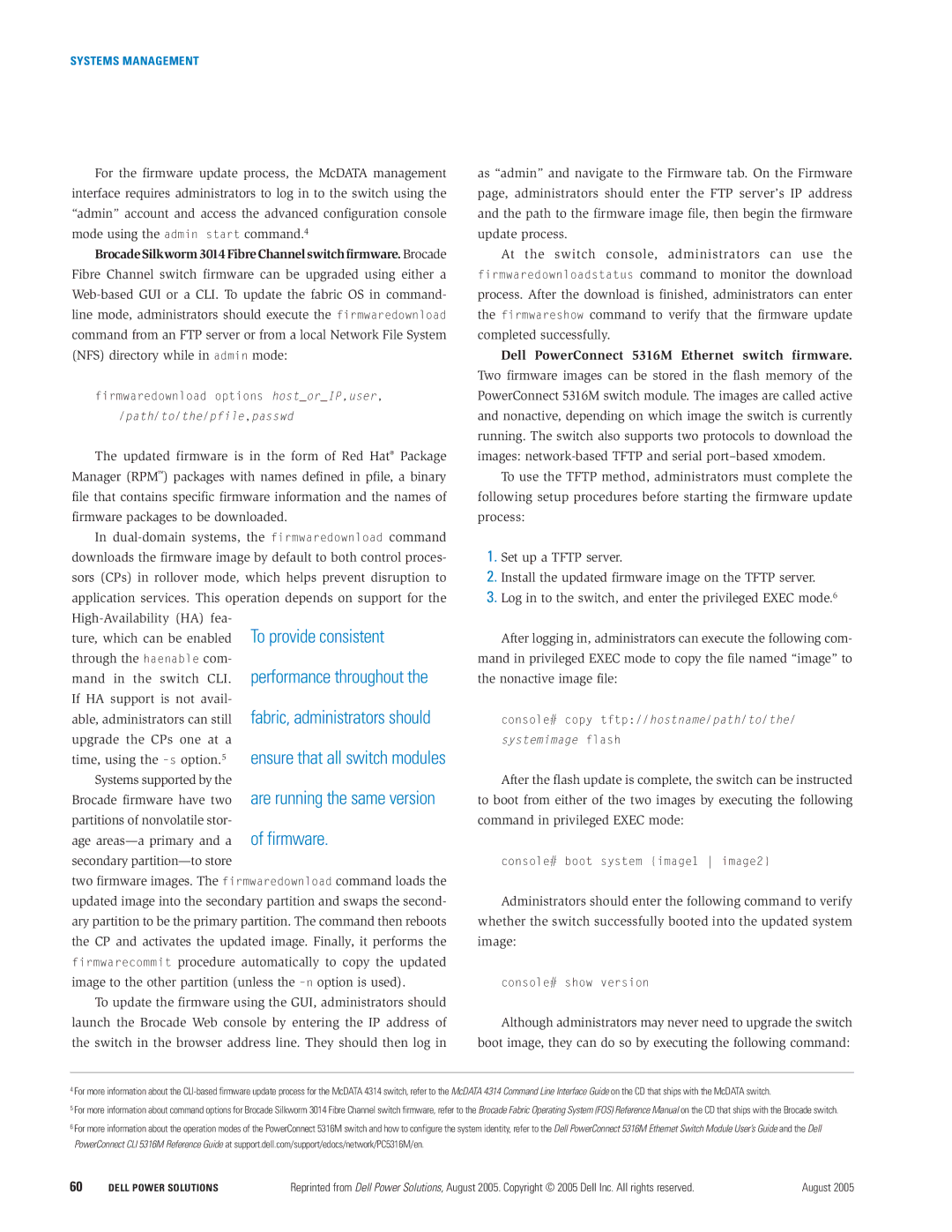1855 specifications
The Dell 1855 is a powerful, enterprise-grade blade server designed to meet the demands of modern data centers. It is part of Dell's PowerEdge series, known for its reliability, scalability, and efficiency. This server is built to help organizations optimize their data processing capabilities while maximizing energy efficiency and minimizing space.One of the standout features of the Dell 1855 is its impressive density. Supporting multiple blade servers within a single chassis, it allows businesses to maximize their computing resources without requiring vast amounts of physical space. This allows organizations to manage their infrastructure costs more effectively, making it an ideal solution for companies with limited real estate.
The server is equipped with Intel Xeon processors, which are designed to provide robust performance for various workloads. With multiple cores and threads, these processors deliver exceptional processing power, enabling the Dell 1855 to handle demanding applications, including virtualization and database operations. The server supports different levels of memory capacity and speed, ensuring that customers can tailor their systems to match specific requirements.
In terms of storage, the Dell 1855 provides several options for both local and networked storage solutions. The server supports both SAS and SATA drives, allowing for significant flexibility in performance and capacity. With its built-in RAID controller options, customers can configure their storage to achieve high availability and data redundancy.
Networking capabilities are also a key feature of the Dell 1855. The server provides multiple integrated network interfaces, allowing for high-speed connectivity essential for both intra-rack and cross-rack communications. This is particularly important for businesses that require fast access to their data and applications.
Management of the Dell 1855 is simplified through its comprehensive management tools, which include Dell’s OpenManage software suite. This allows for streamlined monitoring and control over the server environment, giving IT administrators the ability to manage resources effectively, perform updates, and troubleshoot issues as they arise.
One of the notable characteristics of the Dell 1855 is its energy efficiency. Designed with power-saving technologies, it helps businesses reduce their carbon footprint while lowering operating costs. Its advanced cooling solutions ensure that energy consumption is optimized without sacrificing performance.
In summary, the Dell 1855 serves as an ideal solution for organizations seeking a powerful, scalable, and efficient blade server. Its robust performance, flexible storage options, comprehensive management tools, and energy-efficient design make it a top choice for businesses aiming to enhance their computing capabilities.