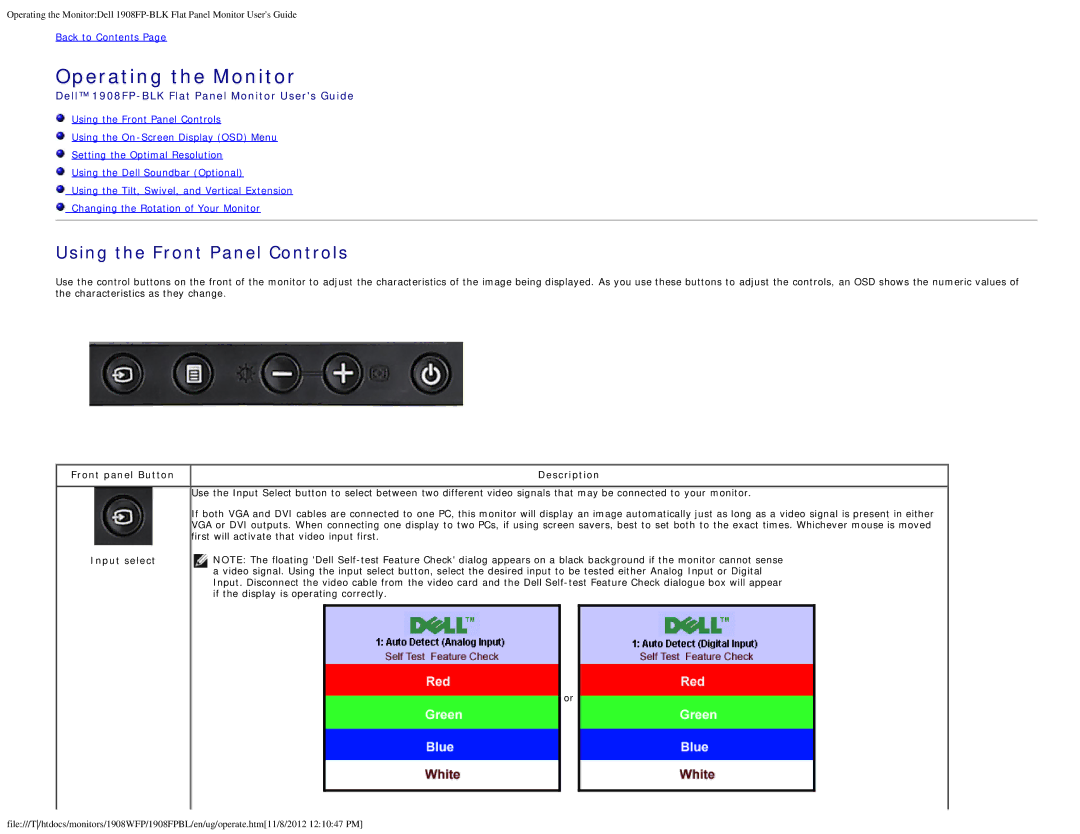1908FPBL, 1908FP-BLK specifications
The Dell 1908FPBL and 1908FP-BLK are exceptional monitor models known for their impressive features and reliable performance, catering to the needs of both professional and casual users. Designed primarily for business applications, these monitors combine robust technology with user-friendly attributes, making them an ideal choice for a wide range of environments, from home offices to corporate settings.A standout feature of the Dell 1908FP series is its 19-inch display, which offers a resolution of 1280 x 1024 pixels. This provides a sharp and clear viewing experience, allowing users to engage with their work without straining their eyes. The 5:4 aspect ratio is particularly beneficial for applications that require vertical space, such as document editing and programming. The monitor's brightness level of 250 cd/m² ensures that images are rendered vividly, while a contrast ratio of 1000:1 enhances the distinction between dark and light content.
The Dell 1908FPBL and 1908FP-BLK are designed with both comfort and functionality in mind. Their stand allows for height adjustment, tilt, and pivot capabilities, enabling users to customize their viewing angle for optimal comfort. Furthermore, the monitors support VESA mounting, providing additional flexibility for desktop setups.
Connectivity is another strong aspect of these monitors, featuring a variety of ports, including VGA and DVI. This versatility ensures compatibility with a wide array of devices, from computers to laptops, making it easy to integrate the Dell 1908FP series into multiple setups.
One of the noteworthy technologies implemented in the Dell 1908FP line is the use of advanced flat-panel display technology. This not only contributes to a sleek and modern design but also enhances the color performance and viewing angles. The monitors achieve a wide color gamut, allowing users to see rich and vibrant colors in their work.
Additionally, Dell has incorporated energy-efficient features into these monitors, achieving Energy Star certification. This means they consume less power compared to standard models, an important factor for environmentally conscious users and businesses looking to reduce energy costs.
Overall, the Dell 1908FPBL and 1908FP-BLK monitors exemplify a balance of performance, ergonomic features, and energy efficiency. Whether for professional or personal use, these monitors deliver excellent value and an enhanced computing experience.