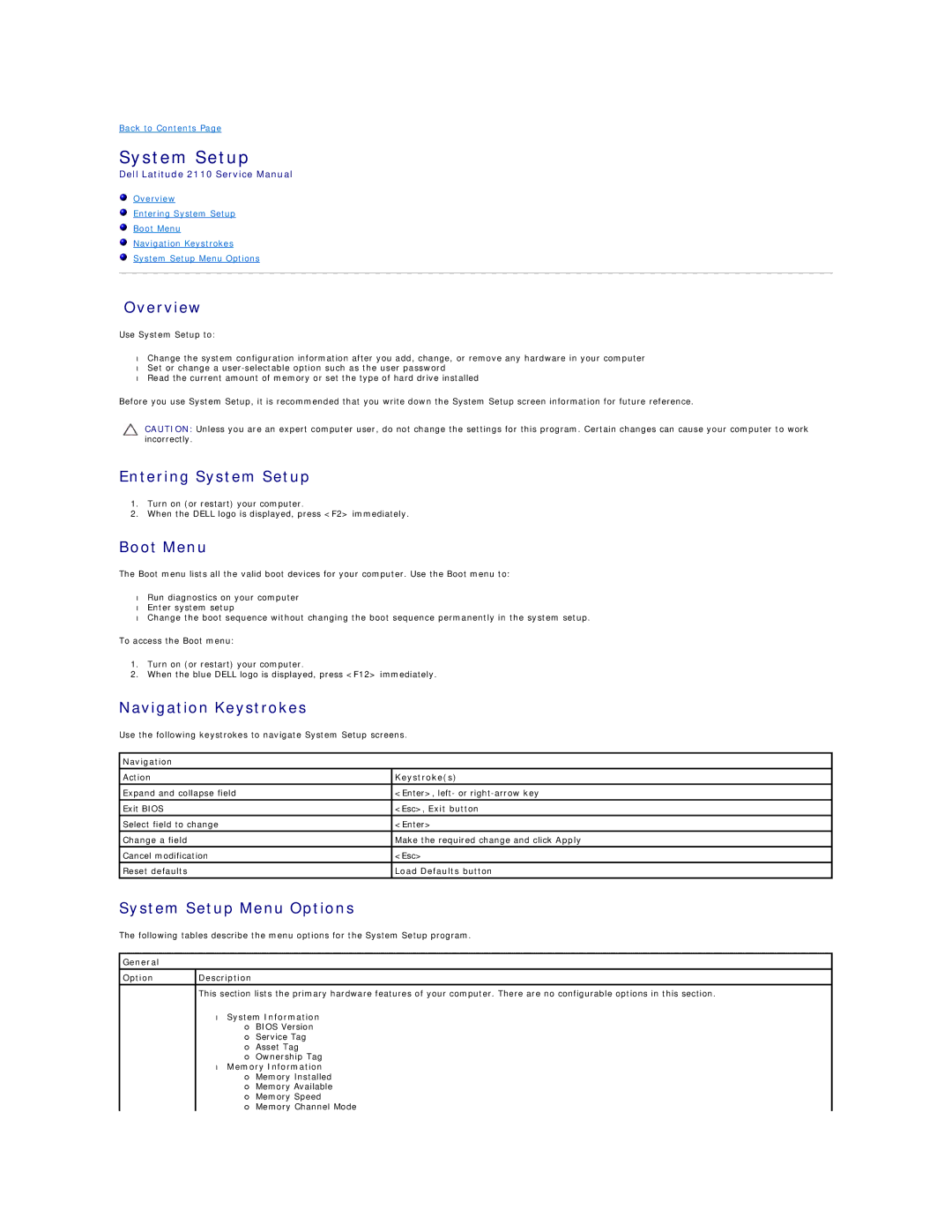Back to Contents Page
System Setup
Dell Latitude 2110 Service Manual
Overview
Entering System Setup
Boot Menu
Navigation Keystrokes
System Setup Menu Options
Overview
Use System Setup to:
•Change the system configuration information after you add, change, or remove any hardware in your computer
•Set or change a
•Read the current amount of memory or set the type of hard drive installed
Before you use System Setup, it is recommended that you write down the System Setup screen information for future reference.
CAUTION: Unless you are an expert computer user, do not change the settings for this program. Certain changes can cause your computer to work incorrectly.
Entering System Setup
1.Turn on (or restart) your computer.
2.When the DELL logo is displayed, press <F2> immediately.
Boot Menu
The Boot menu lists all the valid boot devices for your computer. Use the Boot menu to:
•Run diagnostics on your computer
•Enter system setup
•Change the boot sequence without changing the boot sequence permanently in the system setup.
To access the Boot menu:
1.Turn on (or restart) your computer.
2.When the blue DELL logo is displayed, press <F12> immediately.
Navigation Keystrokes
Use the following keystrokes to navigate System Setup screens.
Navigation
Action | Keystroke(s) |
Expand and collapse field | <Enter>, left- or |
Exit BIOS | <Esc>, Exit button |
Select field to change | <Enter> |
Change a field | Make the required change and click Apply |
Cancel modification | <Esc> |
Reset defaults | Load Defaults button |
System Setup Menu Options
The following tables describe the menu options for the System Setup program.
General
Option | Description | |
| This section lists the primary hardware features of your computer. There are no configurable options in this section. | |
| • | System Information |
|
| ¡ BIOS Version |
|
| ¡ Service Tag |
|
| ¡ Asset Tag |
|
| ¡ Ownership Tag |
| • | Memory Information |
|
| ¡ Memory Installed |
|
| ¡ Memory Available |
|
| ¡ Memory Speed |
|
| ¡ Memory Channel Mode |