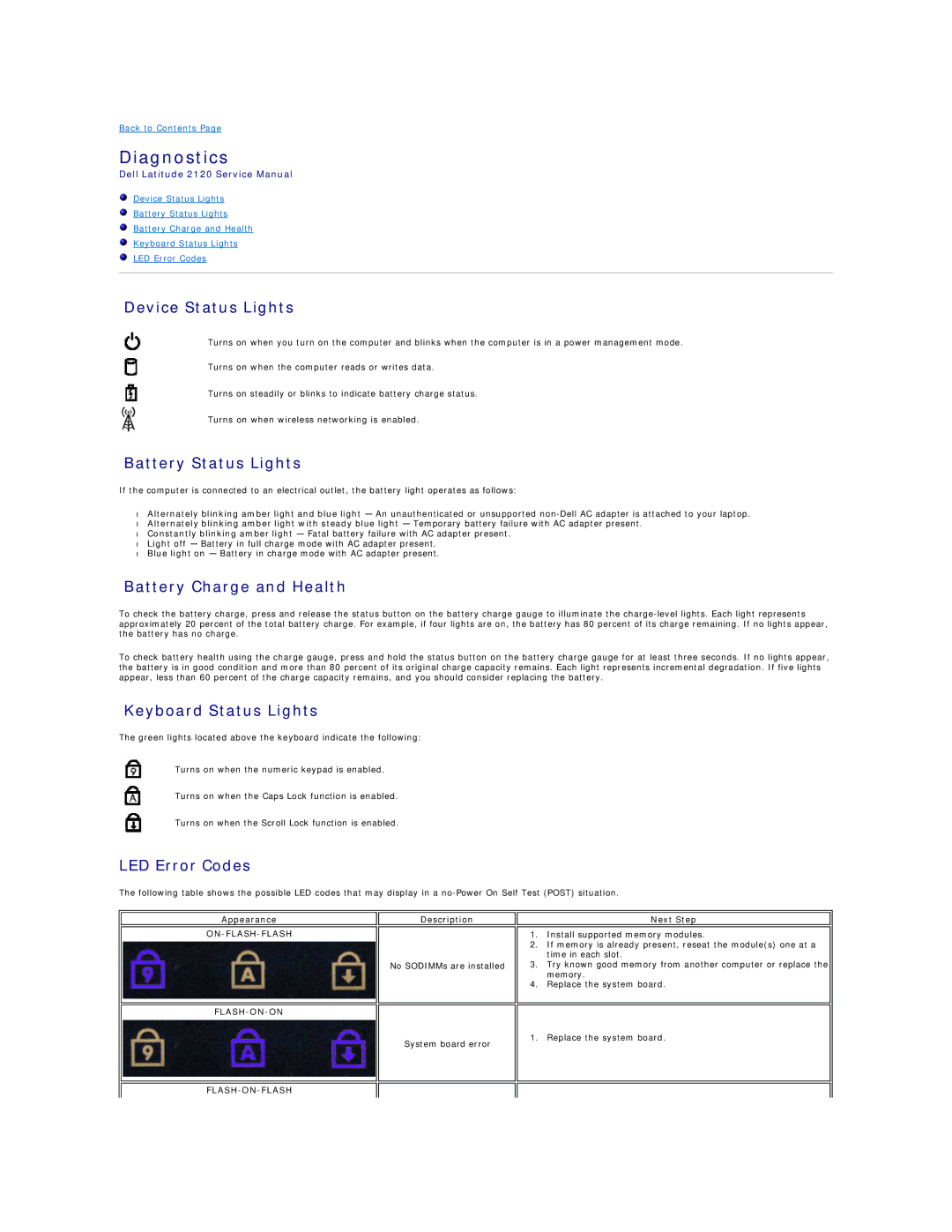Back to Contents Page
Diagnostics
Dell Latitude 2120 Service Manual
Device Status Lights
Battery Status Lights
Battery Charge and Health
Keyboard Status Lights
LED Error Codes
Device Status Lights
Turns on when you turn on the computer and blinks when the computer is in a power management mode.
Turns on when the computer reads or writes data.
Turns on steadily or blinks to indicate battery charge status.
Turns on when wireless networking is enabled.
Battery Status Lights
If the computer is connected to an electrical outlet, the battery light operates as follows:
•Alternately blinking amber light and blue light — An unauthenticated or unsupported
•Alternately blinking amber light with steady blue light — Temporary battery failure with AC adapter present.
•Constantly blinking amber light — Fatal battery failure with AC adapter present.
•Light off — Battery in full charge mode with AC adapter present.
•Blue light on — Battery in charge mode with AC adapter present.
Battery Charge and Health
To check the battery charge, press and release the status button on the battery charge gauge to illuminate the
To check battery health using the charge gauge, press and hold the status button on the battery charge gauge for at least three seconds. If no lights appear, the battery is in good condition and more than 80 percent of its original charge capacity remains. Each light represents incremental degradation. If five lights appear, less than 60 percent of the charge capacity remains, and you should consider replacing the battery.
Keyboard Status Lights
The green lights located above the keyboard indicate the following:
Turns on when the numeric keypad is enabled.
Turns on when the Caps Lock function is enabled.
Turns on when the Scroll Lock function is enabled.
LED Error Codes
The following table shows the possible LED codes that may display in a
Appearance
ON-FLASH-FLASH
FLASH-ON-ON
Description
No SODIMMs are installed
System board error
Next Step
1.Install supported memory modules.
2.If memory is already present, reseat the module(s) one at a time in each slot.
3.Try known good memory from another computer or replace the memory.
4.Replace the system board.
1. Replace the system board.