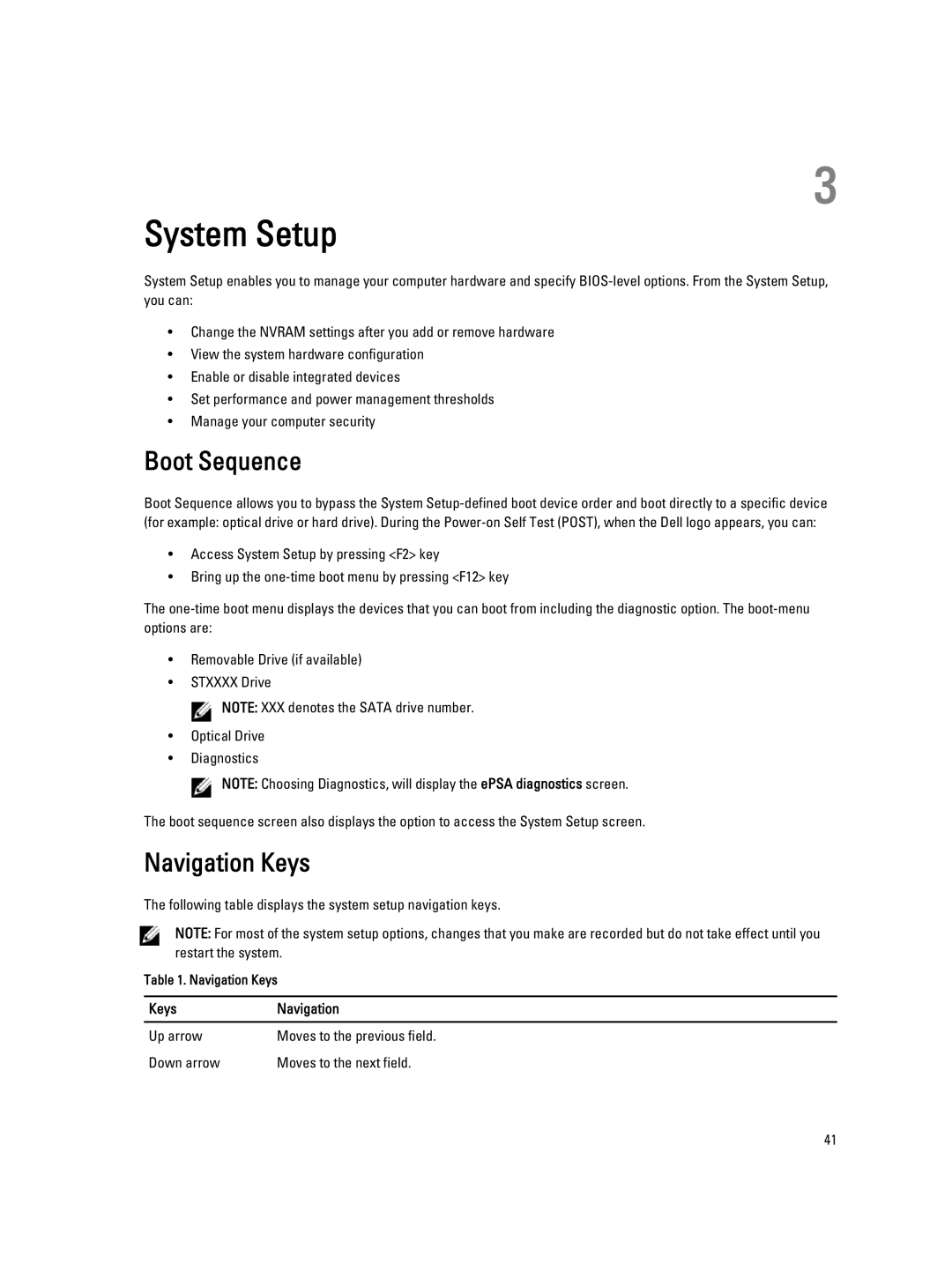2520 specifications
The Dell 2520 is a versatile and robust printer designed to meet the needs of small to medium-sized businesses, providing efficient printing solutions. This printer showcases a blend of performance, performance, and reliability, making it a valuable asset in any office environment.One of the main features of the Dell 2520 is its fast and efficient printing capabilities. It boasts impressive print speeds, delivering high-quality black-and-white and color documents. This ensures that users can handle high-volume printing tasks without significant downtime, enhancing productivity in busy workspaces.
The printer supports a variety of media types and sizes, accommodating diverse printing needs. With the ability to handle standard paper sizes, envelopes, and labels, the Dell 2520 offers flexibility in document presentation. Its automatic duplexing feature also enables double-sided printing, which not only saves paper but reduces printing costs.
In terms of technologies, the Dell 2520 incorporates advanced laser printing technology, which ensures crisp text and vibrant graphics. This technology provides sharp resolution, making it ideal for producing professional documents, marketing materials, and presentations. The printer also features a user-friendly control panel, simplifying operation and allowing users to navigate settings effortlessly.
Another significant characteristic of the Dell 2520 is its connectivity options. It supports USB and network connections, allowing users to print from various devices. This functionality is crucial in today’s work environments, where employees may need to print from laptops, desktops, or mobile devices. Additionally, Dell provides software solutions for managing print jobs, making it easier for users to monitor usage and maintain productivity.
The printer’s compact design fits easily into most office spaces, while its durable construction ensures long-lasting performance. It is built to withstand the demands of everyday printing, with easy access to toner and maintenance components.
Finally, the Dell 2520 is designed with energy efficiency in mind. Its energy-saving features help reduce power consumption, contributing to lower operational costs and minimizing environmental impact. This combination of performance, reliability, and eco-friendliness makes the Dell 2520 a smart choice for businesses looking to optimize their printing capabilities.