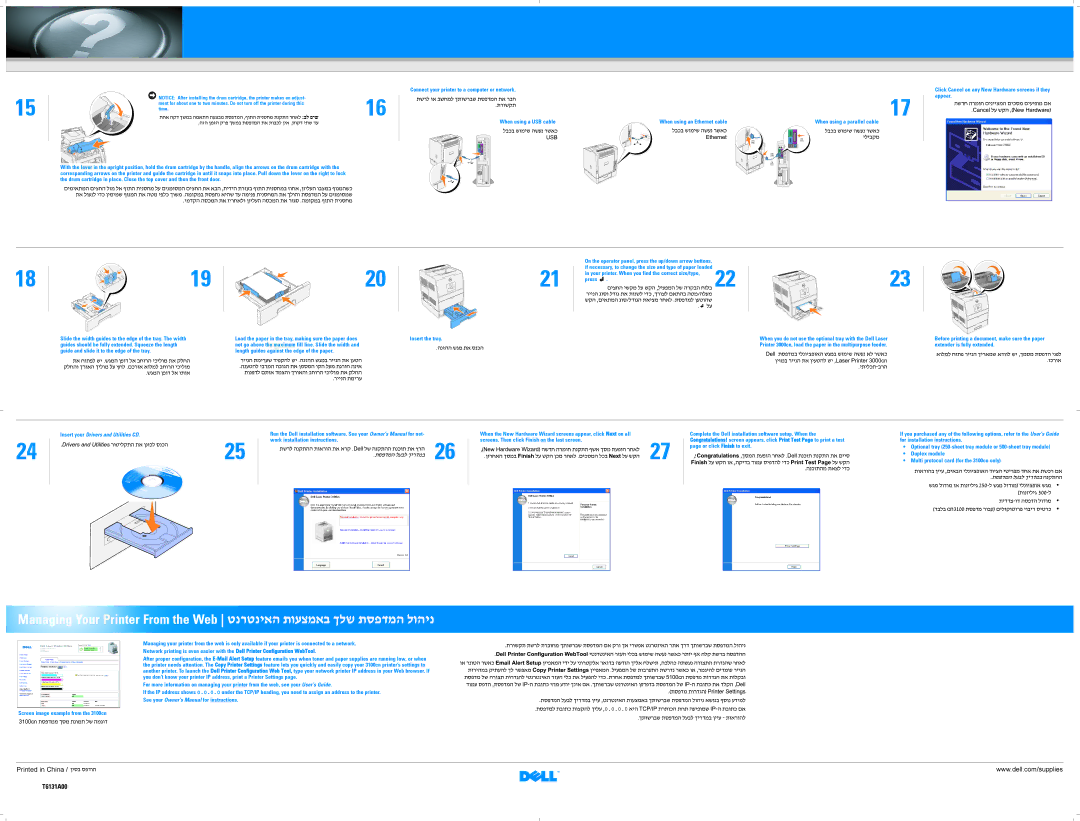15
NOTICE: After installing the drum cartridge, the printer makes an adjust- | 16 |
| |
ment for about one to two minutes. Do not turn off the printer during this |
|
time. |
|
With the lever in the upright position, hold the drum cartridge by the handle, align the arrows on the drum cartridge with the corresponding arrows on the printer and guide the cartridge in until it snaps into place. Pull down the lever on the right to lock the drum cartridge in place. Close the top cover and then the front door.
Connect your printer to a computer or network.
17
When using a USB cable | When using an Ethernet cable | When using a parallel cable |
Click Cancel on any New Hardware screens if they appear.
18
19
20
21
On the operator panel, press the up/down arrow buttons, if necessary, to change the size and type of paper loaded
in your printer. When you find the correct size/type, 22 press  .
.
23
Slide the width guides to the edge of the tray. The width guides should be fully extended. Squeeze the length guide and slide it to the edge of the tray.
Load the paper in the tray, making sure the paper does | Insert the tray. |
not go above the maximum fill line. Slide the width and |
|
length guides against the edge of the paper. |
|
When you do not use the optional tray with the Dell Laser Printer 3000cn, load the paper in the multipurpose feeder.
Before printing a document, make sure the paper extender is fully extended.
24
Insert your Drivers and Utilities CD.
25
Run the Dell installation software. See your Owner’s Manual for net- |
|
work installation instructions. | 26 |
|
When the New Hardware Wizard screens appear, click Next on all |
|
screens. Then click Finish on the last screen. | 27 |
|
Complete the Dell installation software setup. When the Congratulations! screen appears, click Print Test Page to print a test page or click Finish to exit.
If you purchased any of the following options, refer to the User’s Guide for installation instructions.
•Optional tray
•Duplex module
•Multi protocol card (for the 3100cn only)
Managing Your Printer From the Web 
Managing your printer from the web is only available if your printer is connected to a network. Network printing is even easier with the Dell Printer Configuration WebTool.
After proper configuration, the
For more information on managing your printer from the web, see your User’s Guide.
If the IP address shows 0.0.0.0 under the TCP/IP heading, you need to assign an address to the printer. See your Owner’s Manual for instructions.
Screen image example from the 3100cn
Printed in China / ![]()
![]()
![]()
![]()
![]()
![]()
![]()
T6131A00
www.dell.com/supplies