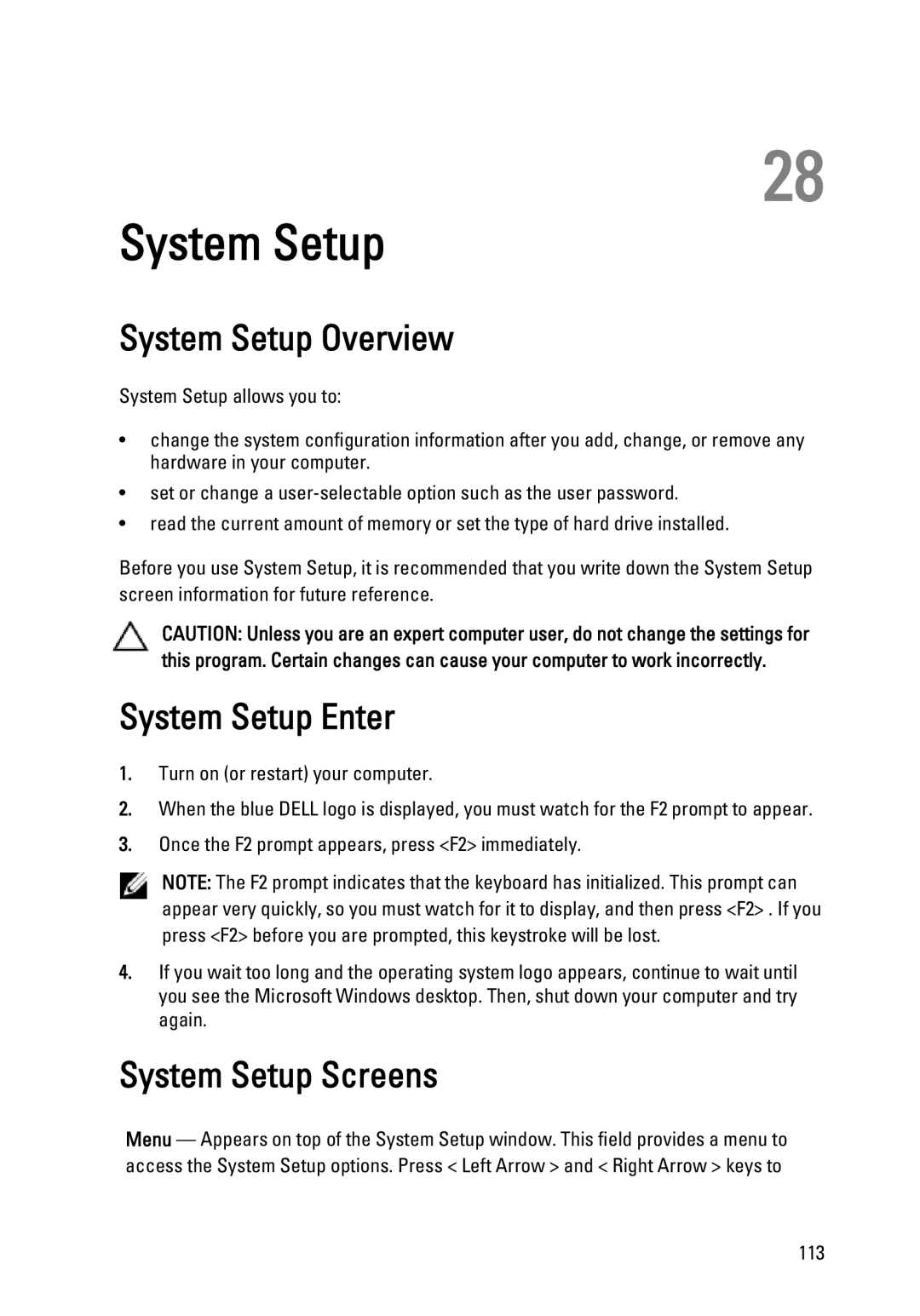3450 specifications
The Dell 3450 is a robust and versatile desktop solution designed to meet the diverse needs of small to medium-sized businesses and general consumers alike. This model is part of Dell's broader lineup, balancing performance and efficiency while offering advanced features that cater to both productivity and entertainment.One of the standout characteristics of the Dell 3450 is its processing power. Equipped with Intel's latest generation processors, it can handle a variety of tasks with ease, from basic document processing to more demanding applications such as complex data analysis or graphic design. The performance is further enhanced by options for up to 16GB of RAM, allowing users to multitask efficiently without experiencing noticeable slowdowns.
In terms of storage, the Dell 3450 offers both traditional HDD and modern SSD configurations, giving users the option to choose between ample disk space or faster data retrieval speeds. The SSD option significantly improves boot times and application loading speeds, making it an excellent choice for users who prioritize performance.
The design of the Dell 3450 also emphasizes user-friendliness and space efficiency. With a compact form factor, it can easily fit into various workspace setups without occupying excessive desk space. Despite its small size, the desktop does not compromise on connectivity options. It is equipped with multiple USB ports, HDMI and VGA outputs for additional displays, and an Ethernet port for reliable internet connectivity.
In addition to its robust hardware, the Dell 3450 incorporates several advanced technologies aimed at improving user experience. For instance, it boasts Dell’s advanced thermal management system, which ensures that the system remains cool under load, enhancing durability and performance longevity.
The desktop also comes with Dell's suite of software tools aimed at optimizing system performance and security. Features such as Dell Backup and Recovery ensure users can protect their data efficiently, while integrated security tools help safeguard against unauthorized access.
Overall, the Dell 3450 combines an appealing design with powerful hardware and cutting-edge technology, making it an ideal choice for users looking for a reliable, efficient, and future-proof desktop computer. Whether for home use or in a business environment, the Dell 3450 stands out as a strong contender in the current market.