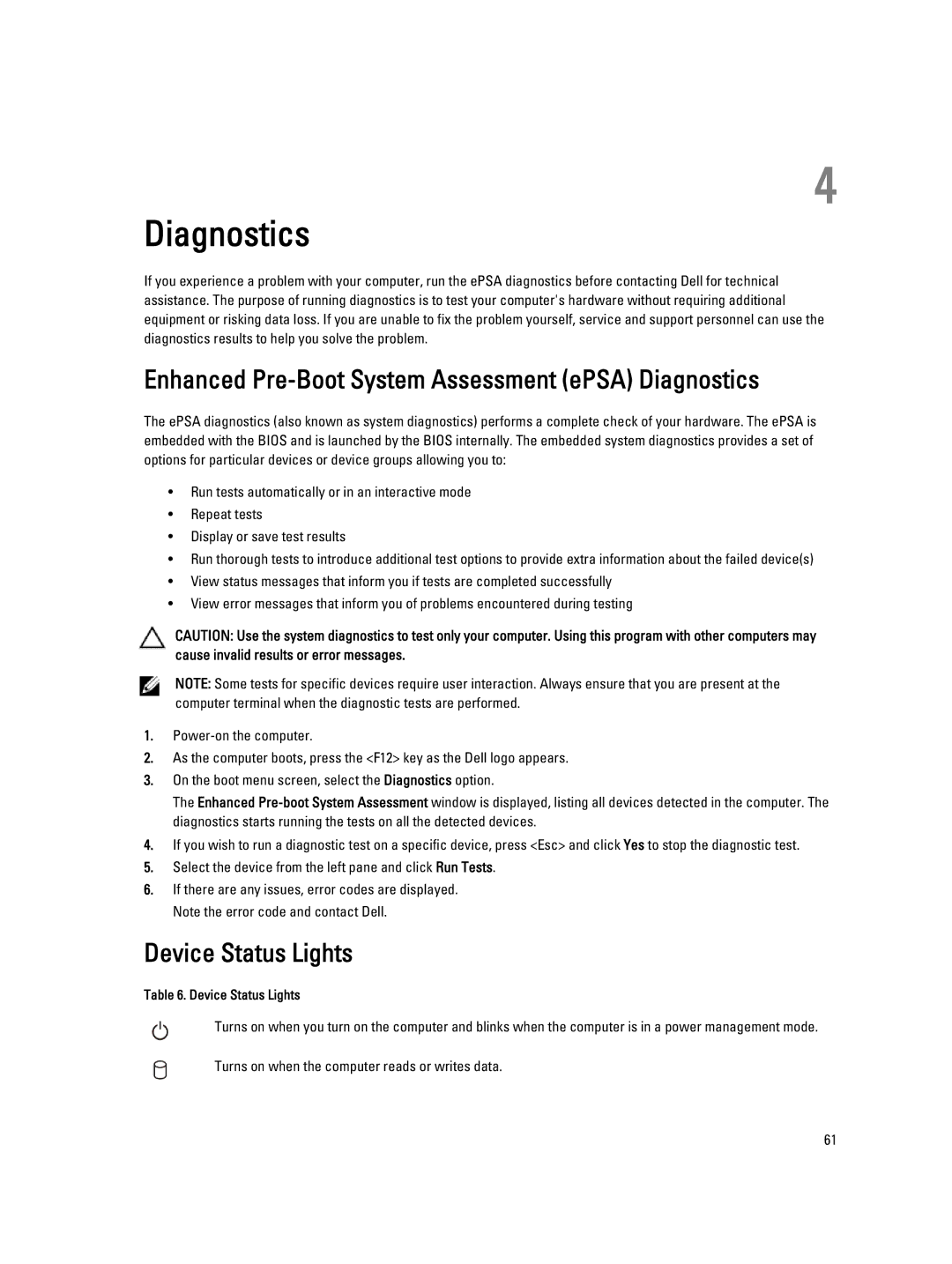3560 specifications
The Dell 3560 is a versatile laptop designed for both personal and professional use, delivering a balance of performance, portability, and efficiency. Equipped with a robust set of features and technologies, the Dell 3560 is well-suited for users ranging from students to business professionals.At the heart of the Dell 3560 is its powerful Intel processor, which can range from the latest Intel Core i3 to more advanced i5 and i7 options. This allows users to run demanding applications effortlessly, whether it’s for multitasking, presentations, or casual gaming. The integration of Intel UHD Graphics further enhances the visual experience, making the laptop capable of handling light graphic tasks and media consumption with ease.
One of the standout features of the Dell 3560 is its display. The laptop boasts a 15.6-inch HD or FHD (Full High Definition) screen, providing vibrant colors and sharp details that bring content to life. With anti-glare technology, users can work comfortably in various lighting conditions without straining their eyes.
The design of the Dell 3560 prioritizes user comfort and durability. The ergonomically designed keyboard features a full numeric keypad, ensuring easy data entry, while the responsive touchpad enhances navigation. The chassis is built to endure daily wear and tear, making the laptop an ideal companion for on-the-go use.
In terms of connectivity, the Dell 3560 is equipped with a range of ports, including USB 3.0, HDMI, and Ethernet, allowing for seamless connection to peripheral devices, external displays, and network connections. Additionally, Wi-Fi and Bluetooth support ensure users stay connected wirelessly, whether at home, in the office, or on the move.
Battery life is another pivotal characteristic of the Dell 3560, with the laptop providing sufficient power to last through long work sessions. With smart battery management technologies, users can maximize usage without frequent recharging.
Safety features such as Dell’s security software and options for biometric authentication enhance the protection of personal and corporate data, ensuring a secure computing experience.
In summary, the Dell 3560 combines performance, portability, and essential features into a reliable laptop that meets the needs of diverse users. With its compelling design, robust specifications, and competitive pricing, it stands out as a strong contender in the mid-range laptop market, catering to a wide array of computing tasks.