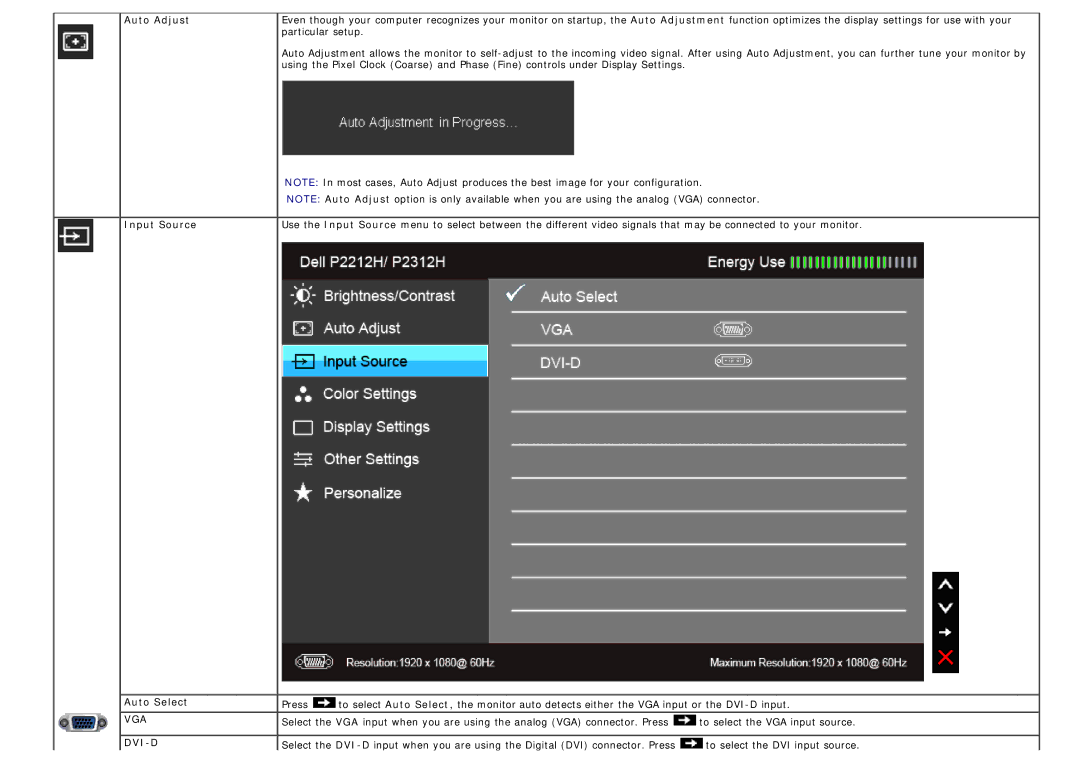Auto Adjust
Input Source
 Auto Select
Auto Select
 VGA
VGA DVI-D
Even though your computer recognizes your monitor on startup, the Auto Adjustment function optimizes the display settings for use with your particular setup.
Auto Adjustment allows the monitor to
NOTE: In most cases, Auto Adjust produces the best image for your configuration.
NOTE: Auto Adjust option is only available when you are using the analog (VGA) connector.
Use the Input Source menu to select between the different video signals that may be connected to your monitor.
Press | to select Auto Select, the monitor auto detects either the VGA input or the | |
Select the VGA input when you are using the analog (VGA) connector. Press | to select the VGA input source. | |
![]() Select the
Select the ![]() to select the DVI input source.
to select the DVI input source.